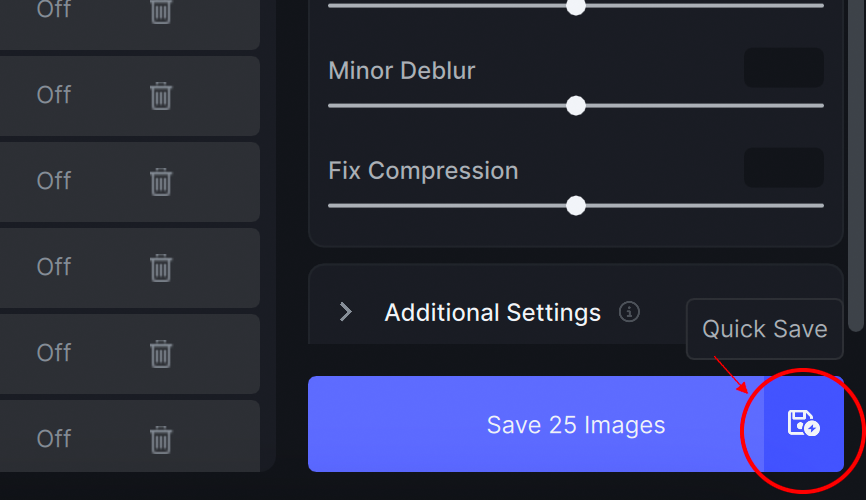Batch Process Efficiently
Batch Processing is the method of applying the same or similar edits to a group of images at the same time for faster workflow outputs. This method is commonly used among Portrait, Wedding, Commercial or Concert photographers.
Import Your Images
There is no limit to how many images can be imported in one session of Gigapixel.
Although import limits do not exist, the speed of the processing is correlated to the file size and type of the images imported. Smaller low resolution images will process faster than large RAW files.
Set Up Your Workflow
If you are working with several batches, you can use the Preferences Panel to set the exact File Size, Dimensions or Resolution.
These settings are always applied every time you open a new session of Gigapixel.
The only settings that are not set automatically in Preferences are the Enhancements of the AI Models and the Fine Tuning details such as Face Recovery.
Enhance Your Images
In the File List section, be sure all your images are selected.
By default, all files imported at the same time are automatically selected.
Any edited changes made to one image automatically are applied to any or all images selected. You can refer back to the File List to see the changes made in real time.
MIXED STATES
When selecting adjacent or isolated files in the File List, the Settings Panel enters a "Mixed State" where the input value boxes remain blank and the sliders are set in the middle.
Mixed States are selected images that have different values, AI Models, and/or edits that cannot be shown in the Features Panel.
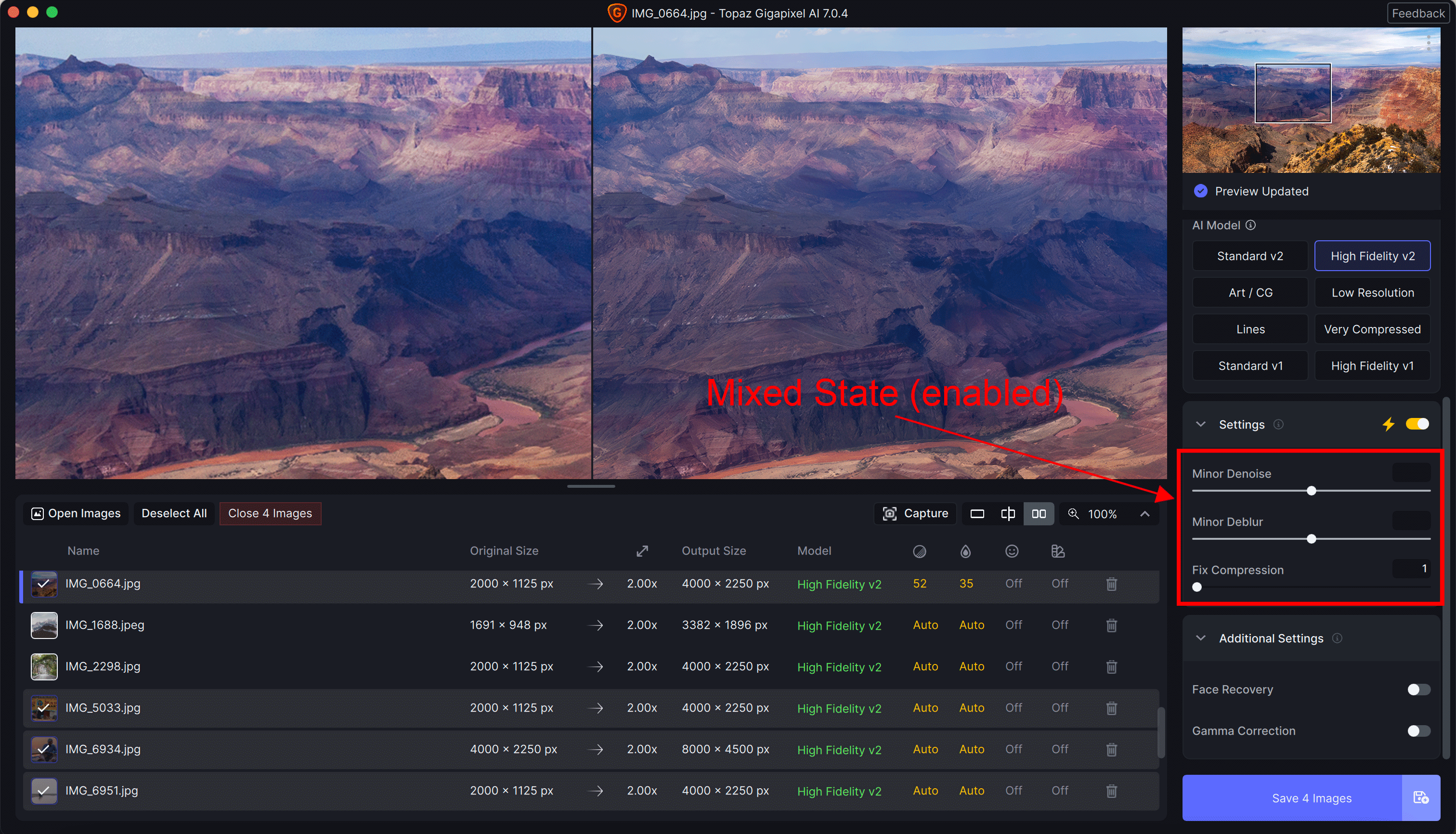
To disable the Mixed State, use the Settings Panel to reset the selected images to the same values and edits.
Export Your Images
When all images are complete with enhancements, be sure all images are Selected.
The number of images ready for exporting appears on the Save button like this: "Save 25 Images"
Click the Save 25 Images Button to open the Export Settings.
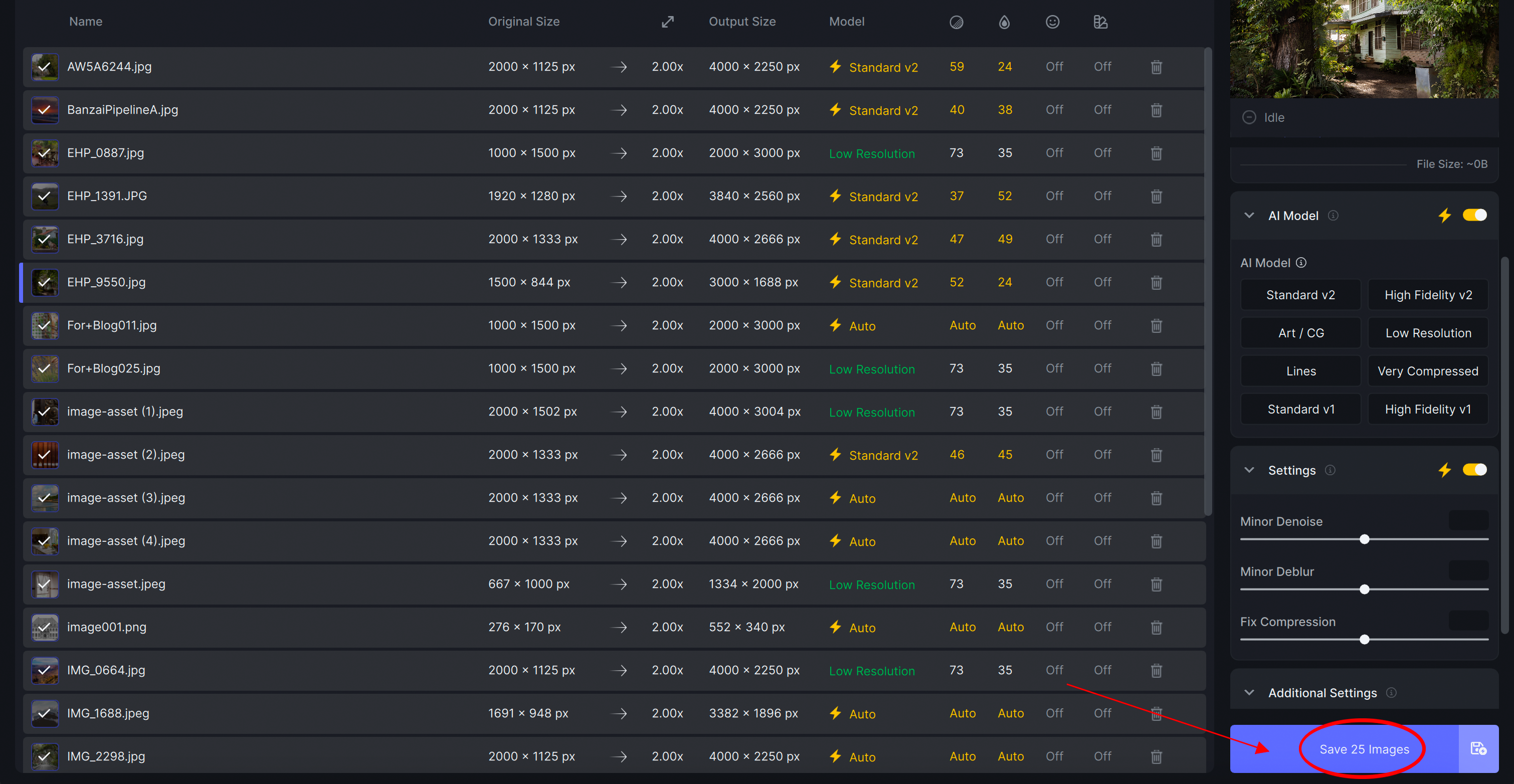
Customize your Export Settings and select Save.
Gigapixel exports your images one at a time. You can review the status of each file in the Queue.
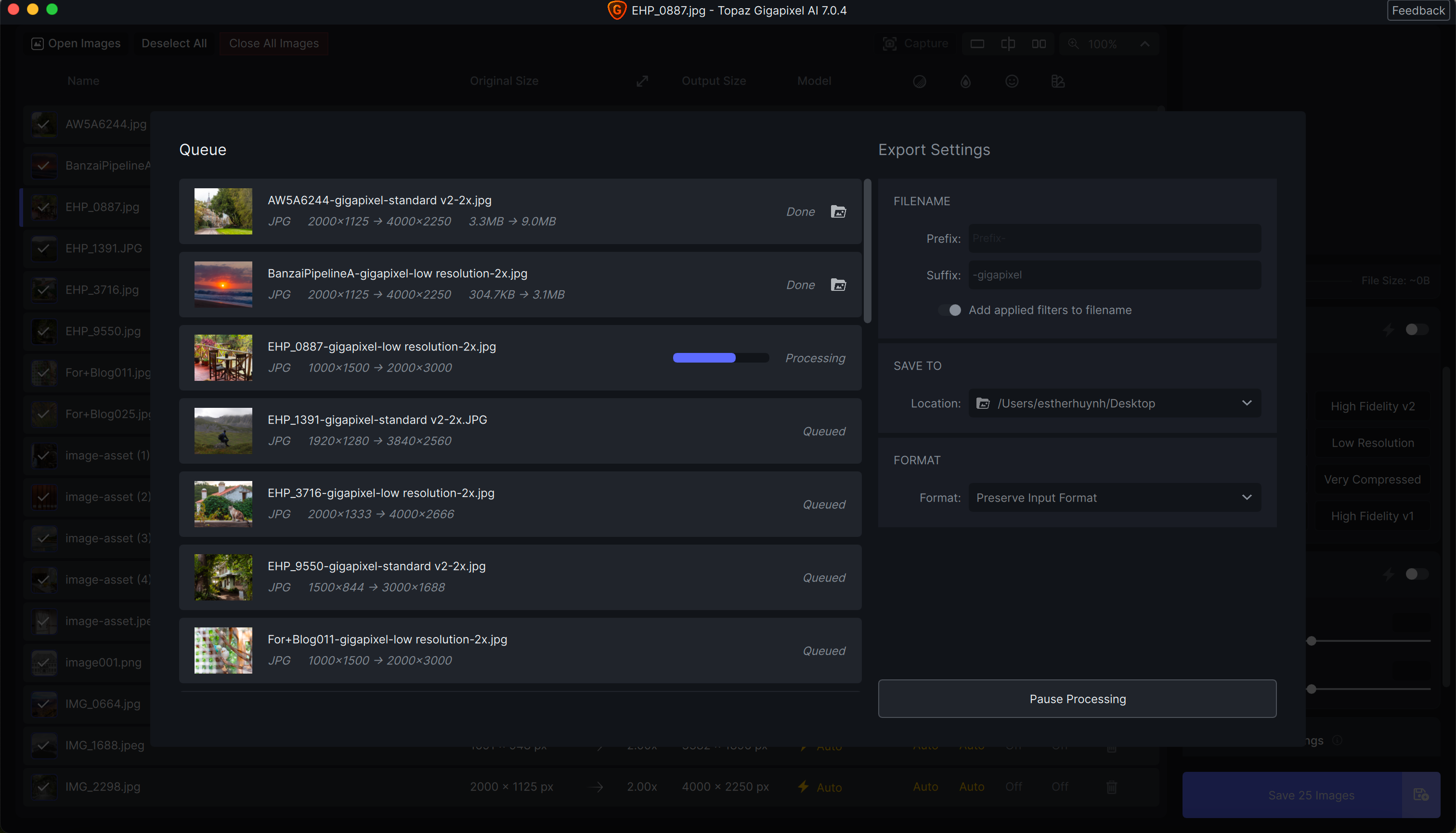
QUICK SAVE allows you to apply the same Export settings used from your last Save settings to your images. The Export Panel pops up and instantly begins the saving the process.
Locate the Quick Save button next to the main Save button.