Troubleshooting (Legacy)
First Steps
When experiencing any errors or to debug Topaz Gigapixel AI, try the following steps first:
- Verify your computer meets the system requirements
- Update your graphics driver or operating system to the latest version.
macOS | Windows | Intel | NVIDIA | AMD - Restart the application
- Restart your computer and try again
- Update to the latest version.
Open Gigapixel and click "Update Available" on the top right or download a new installer from the Topaz Labs downloads page
Share Your System Profile
Windows
Mac
Gather Logs for Support
Each time Gigapixel is used, information about the app's performance is recorded to help identify when problems occur.
These logs can be gathered by users and shared with the support team to speed up troubleshooting and problem solving.
From the Help menu of Gigapixel, choose the action Open log folder
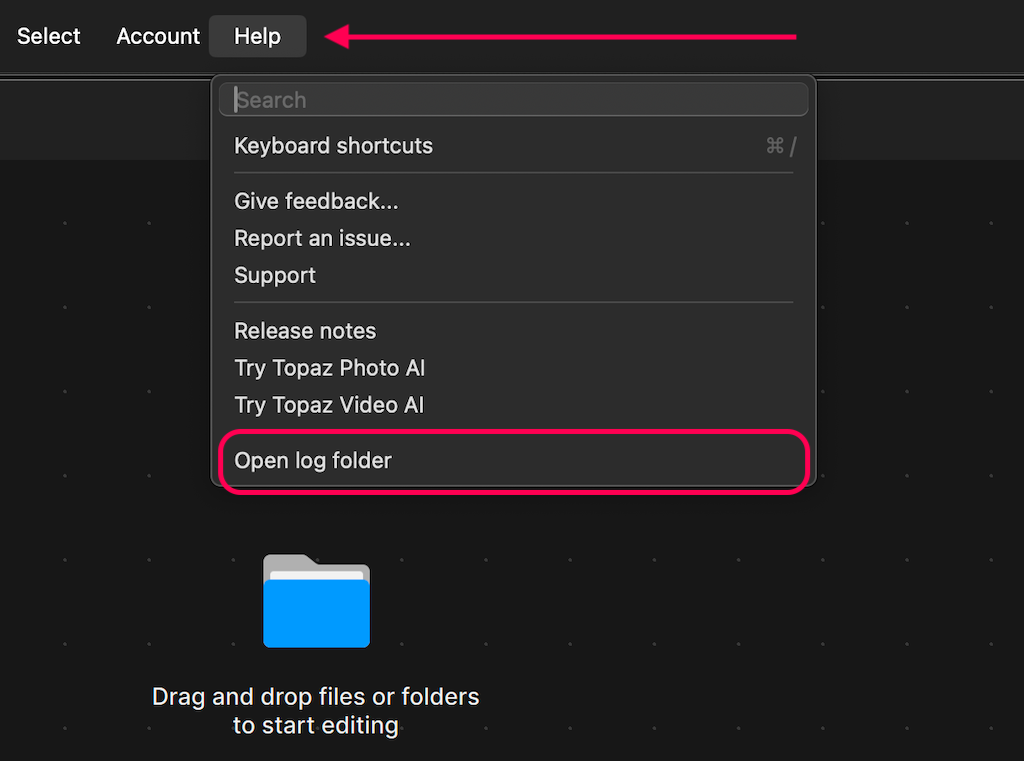
In the contents of the Topaz Gigapixel AI folder, right-click on the Logs folder and choose to compress or zip
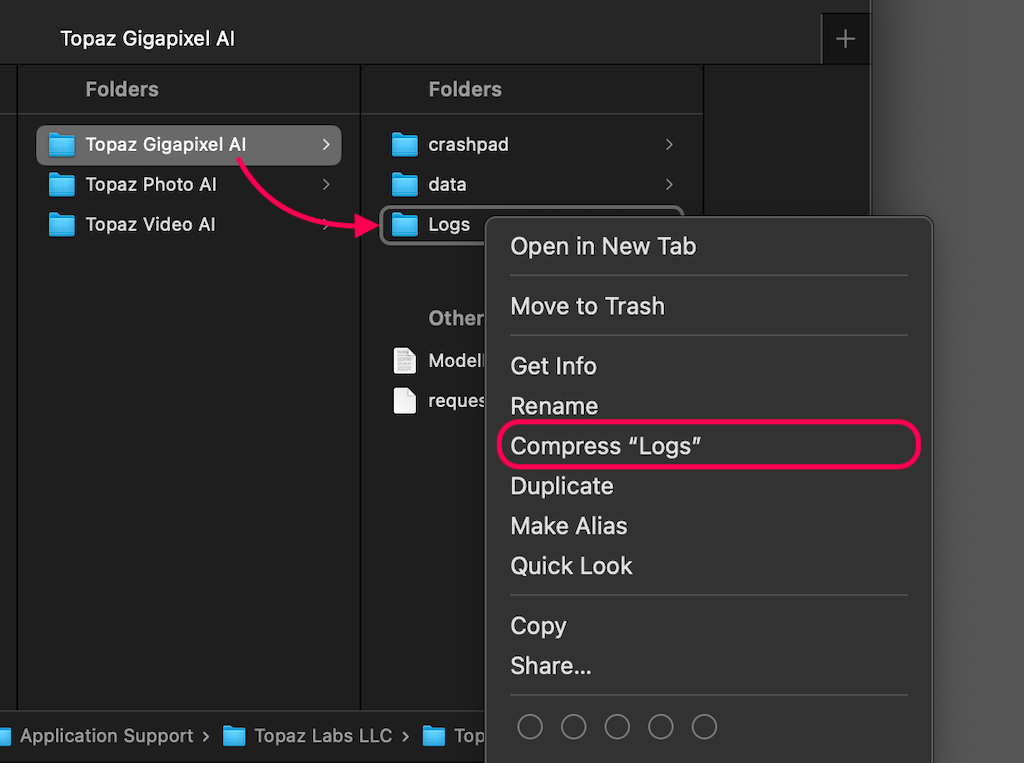
Attach the resulting zip file in a message to the support team along with a summary of the issue as the subject and detailed context in the message
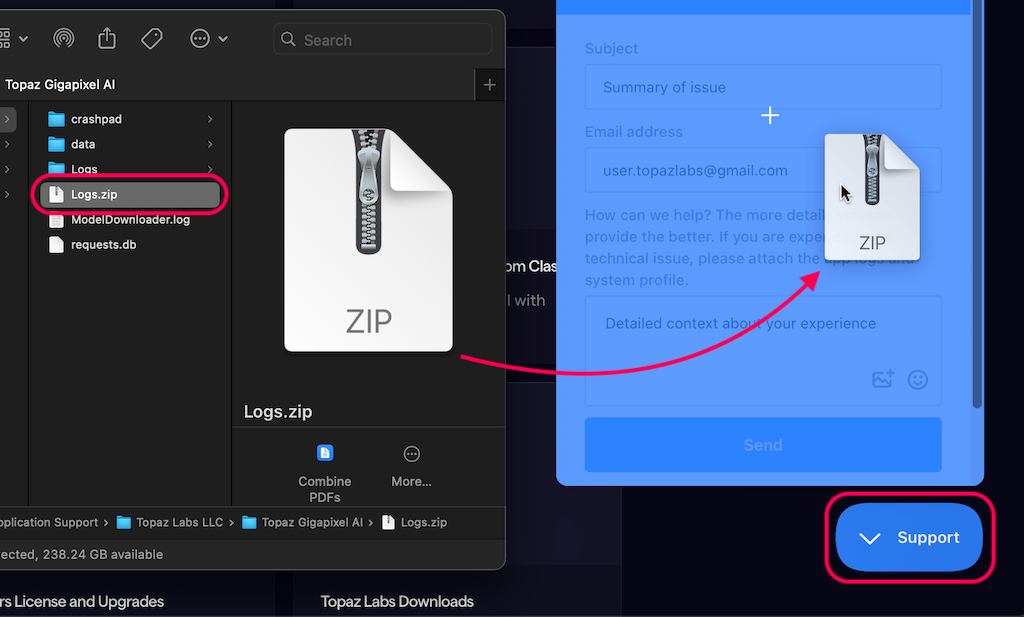
Sharing a description of your experience and the steps to reproduce the problem helps the support team to give the best help possible.
Bugs and Issues
Visit the Topaz Gigapixel AI Bugs & Issues forum to review known issues and find steps for troubleshooting common problems.