Photoshop & Photoshop Elements (Legacy)
This document refers to a legacy version
These plugins automatically install to Photoshop (1) and are accessible from here:
Filter > Topaz Labs > Topaz Photo AI
- The Filter plugin is available in Photoshop (PS) and Photoshop Elements (PSE).
- Does not allow size changes (scale options) or cropping. Use the File > Automate plugin if you want to change the size and access scale options.
- Does not create a new layer. It is important to make sure there is a merged new layer on top of your work before using the plugin to avoid losing any work.
[RECOMMENDED] -> File > Automate > Topaz Photo AI
- The Automate plugin is only available in Photoshop (PS).
- Allows size changes (scale options) and cropping. (2)
- Automatically creates a new layer on top of your work named TPAI. This is the recommended menu plugin.
(1) The Automate plugin is only available in Photoshop CC and not in Photoshop Elements. Since size changes are not possible in the Filter plugin, the PSE plugin cannot be used to upscale images. Photoshop CS suite is not compatible as a plugin.
(2) The plugin supports a maximum image size of 30,000 pixels on the longest side.
Scale options missing?
If you do not see any Scale options, you may be using the Photoshop plugin in Filters > Topaz Photo AI, which will not allow size changes. Make sure from Photoshop to use the File > Automate plugin instead, which will allow size changes.
If you do not see any Scale options, you may be using the Photoshop plugin in Filters > Topaz Photo AI, which will not allow size changes. Make sure from Photoshop to use the File > Automate plugin instead, which will allow size changes.
The plugins send the selected image layer straight to Photo AI for processing and return the processed image back to Photoshop.
File > Automate > Topaz Photo AI
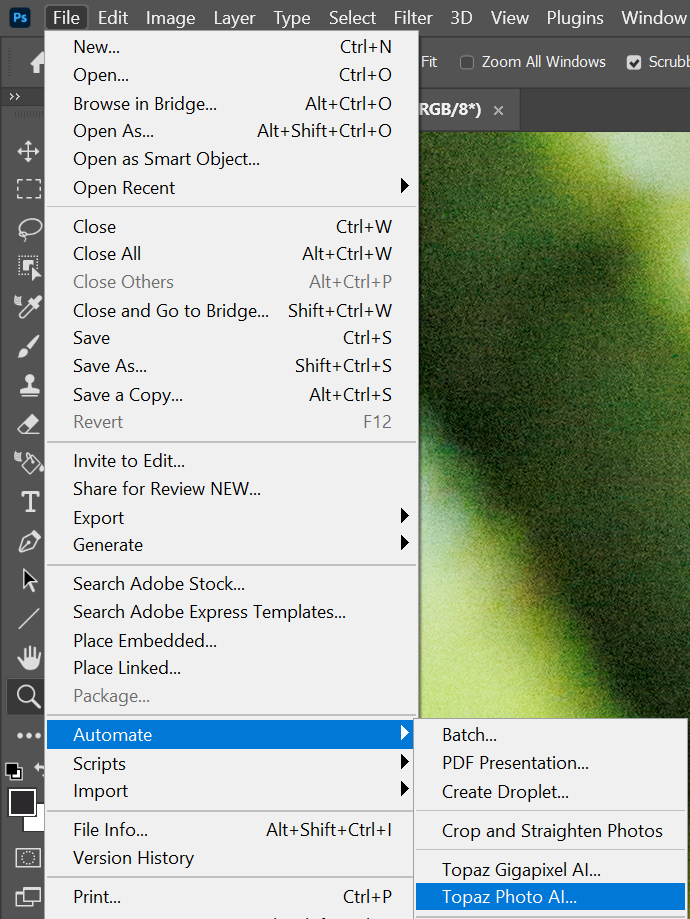
Filter > Topaz Labs > Topaz Photo AI
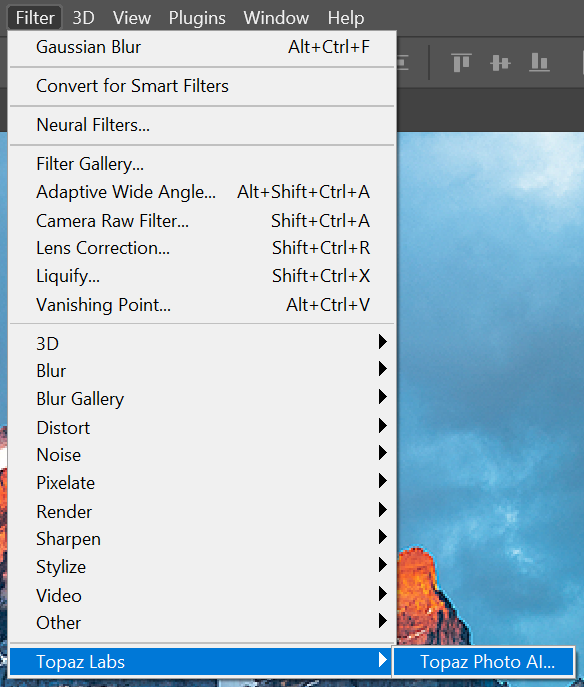
Editing RAW files
- Photoshop (PS) or Photoshop Elements (PSE) is not recommended to use as a plugin if you shoot RAW files. This is because PS/PSE cannot send the RAW file to Topaz Photo and it revokes access to RAW Denoise.
- With RAW files make sure to use a plugin that supports RAW editing (LRC > File > Plug-in Extras) or use Topaz Photo as a standalone, then export out of Topaz Photo as DNG. Then use this DNG into PS/PSE.
- Photoshop (PS) or Photoshop Elements (PSE) is not recommended to use as a plugin if you shoot RAW files. This is because PS/PSE cannot send the RAW file to Topaz Photo and it revokes access to RAW Denoise.
- With RAW files make sure to use a plugin that supports RAW editing (LRC > File > Plug-in Extras) or use Topaz Photo as a standalone, then export out of Topaz Photo as DNG. Then use this DNG into PS/PSE.