Plugins (Legacy)
Topaz Video AI is now available as a plugin for Adobe After Effects.
To install the plugin, follow these steps:
Windows
- Open Topaz Video AI.
- Make sure you are signed in.
- Click Plugins > "Install After Effects Plugins..."
macOS
To install the After Effects plugin on macOS after installing the main app, re-run the .pkg installer for Video AI and be sure to select the plugin item during the "Installation Type" step:
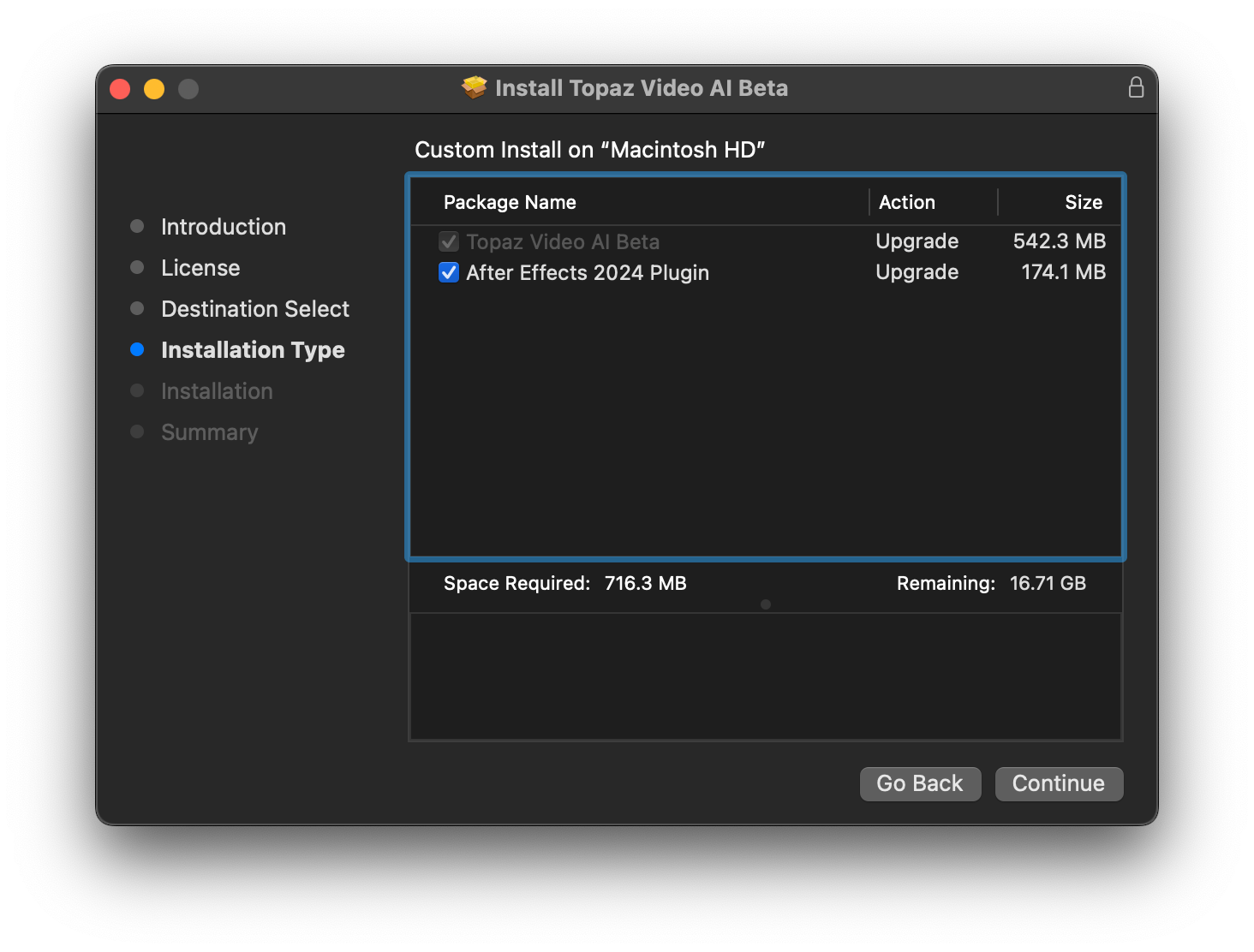
For now, there are some important notes for users working with the After Effects plug-in:
- Only Enhancement and Motion Deblur models are currently available.
- Performance and UI responsiveness may be reduced when upscaling to 4x.
- Activation of the plug-in must be completed through the main Video AI application.
Using Topaz Video AI from within After Effects:
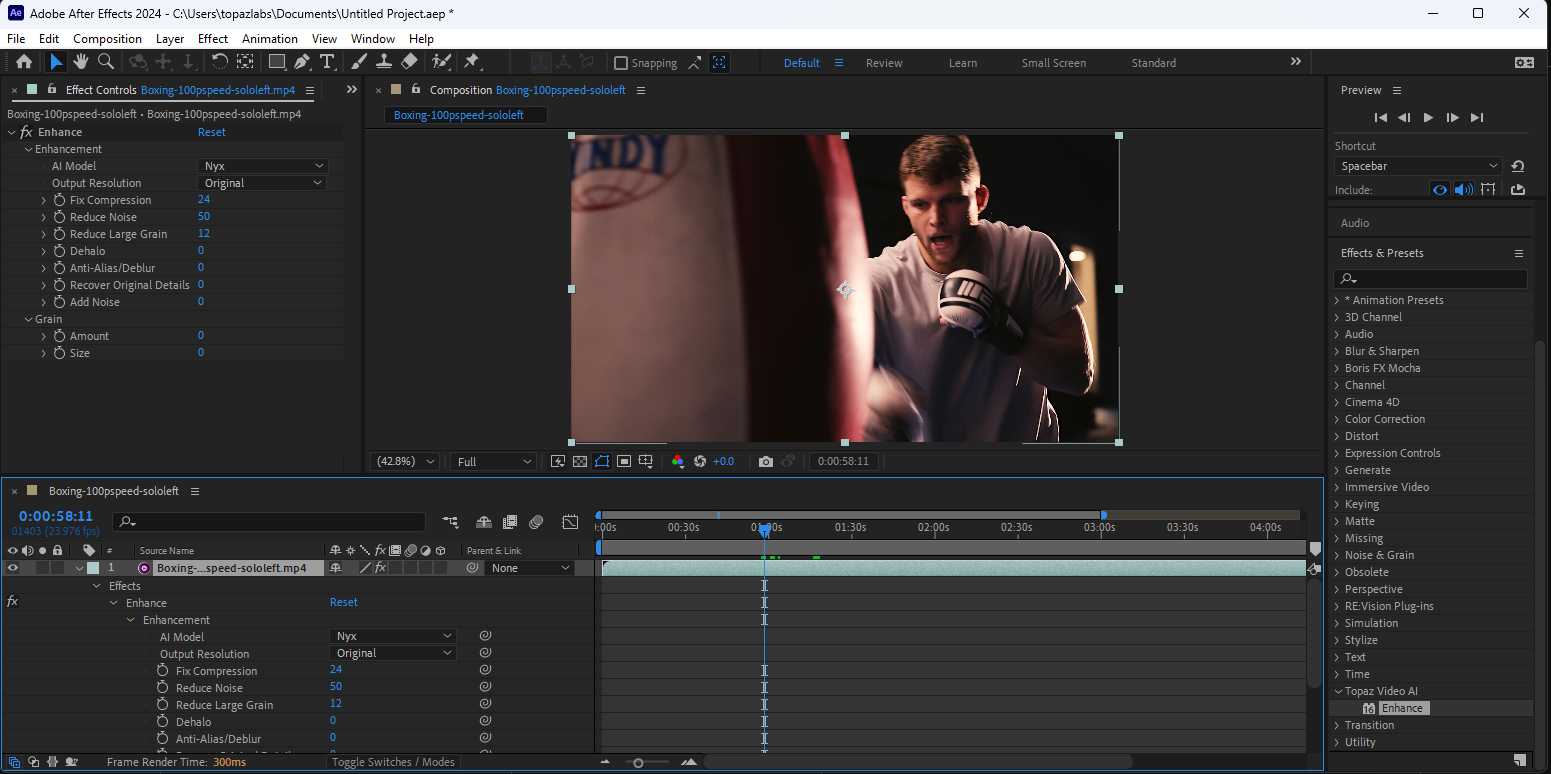
After installation, a new plug-in folder called "Topaz Video AI" will be available in the Effects & Presets panel:
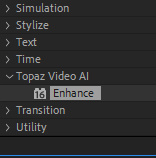
Adding this effect to a layer will reveal parameter controls for the selected AI model along with keyframe toggles.
Topaz Video AI is now available as a plugin for DaVinci Resolve Studio.
To install the plugin, follow these steps:
Windows + macOS
- Open Topaz Video AI.
- Make sure you are signed in.
- Click Plugins > "Install DaVinci Resolve Plugin (Beta)"
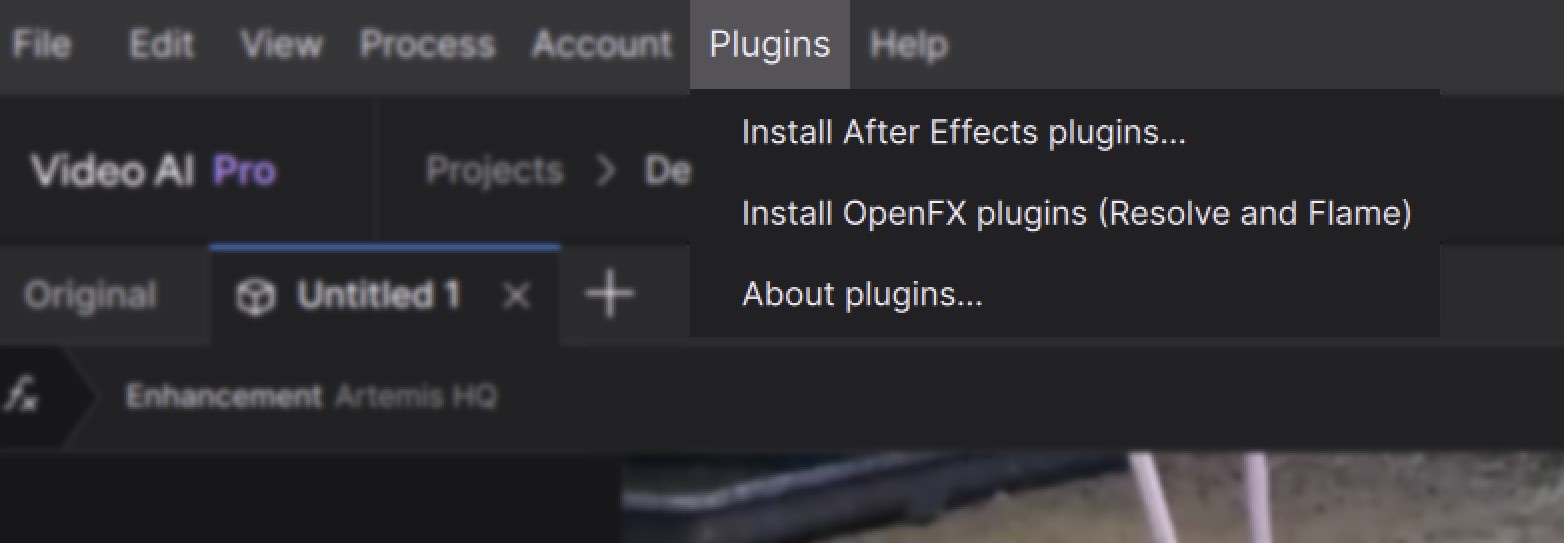
For now, there are some important notes for users working with the Resolve plug-in:
- Only Enhancement and Motion Deblur models are currently available.
- All models run at 1x scale.
- Activation of the plug-in must be completed through the main Video AI application.
- DaVinci Resolve Studio is required, and the free version will not load/run the plugin.
Using Topaz Video AI from within DaVinci Resolve
The Video AI plugin can be used from both the Effects panel in the Edit workspace, and as a node within the Color workspace:
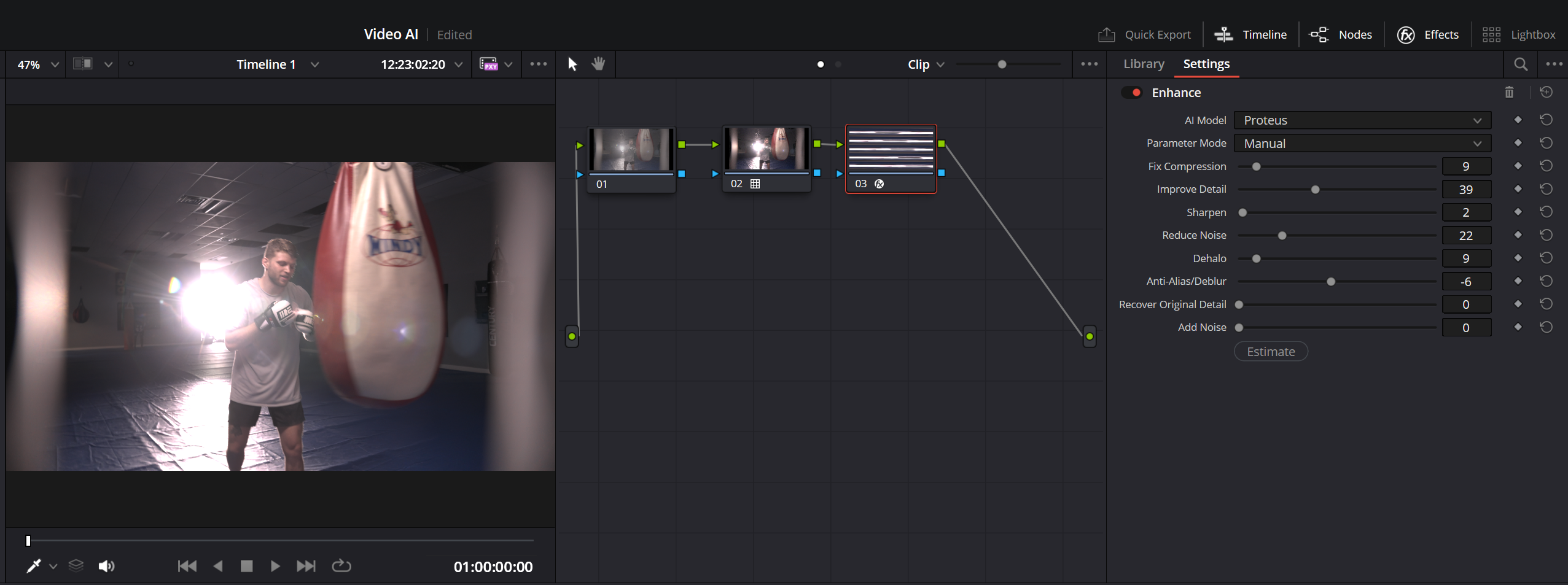
Adding this effect to a node will reveal parameter controls for the selected AI model along with keyframe toggles.