Second Pass Enhancement (Legacy)
You can add a Second Pass Enhancement to create a higher-quality output file from Video AI.
By default, this option is disabled as not all users will have a machine capable of running multiple enhancements at one time.
Proceed with caution as adding a Second Pass Enhancement is very dependent on your computer system’s capabilities.
Always keep in mind, that every use of Enhancement, Frame Interpolation, Stabilization, Motion Deblur and or Grain will add to the processing render time and resources needed from your system to calculate and produce results.
If your machine is not able to use this feature, you are able export a first 'layer' of Enhanced footage to then be re-imported to Video AI and processed again.
Enabling Second Enhancement
If you’re still onboard for multiple enhancements, this is where you can enable it.
Navigate to the upper screen left corner, select the File tab and follow the dropdown menu until you find Preferences.
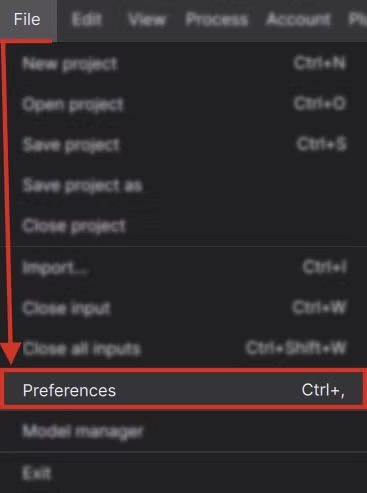
Next, go the the Advanced section and select Features. On the top selection of "Show second enhancement feature", turn the slider on. Be sure to save.
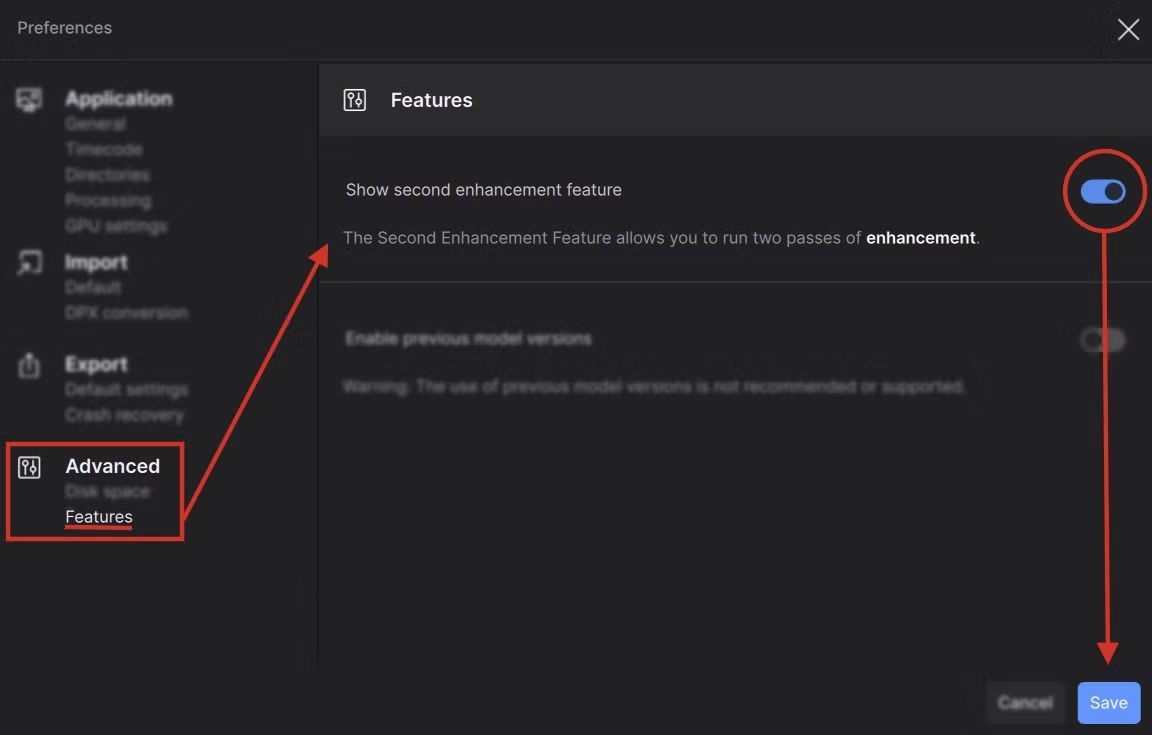
This will show the "Add second enhancement" under the initial Enhancement.
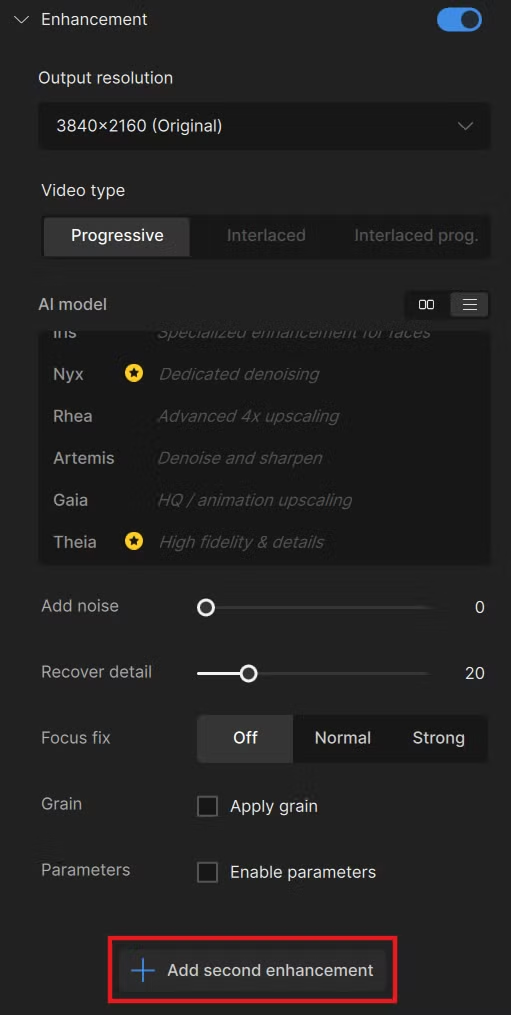
Using Second Enhancement
There are many possible combinations of filters that can be used in this mode, but here are some common scenarios that may be a good use case for Second Enhancement:
- Deinterlacing and enhancing footage with Iris or Dione, followed by Nyx or Proteus for scaling and denoising.
- Scaling standard-definition video to HD using Artemis, followed by Gaia HQ to further scale to 4K.
Intermediate Resolutions
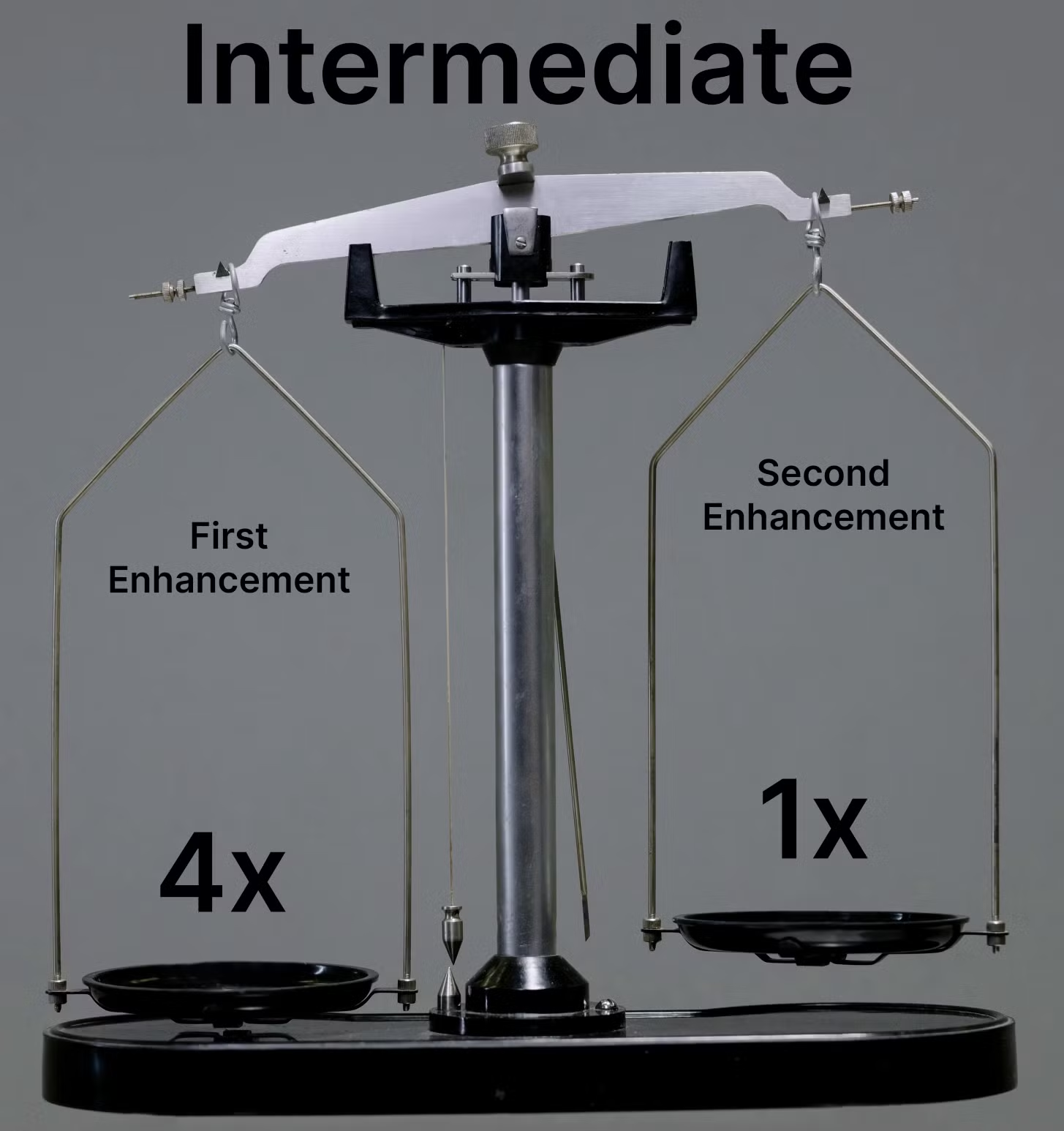
There is an additional toggle available in the Second Enhancement menu that allows users to manually set the 'intermediate resolution' -- the size of the output of the first Enhancement filter pass. Think of these as weights. How much weight/strength will the first enhancement take over the second enhancement when both are applied to your footage.
These options are equivalent to selecting 1x, 2x, or 4x Upscale from the Resolution Control setting in Single Enhancement mode.
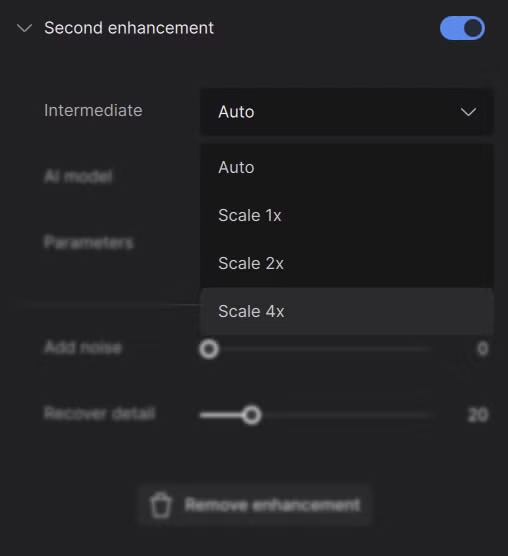

As an example, we can look at a use case where a video clip is being scaled from 540p to 2160p. This is a 4x increase in dimensions, and can be accomplished in several ways:
- First Enhancement 1x Second Enhancement 4x
- First Enhancement 4x Second Enhancement 1x
- First Enhancement 2x Second Enhancement 2x
In Auto mode, the Intermediate Resolution will be set to 2x, and the Second Enhancement filter will also run in 2x mode. If you'd prefer to run a specific model in a specific scaling mode, the manual option can be used to specify the scale factor of the first pass.
Have fun with your Enhancement combos!