Affinity Photo (Legacy)
The Photo AI plugin for Affinity Photo is not automatically enabled but can be manually added. Once enabled, open the plugin from the Filters menu.
For Mac users: It is very important to make sure you have the Affinity program installed directly from the Affinity website and not from the Apple Store. The plugin will not work for the Apple Store version. If you are unsure what version you have, uninstall Affinity and reinstall a fresh copy from the Affinity website. Then you can follow the steps below to integrate the plugin.
Enable the Plugin
- Enable the plugin in Preferences:
- Mac
Go to Affinity Photo 2 > Preferences > Photoshop Plugins. - Windows
Go to Edit > Preferences > Photoshop Plugins.
- Mac
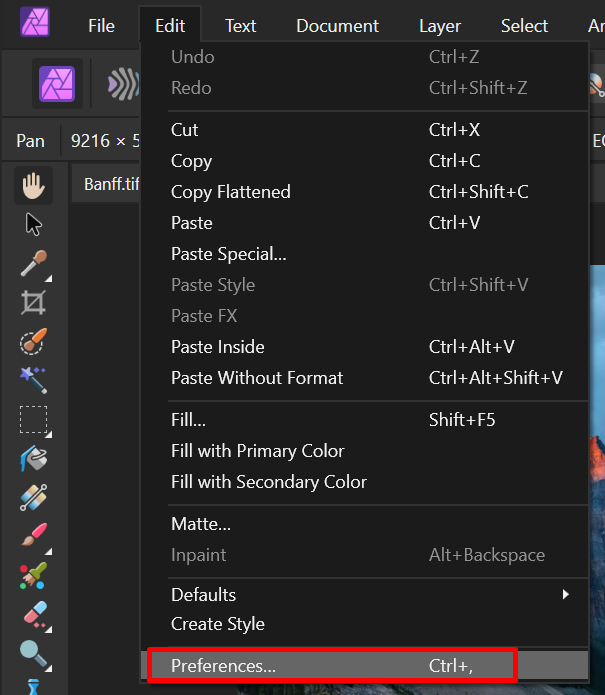
2. Check Allow "Unknown" plugins to be used
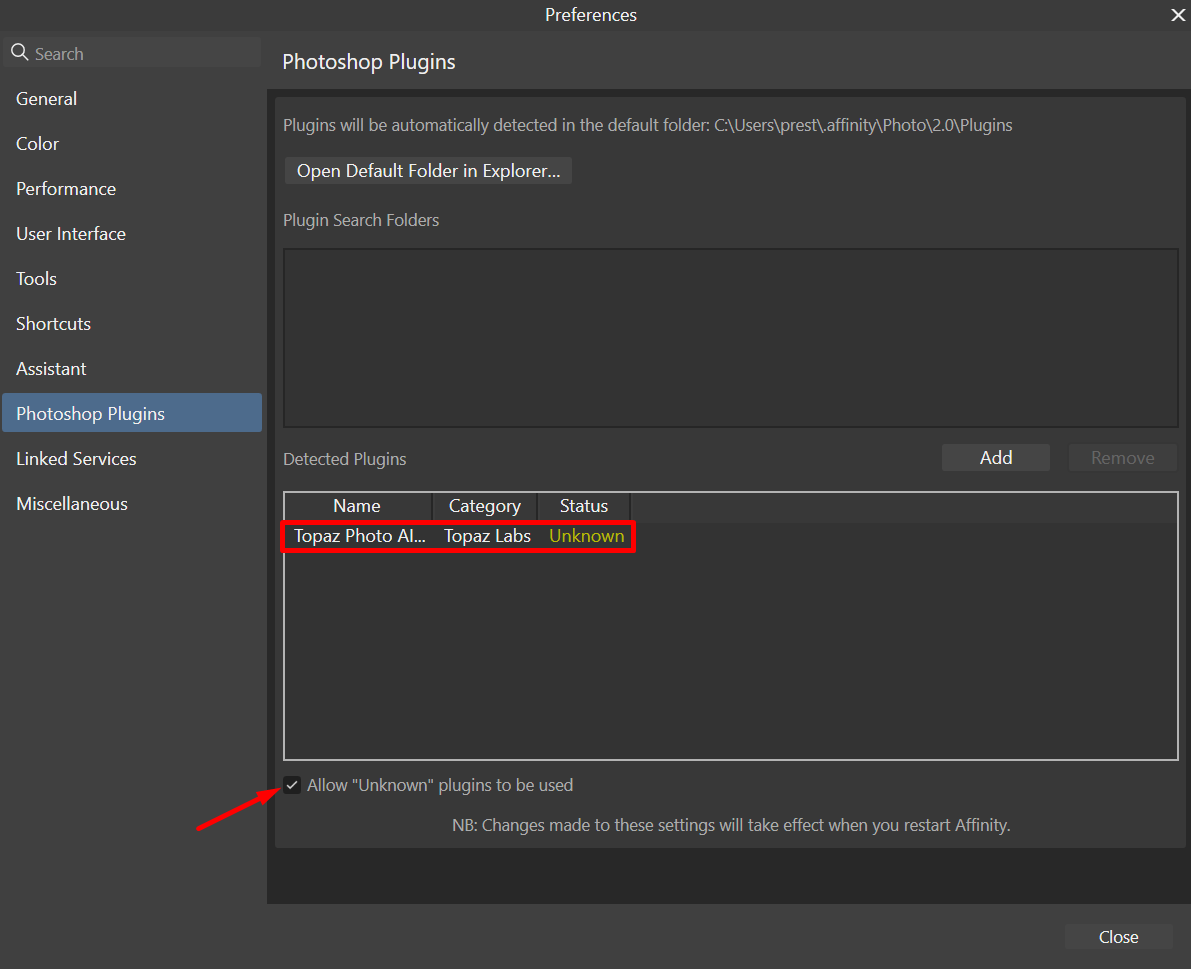
Use the Plugin
Open the Photo AI plugin under Filters > Plugins > Topaz Labs > Topaz Photo AI.
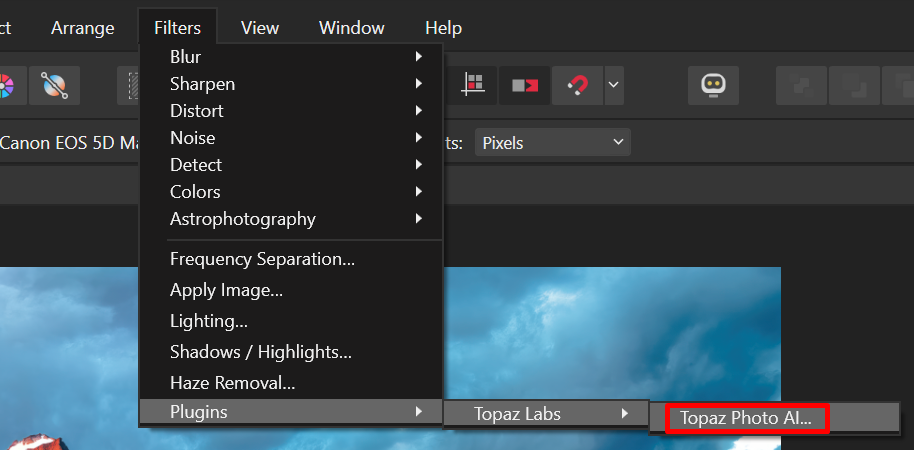
Affinity Photo sends the selected image layer straight to Photo AI for processing and returns the processed image back to Affinity Photo.