How to Install Sharpen AI as a Photoshop Plugin
Automatically Install Your Sharpen AI Plugin
- Close Photoshop and launch Sharpen AI
- Open the Help menu and click Reinstall Photoshop Plugin
- If prompted, enter your Mac user password
- Import an image in Photoshop and check Filters > Topaz Labs LLC for the Sharpen AI plugin
Manually Install Your Sharpen AI Plugin
If the above steps do not work, perform the following manual installation steps.
Step 1
Close Photoshop and open Finder. Right-click Topaz Sharpen AI and select Show Package Contents > Contents > Resources > PS_Plugins.
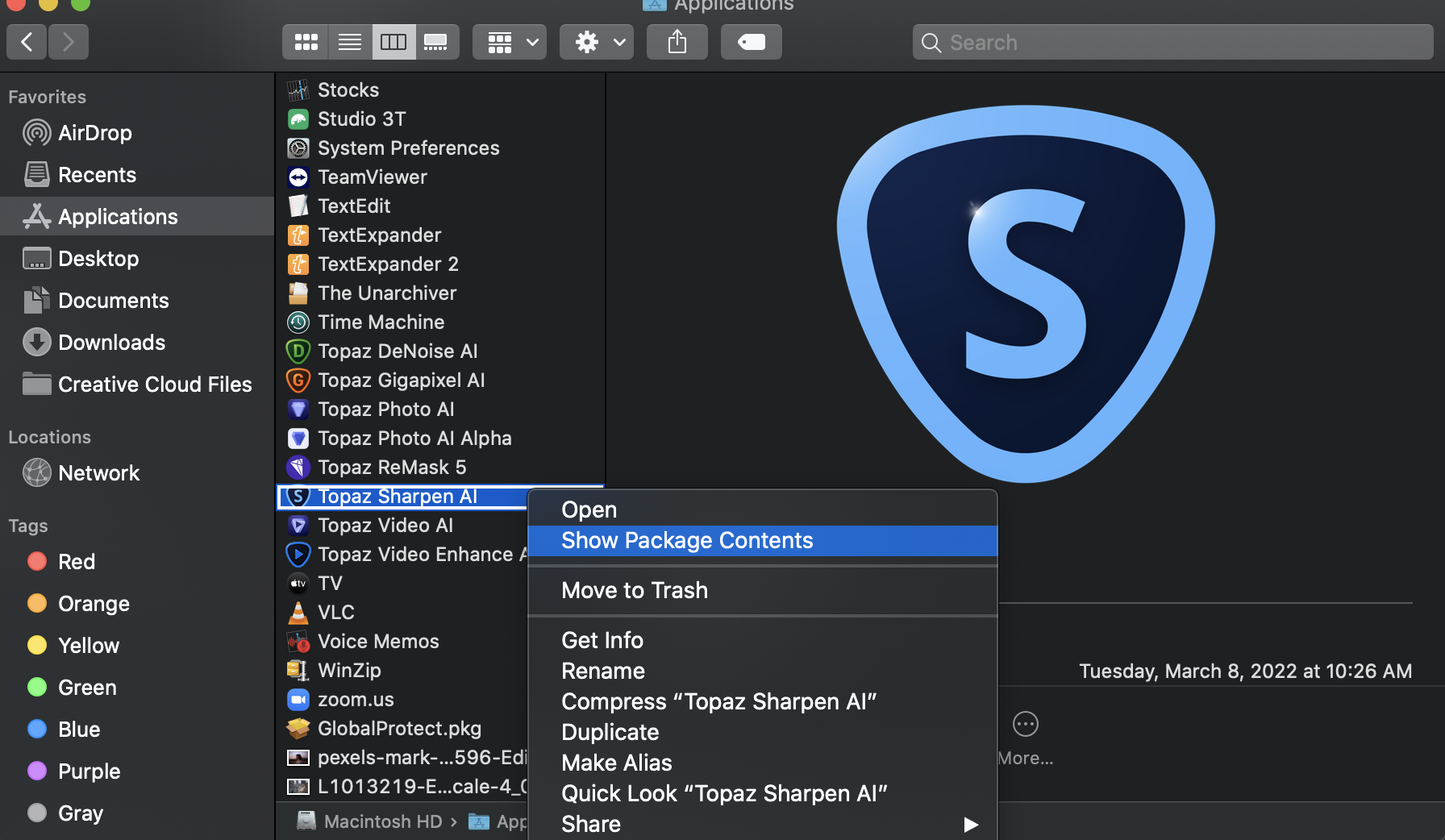
Step 2
Copy the file named TopazSharpenAI.plugin
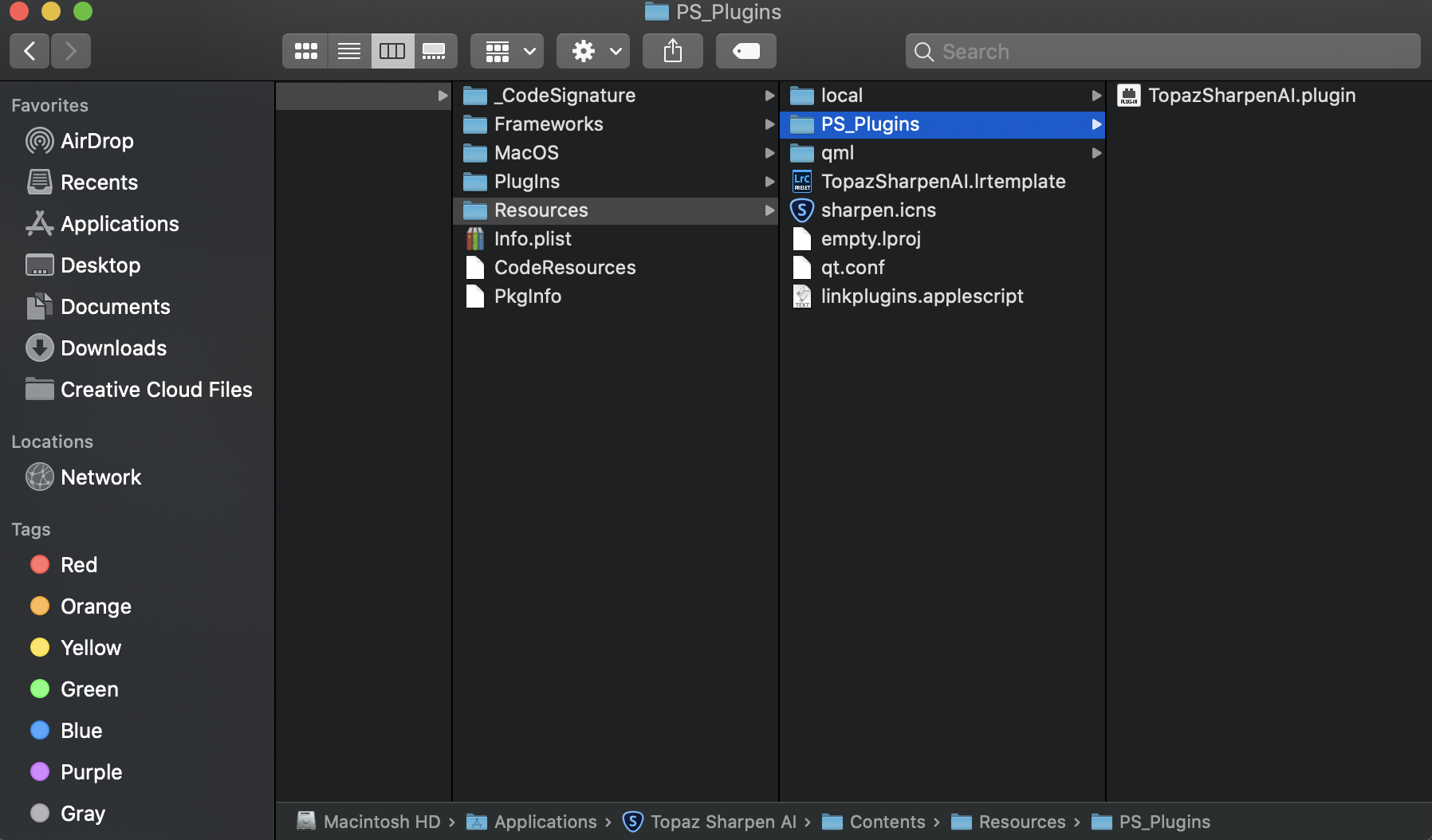
Step 3
Paste the plugin file in one or more of the following paths, depending on your Photoshop install location. Version-specific installations will be named Photoshop and the year of the version:
/Applications/Adobe Photoshop 2023/Plug-ins
/Applications/Adobe Photoshop 2022/Plug-ins
etc.
Photoshop CC users will also need to paste the plugin here;
/Library/Application Support/Adobe/Plug-Ins/CC
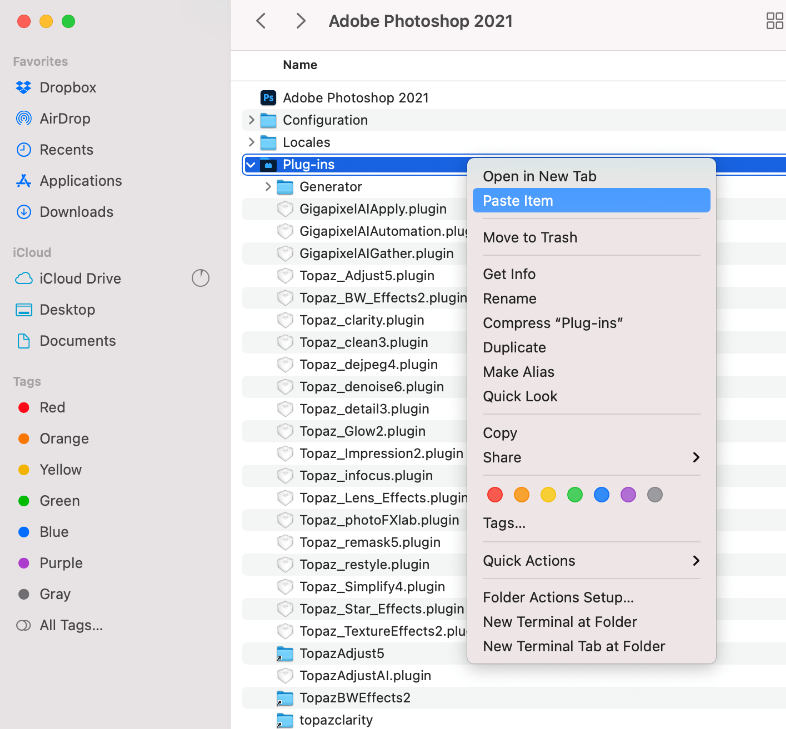
Automatically Install Your Sharpen AI Plugin
- Close Photoshop and launch Sharpen AI
- Open the Help menu and click Reinstall Photoshop Plugin
- Import an image in Photoshop and check Filters > Topaz Labs LLC for the Sharpen AI plugin
Manually Install Your Sharpen AI Plugin
If the above steps do not work, perform the following manual installation steps.
Step 1
Determine which version of Photoshop you have installed. Version-specific installations will be named Photoshop and the year of the version:
C:\Program Files\Adobe\Adobe Photoshop 2022\Plug-ins\
C:\Program Files\Adobe\Adobe Photoshop 2021\Plug-ins\
etc.
Photoshop CC users will also need to also open the following folder:
C:\Program Files\Common Files\Adobe\Plug-ins\CC\
Step 2
Open a new File Explorer window and navigate to C:\Program Files\Topaz Labs LLC\Topaz Sharpen AI\PS_Plugins_x64 and find the file tltopazsharpenaips_x64.
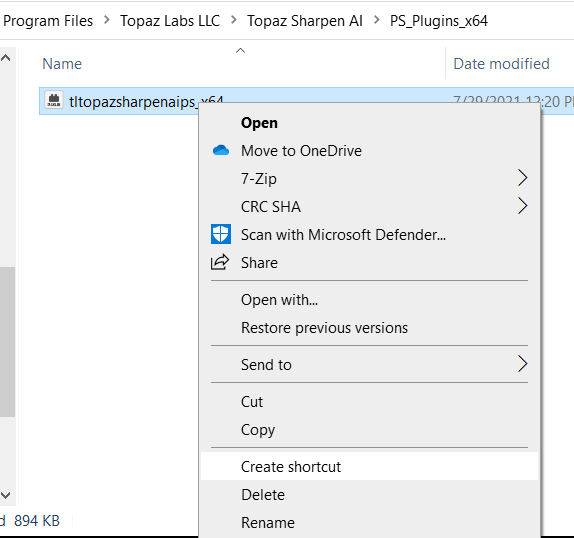
Step 3
Right-click the file and click Create shortcut. Cut and paste the shortcut file to the corresponding Photoshop plugin folders in Step 1.
Step 4
Ensure Sharpen AI is closed. Import an image to Photoshop and check under Filters > Topaz Labs LLC for the Sharpen AI plugin.