Images in Gigapixel
Gigapixel supports importing and exporting common image formats.
We recommend using a standardized RGB color space with a common color profile such as sRGB, Adobe RGB, or ProPhoto.
Formats
- JPG, JPEG
- PNG
- TIF, TIFF
- DNG
- RAW
- JPEG
- PNG
- TIFF
The following formats will import, but may show color inconsistencies depending on profile and bit depths:
- HEIF, HEIC
- WEBP
- PPM, PGM, PBM, PNM
Imported DNG & RAW files will be exported as TIFF if "Preserve input format" is selected in the Export dialog.
Support for CMYK output is only compatible as a TIFF export.
Plugins
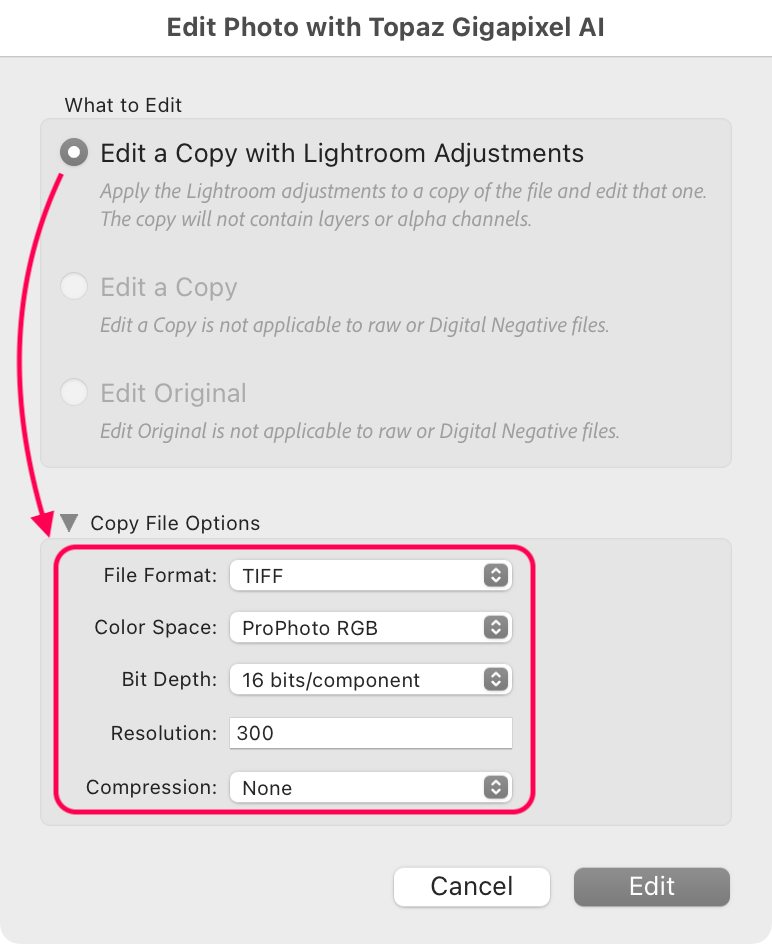
Depending on the image source, we recommend choosing the option to "Edit a Copy," with or without adjustments. The format you choose in the File Format menu will be the format that Gigapixel exports and returns to Lightroom Classic.
Cloud Queue
When using Cloud Rendering, the Cloud render queue is used to monitor your image status.
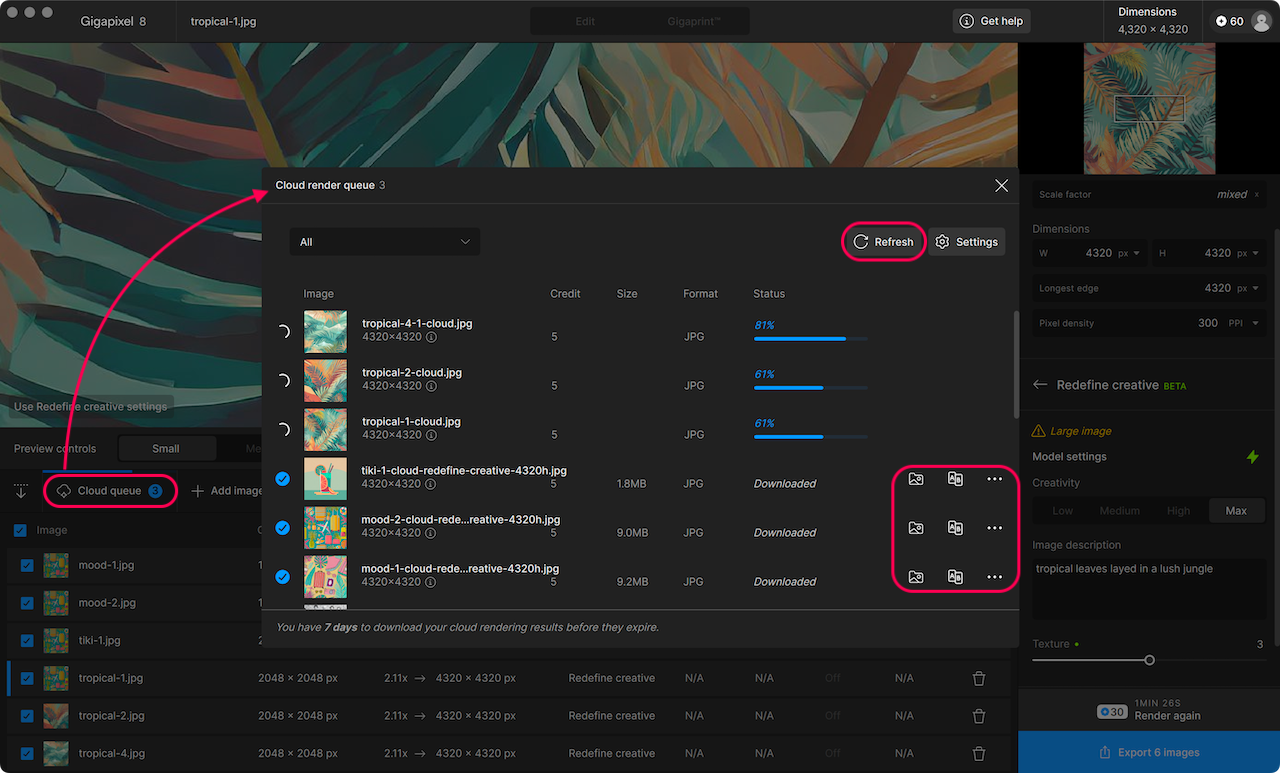
- Use the refresh button if renders appear stuck
- Use the folder icon to navigate to the downloaded image
- Use the A|B button to compare in the cloud
- Use the ••• button to gather the request ID for support
Troubleshooting
If your image fails to import or export, confirm that its format (encoder/wrapper), and colorspace are in the supported list above.
If you see strange color shifts in the preview, the color space or color profile of your image may not be directly supported and should be converted before importing.
If you're attempting to import an image that is already very large, you may not see the 4x or 6x scale factors in the Upscale section. This is because upscaling with those factors would exceed the maximum pixel dimension of 32,000px.