Sharpen (Legacy)
The Sharpen filter produces clear images with crisp details. Unlike traditional sharpening that darkens or brightens pixel edges, it reverses the root causes of blurriness, such as camera shake, motion blur, and missed focus.
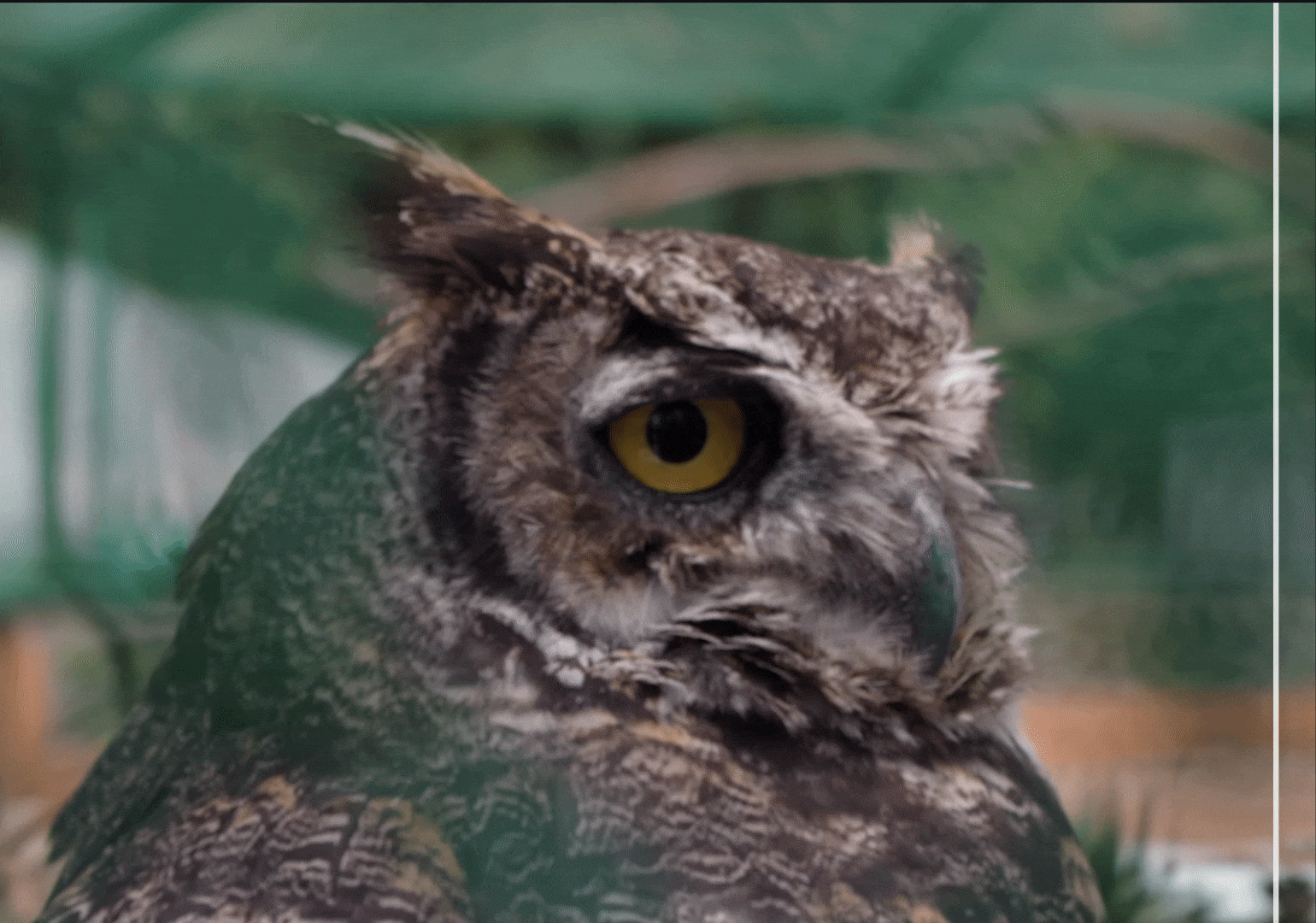
Controls
Use the Controls tab to select the AI model and adjust the settings. View the Selection article for more info on how to adjust the mask and select different parts of the image.
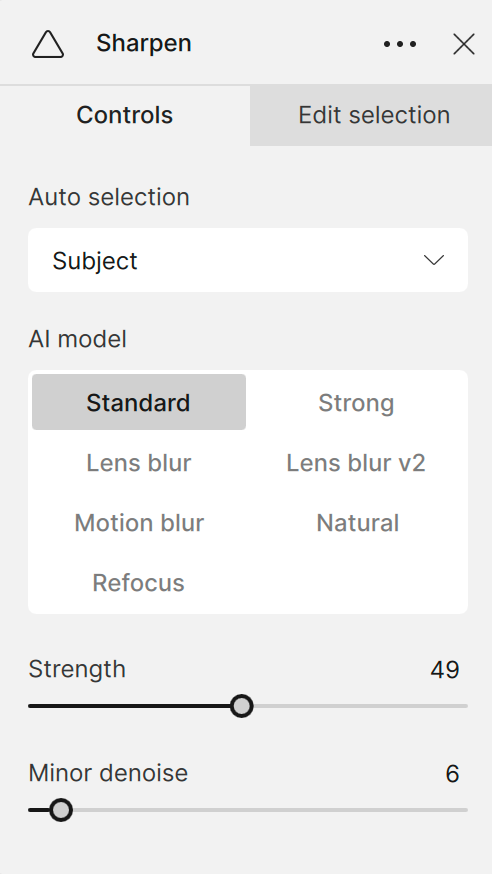
AI Models
Standard
Use the Standard model for all-purpose sharpening. It is intended for images with slight amounts of lens and motion blur.

Strong
Use the Strong model for very blurry and out-of-focus images. Try the Standard model before the Strong model to avoid over sharpening and generating unwanted artifacts.

Lens Blur
Apply the Lens Blur model to images affected by imperfections caused when the camera lens fails to focus correctly.
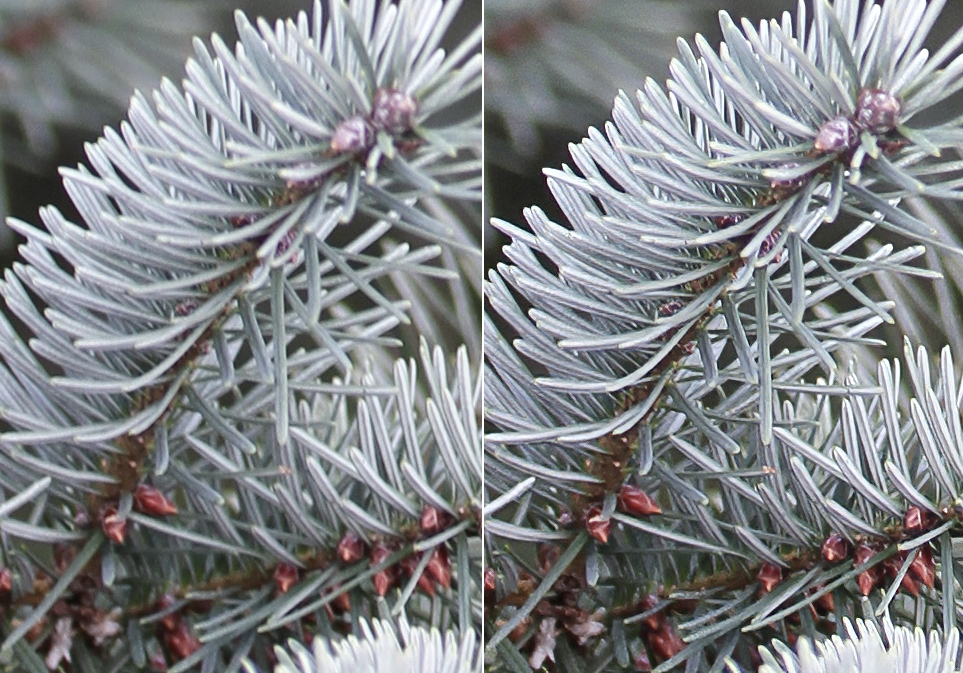
Motion Blur
Use the Motion Blur model to correct the streaked or smeared effect caused by the movement of either the camera or the subject during the exposure time.

Natural
Use the Natural model to sharpen objects and keep texture looking natural.
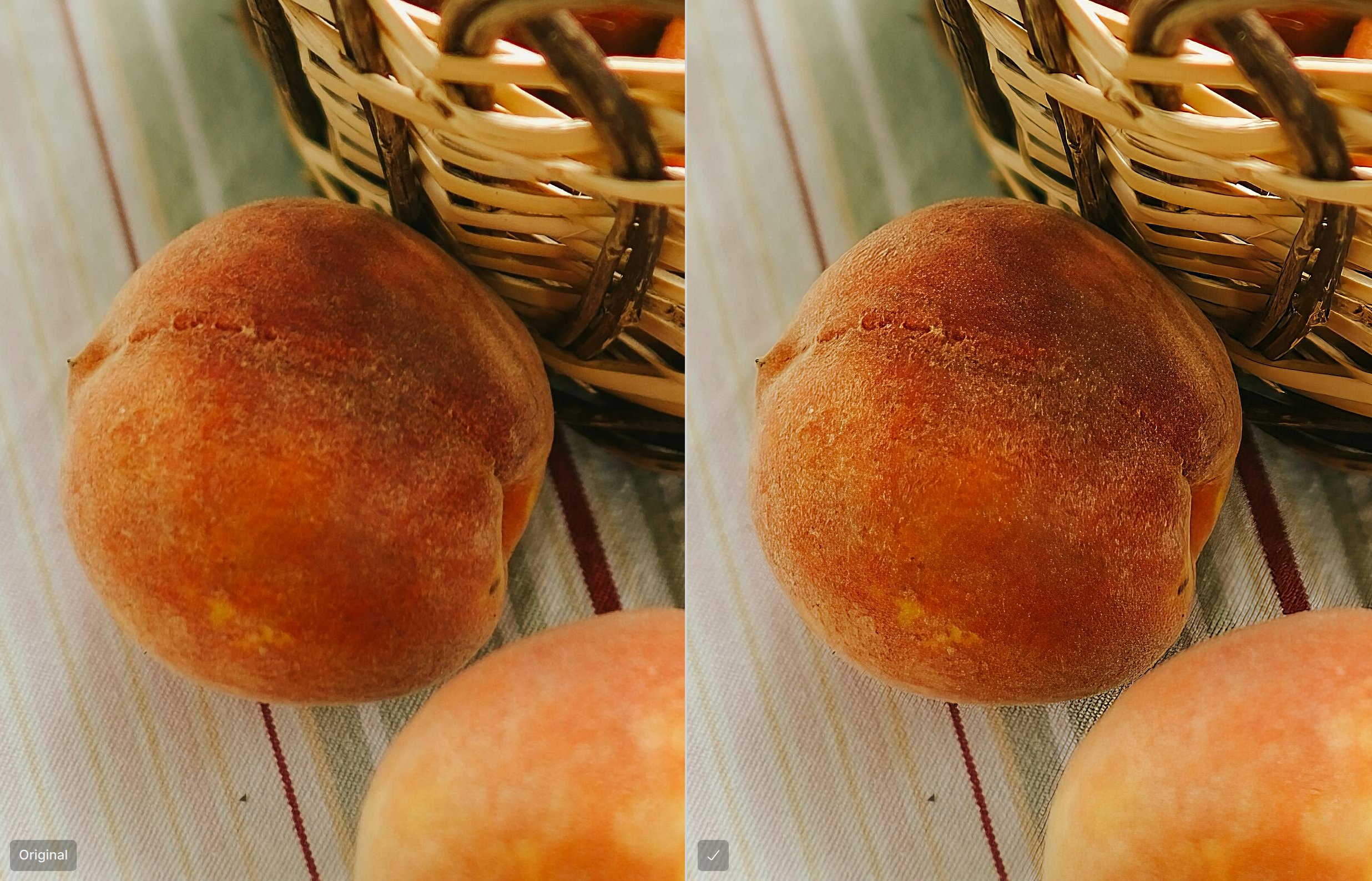
Refocus
Use the Refocus model to emphasize details and bring out finer lines or texture.
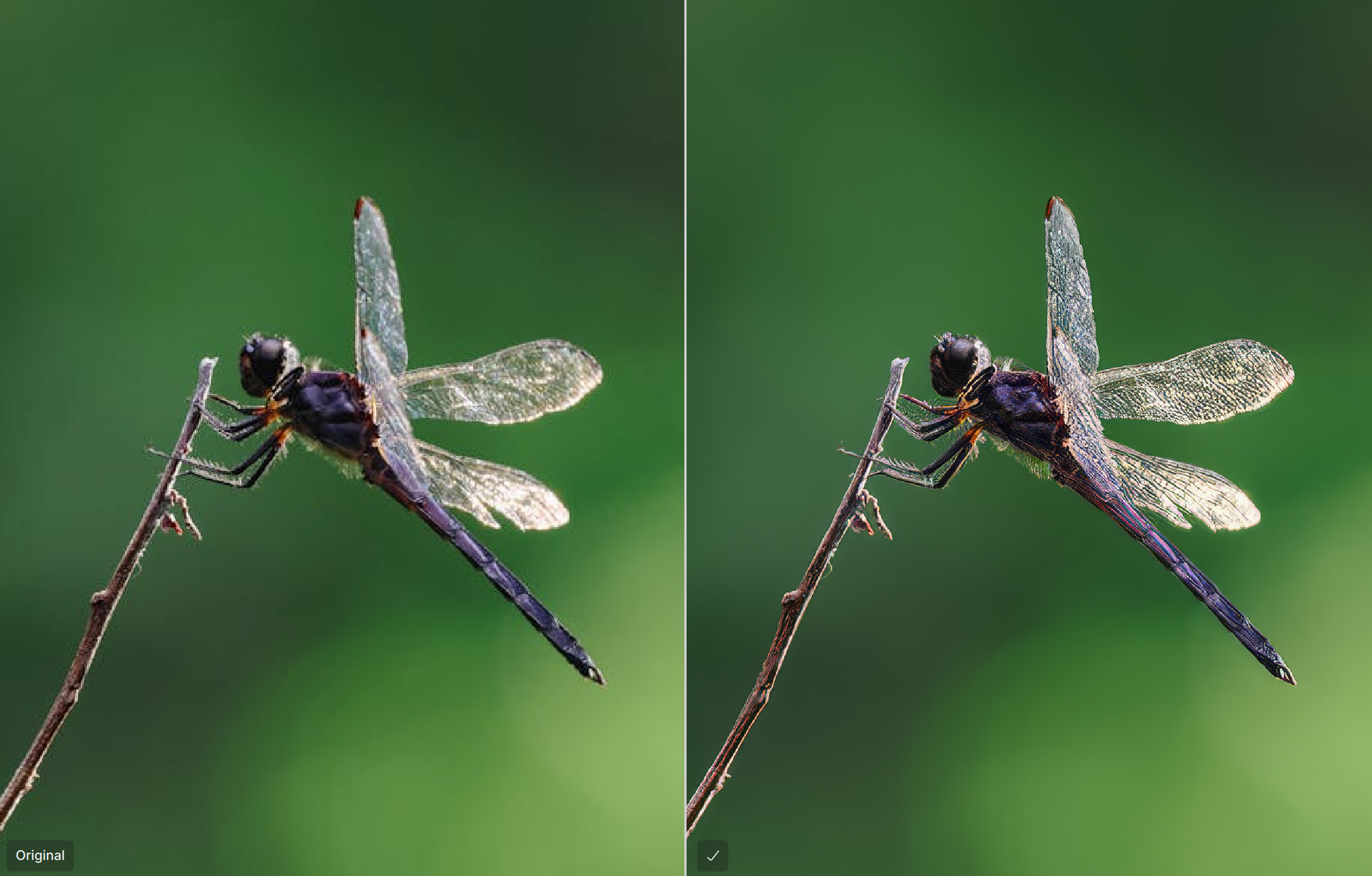
Additional Settings
Strength
Use the Strength slider to control the degree to which the AI model sharpens the image. It increases the clarity of the details by making the edges and fine features more distinct.
Minor Denoise
Sharpening can accentuate noise in an image. Use the Minor Denoise slider to remove slight noise so the Sharpen filter can enhance the details without amplifying unwanted artifacts.
The Strong model does not have the Minor Denoise slider because it significantly sharpens all details. If there is noise that can be confused as detail, use the RAW Denoise enhancement (if RAW file) or the Denoise enhancement (for low-light noise) as a first step to remove it fully before sharpening the image.
Still blurry?
If your image still does not recover details using the Sharpen filter, consider using Super focus instead, for missed focus and soft focus cases.