Denoise Non-RAW (Legacy)
The Denoise enhancement eliminates distracting noise caused by low-light conditions or file compression while recovering crisp details. It also handles slight chromatic aberration.
If you shoot RAW
It's important to mention that if you shoot RAW, with a camera that has a Bayer sensor, make sure to import your RAW file directly in Photo AI (in standalone or from a plugin that supports sending the RAW file to Photo AI), to benefit another enhancement -> RAW Denoise.
- This RAW Denoise enhancement is different then Denoise. RAW Denoise will only kick in by importing the RAW file in Photo AI.
- It will remove the RAW noise and hotpixels on this RAW file. Denoise is a different enhancement and is meant for low-light noise, not for RAW noise removal.
- Using Denoise to remove RAW noise may create artifacts and will not allow for hot pixel removal.
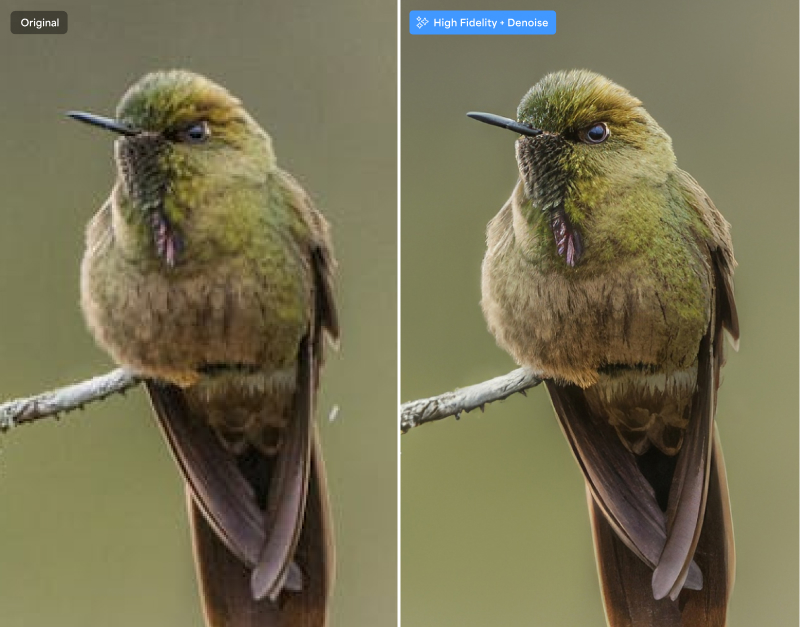
Controls
Use the Controls tab to select the AI model and adjust the settings. View the Selection article for more info on how to adjust the mask and select different parts of the image.
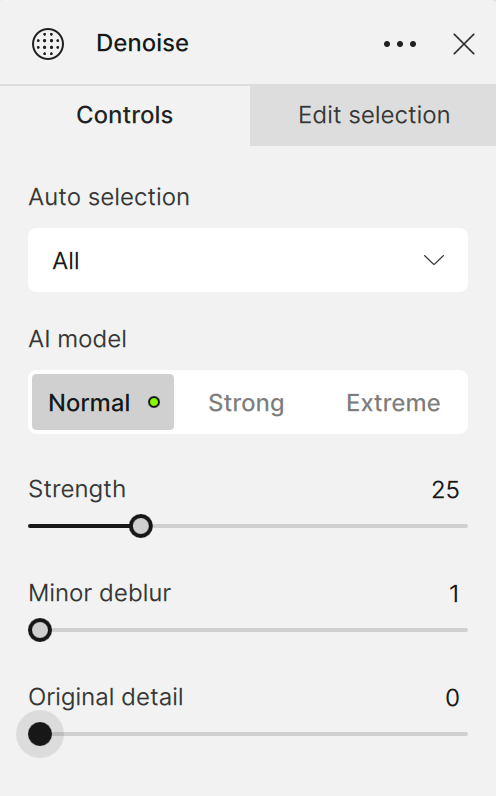
AI Models
Normal
Use the Normal model to remove low-medium noise caused by low-light conditions or compression artifacts. It is ideal for images from smartphones and cameras with their own denoise models to avoid over-processing.

Strong
The Strong model strongly emphasizes retaining image detail for medium-high noise images. Use it for images from very low-light conditions.

Extreme
The Extreme model prioritizes removing as much noise as possible rather than preserving detail. Use it for images with severe noise or heavy compression, such as those shared over the internet.

Additional Settings
Strength
Adjust the Strength slider towards higher values to remove more noise. Moving it lower preserves more detail but allows more noise in the output.
Minor Deblur
Use the Minor Deblur slider to counteract some of the smoothening done by removing noise. Avoid using this if the Sharpen filter is already on to prevent over-processing.
Original Detail
Use the Original Detail slider to restore fine details lost during noise reduction. Unlike reducing the Strength slider, the slider brings back some of the original details. Some luminance noise will also return, but not color noise, which is preferred for a natural look.