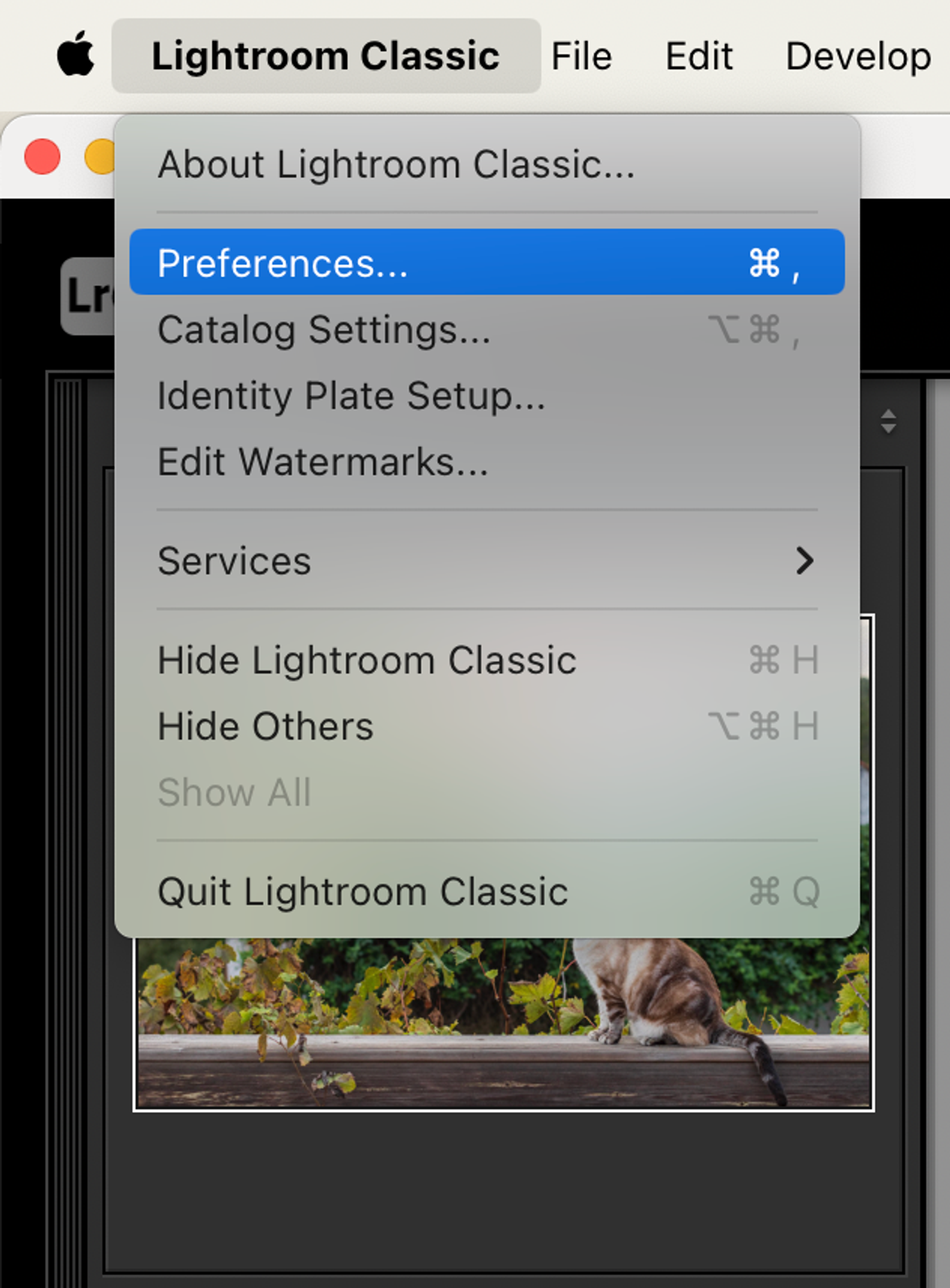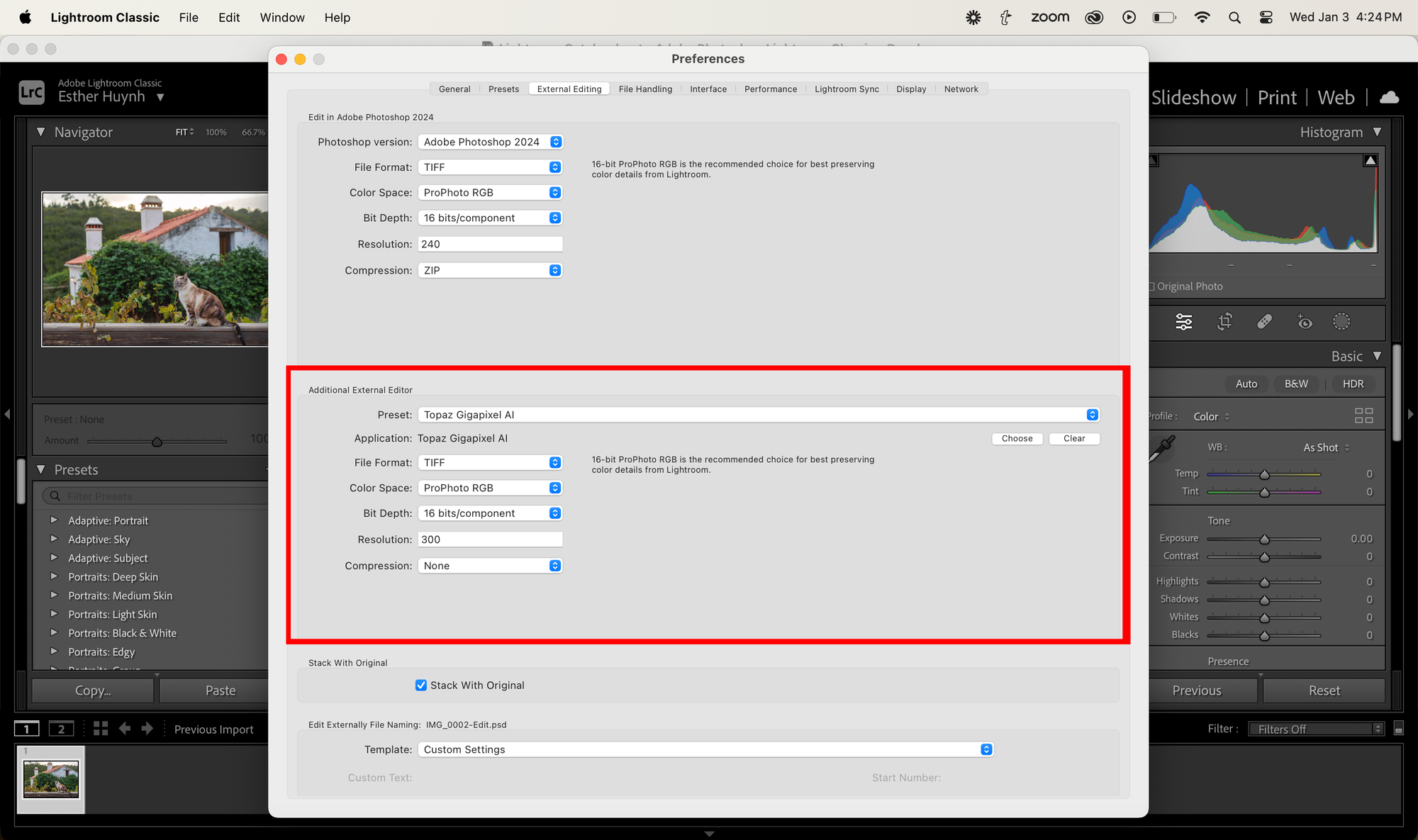Lightroom Classic (Legacy)
As long as Lightroom Classic is installed on your system first, the Topaz Gigapixel AI plugin will automatically be installed when you download the application locally to your computer.
The Gigapixel installer can be run additional times as a troubleshooting measure if the menu is not appearing in Lightroom Classic as described below.
Opening the Plugin
1. Right Click on a selected image and choose Edit In > Topaz Gigapixel AI
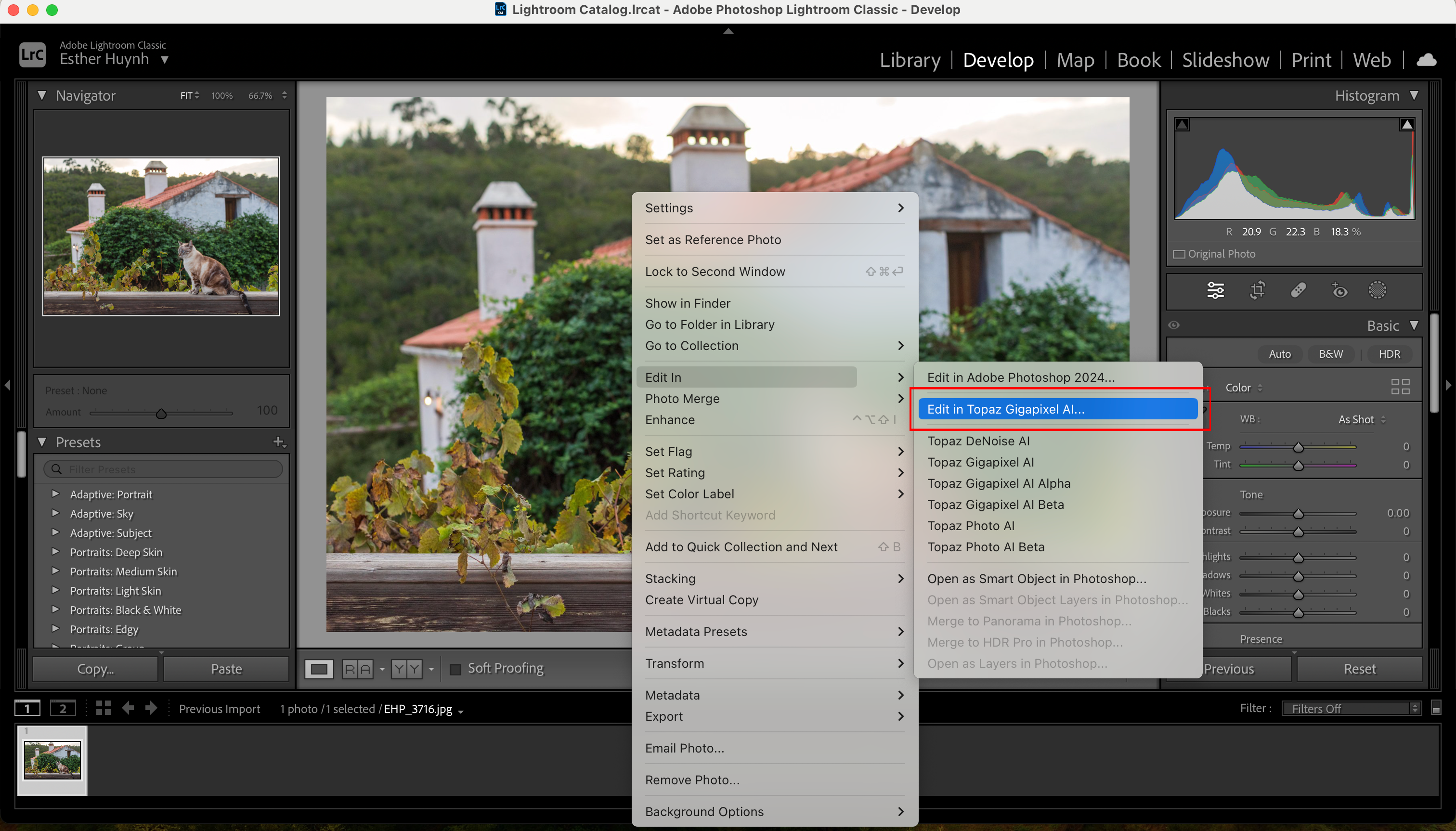
2. Customize What to Edit and Copy File Options. Then click Edit.
The file will not open if an option for PSD is selected.
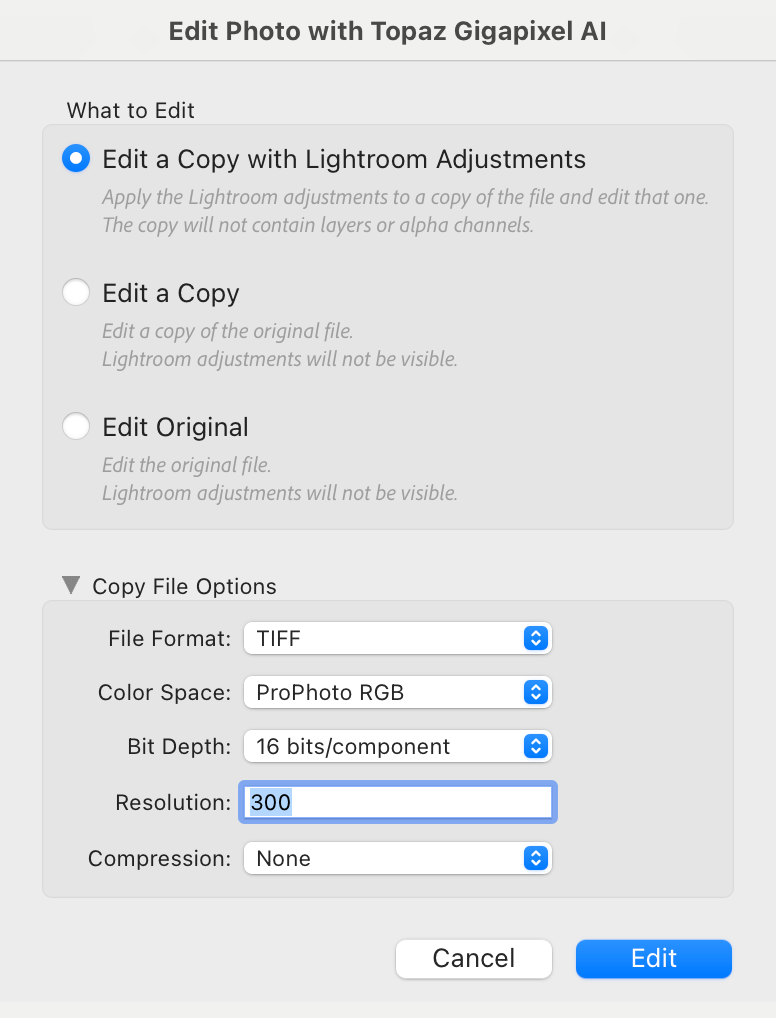
3. Immediately, Gigapixel's user interface launches. It has the same abilities and functions as the standalone version.
4. To save your enhancement, click the button "Export to Adobe Lightroom Classic".
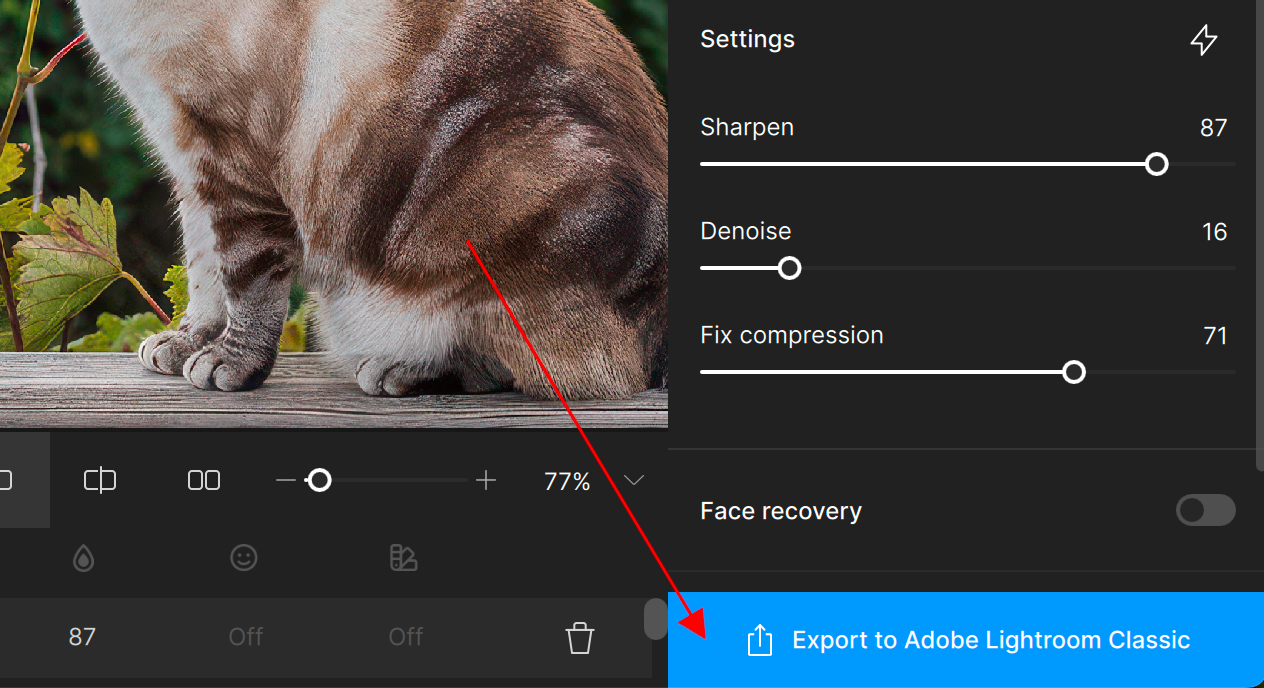
Customize Your Plug In Settings
To make Gigapixel AI your preferred plugin application:
Go to Lightroom Classic > Preferences > Additional External Editor > Under "Preset", click the dropdown arrow and select Topaz Gigapixel AI