Crop & Straighten (Legacy)
Click the Crop button on the top right under the preview to enter the crop menu and change the input image size.
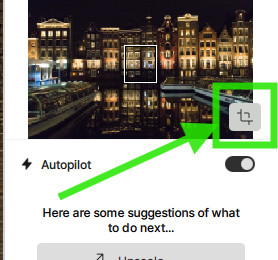
By default, the aspect ratio is locked to the dimensions of the original image. You can turn off the "Lock aspect ratio" and manually change the crop rectangle size.
Click in the "Ratio" Drop-down to change the crop ratio. Select Custom to put a specific size.
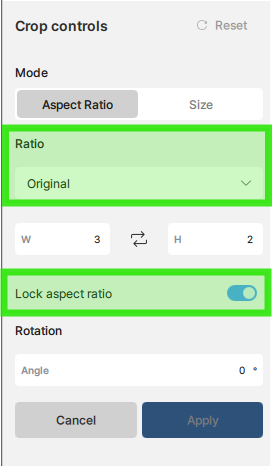
Move the crop handles to change the crop area. This will also affect the Rotation field if you turnt he crop area. The crop handles can be useful to slightly rotate and straighen a file.
If you want to rotate the image a specific amount of degrees, you can enter, for example 90 in the Rotation Angle field.
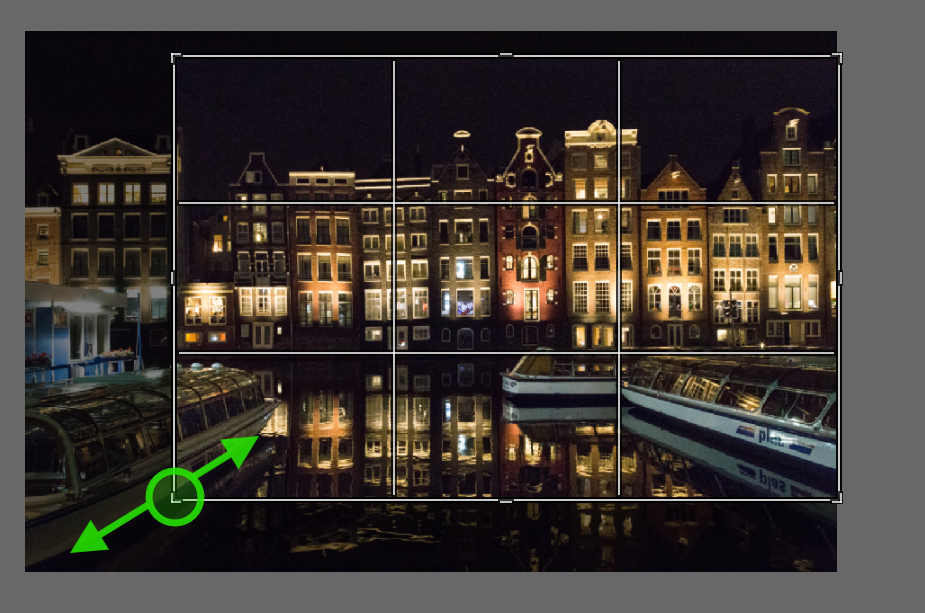
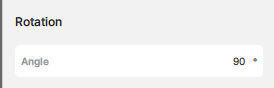
Click the Cancel button to return the original image size and cancel all changes for Crop or Rotation. Click the Apply button to save the selection.