Compare
Utilize the Compare tool to review different AI models at a glance.
Locate the Compare tool at the top of the AI models list.
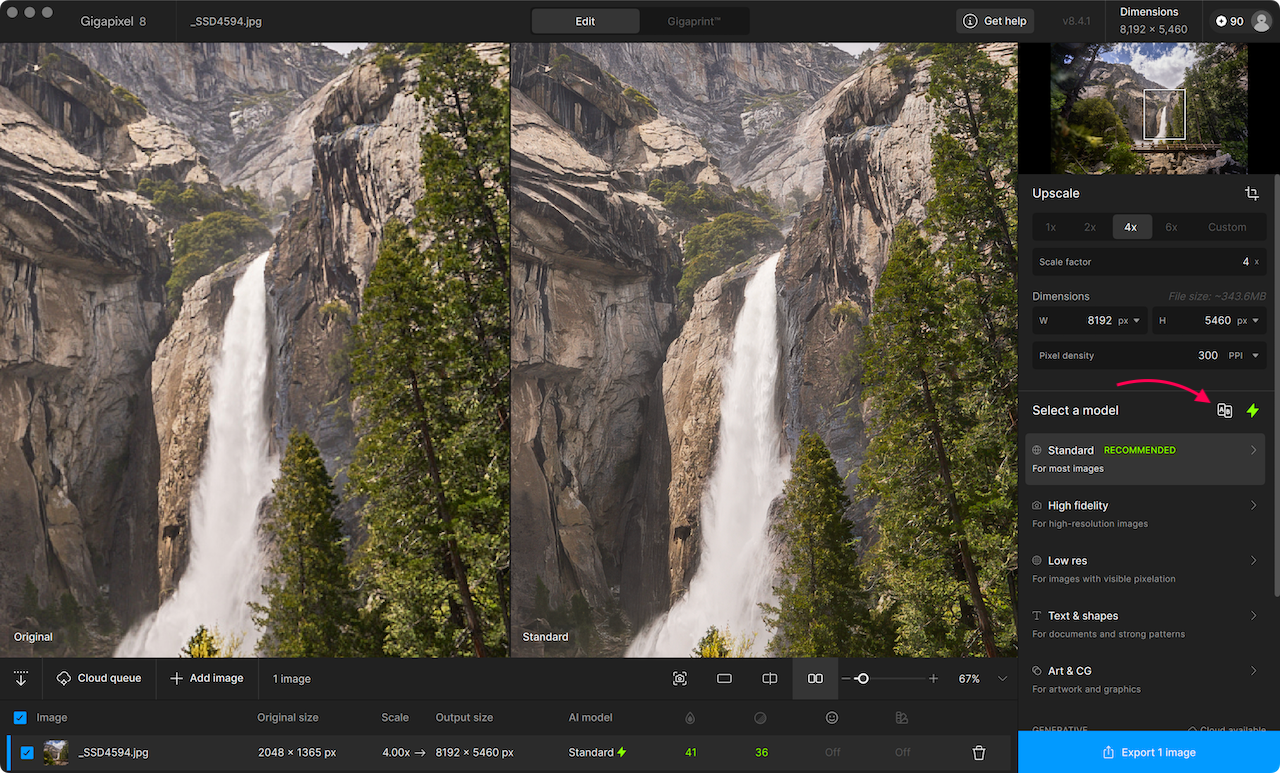
You can also locate the Compare tool when you hover over a model name.
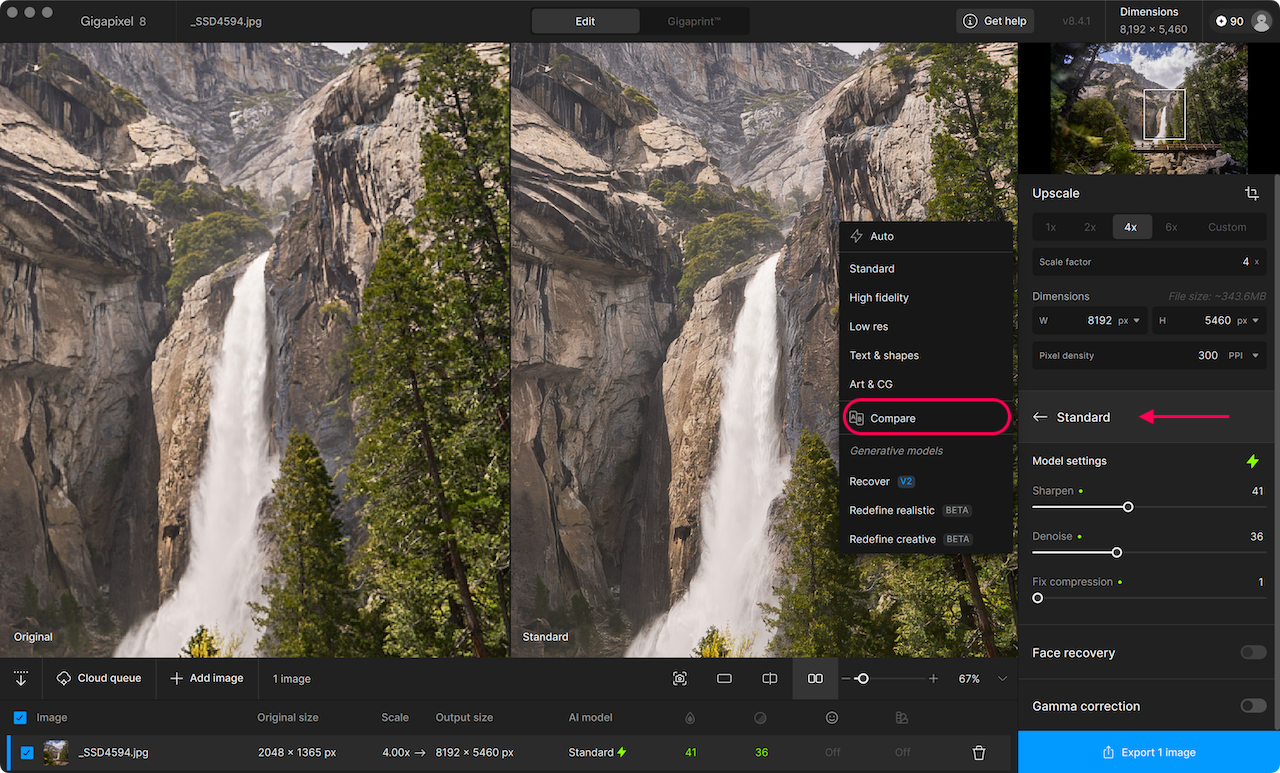
A pop up prompts you to select up to 4 different AI models to compare. You do not need to select 4 models every time. 2 or 3 models still make the Compare tool work.
Click Compare.
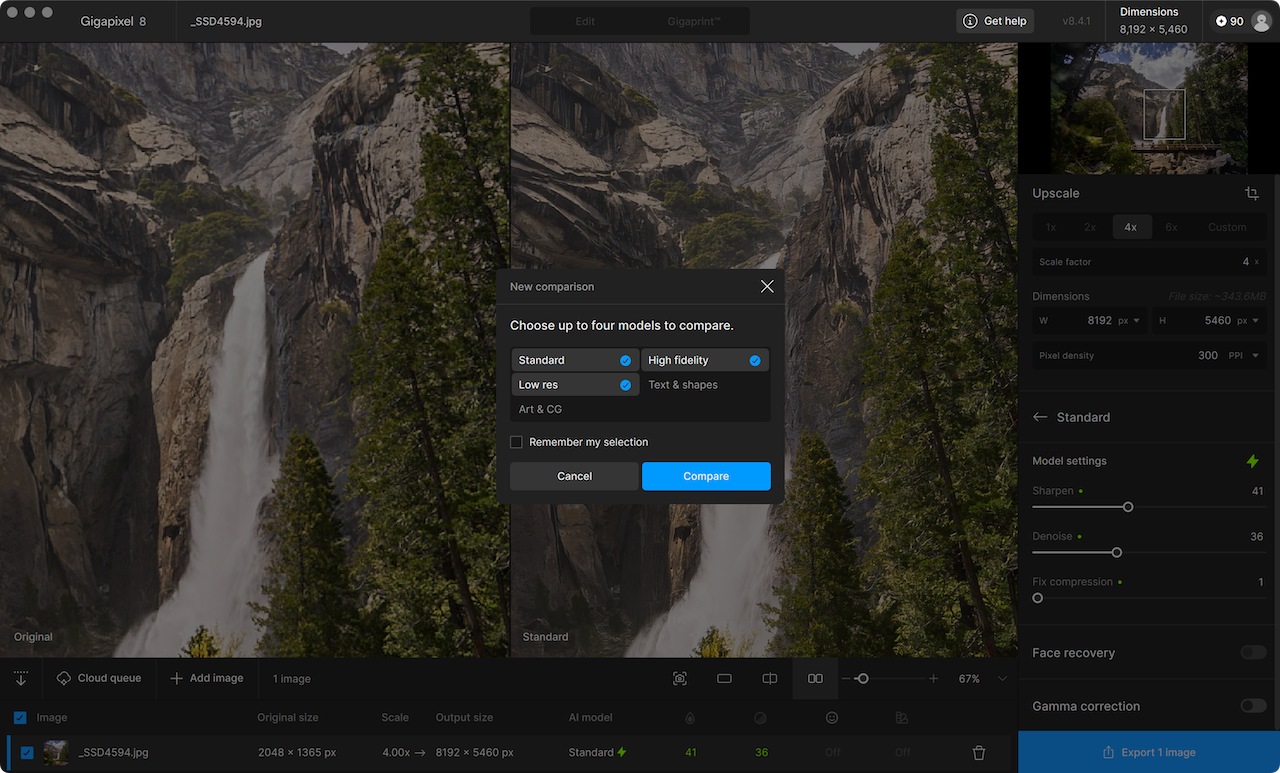
The viewer will split into panes, each showing one of the selected AI models. A blue outline highlights the active pane.
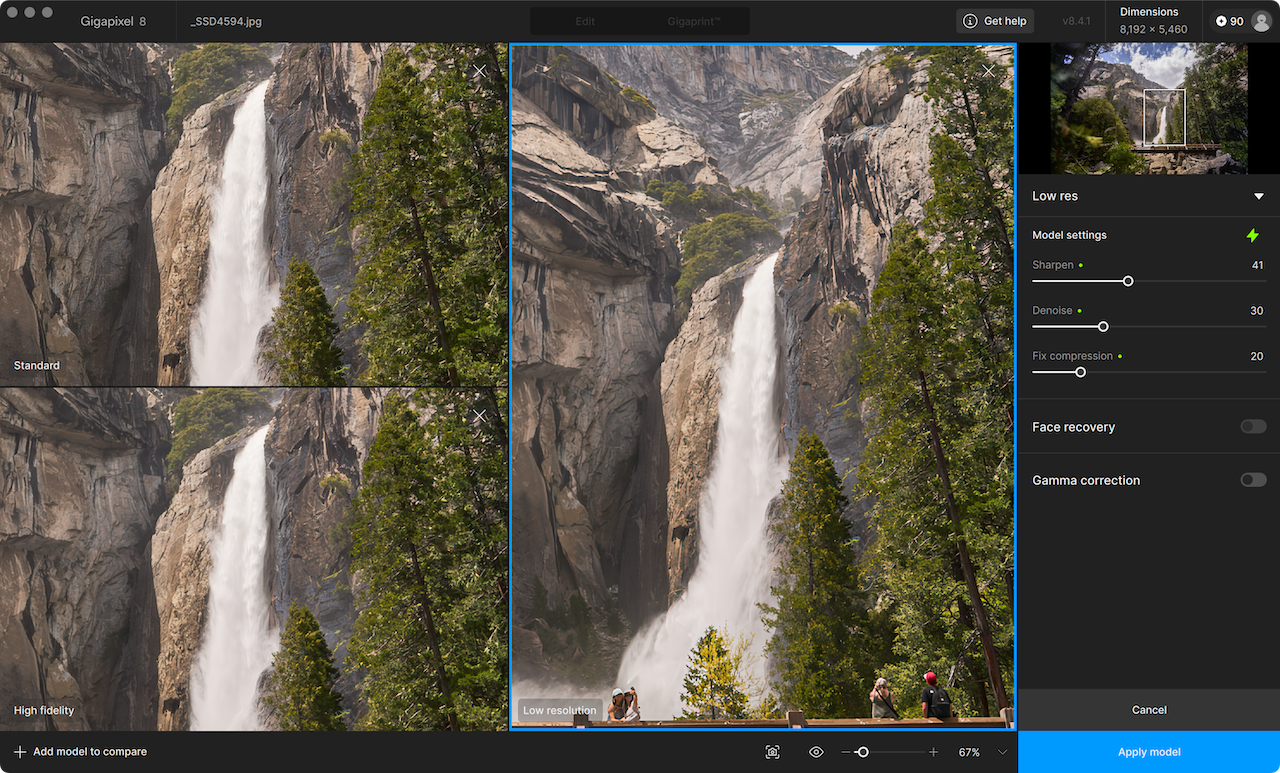
You can click on a window and then change the AI model using the model header in the right panel.
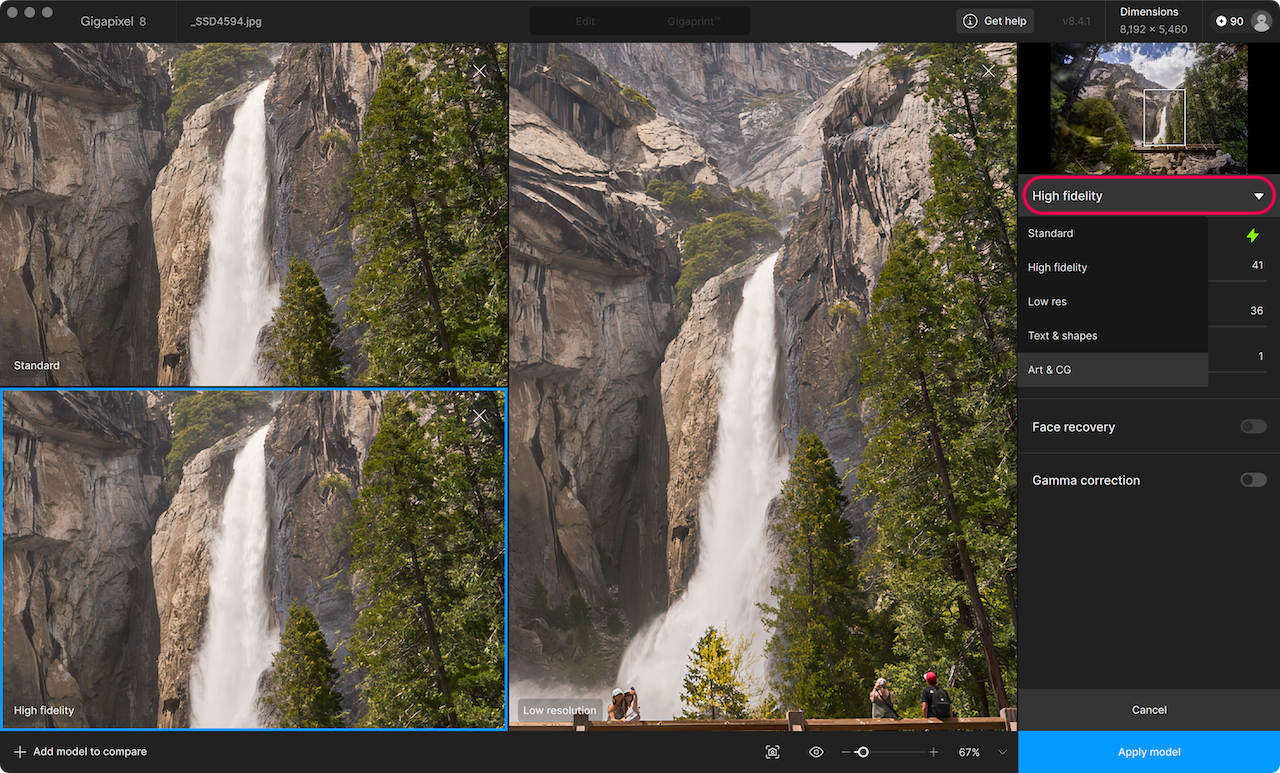
Remove a window by clicking the X in the top right corner.
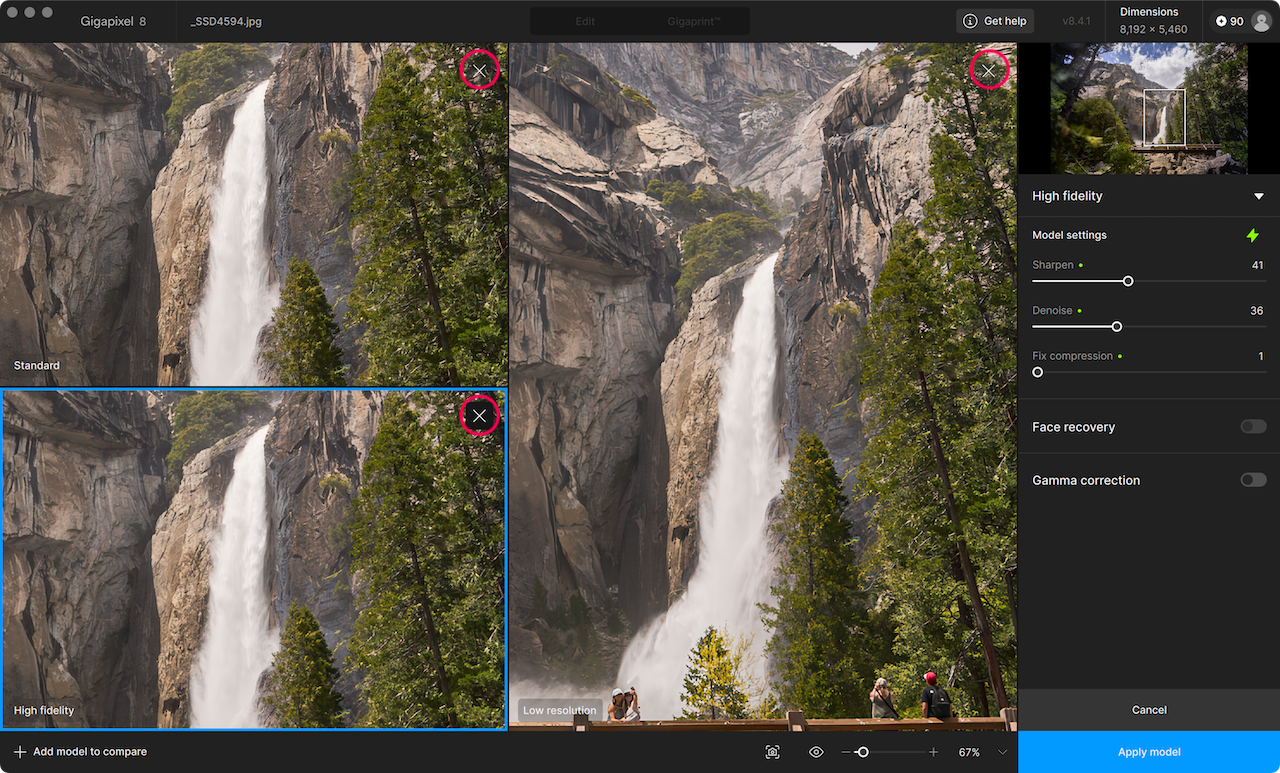
To add another model to compare, select the + Add model to compare button in the bottom left corner.
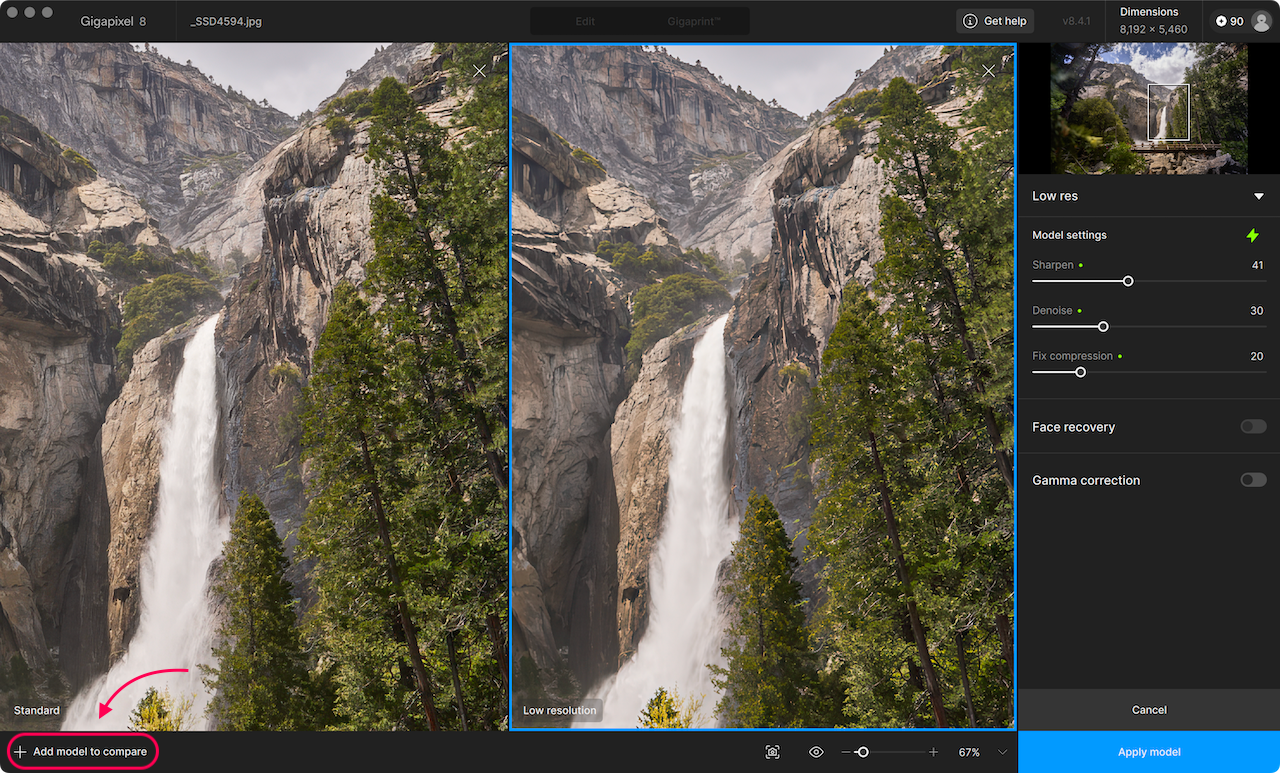
Once you are satisfied with your selection and settings, click on Apply model.