Cloud Rendering (Legacy)
Cloud Rendering for Photo AI is an optional (1) feature that leverages powerful cloud-based computing resources to process images more efficiently and at a higher speed than local systems can achieve. Instead of relying on the user's own hardware, which may have limitations, Cloud Rendering offloads the heavy computational work to remote servers.
This enables faster AI-enhanced edits for specialty tools such as the Super Focus and Dust & Scratch enhancements - ensuring a smoother and more effective workflow.
(1) If your machine meets the minimum requirements, you can render locally on your computer and will not need Cloud rendering.
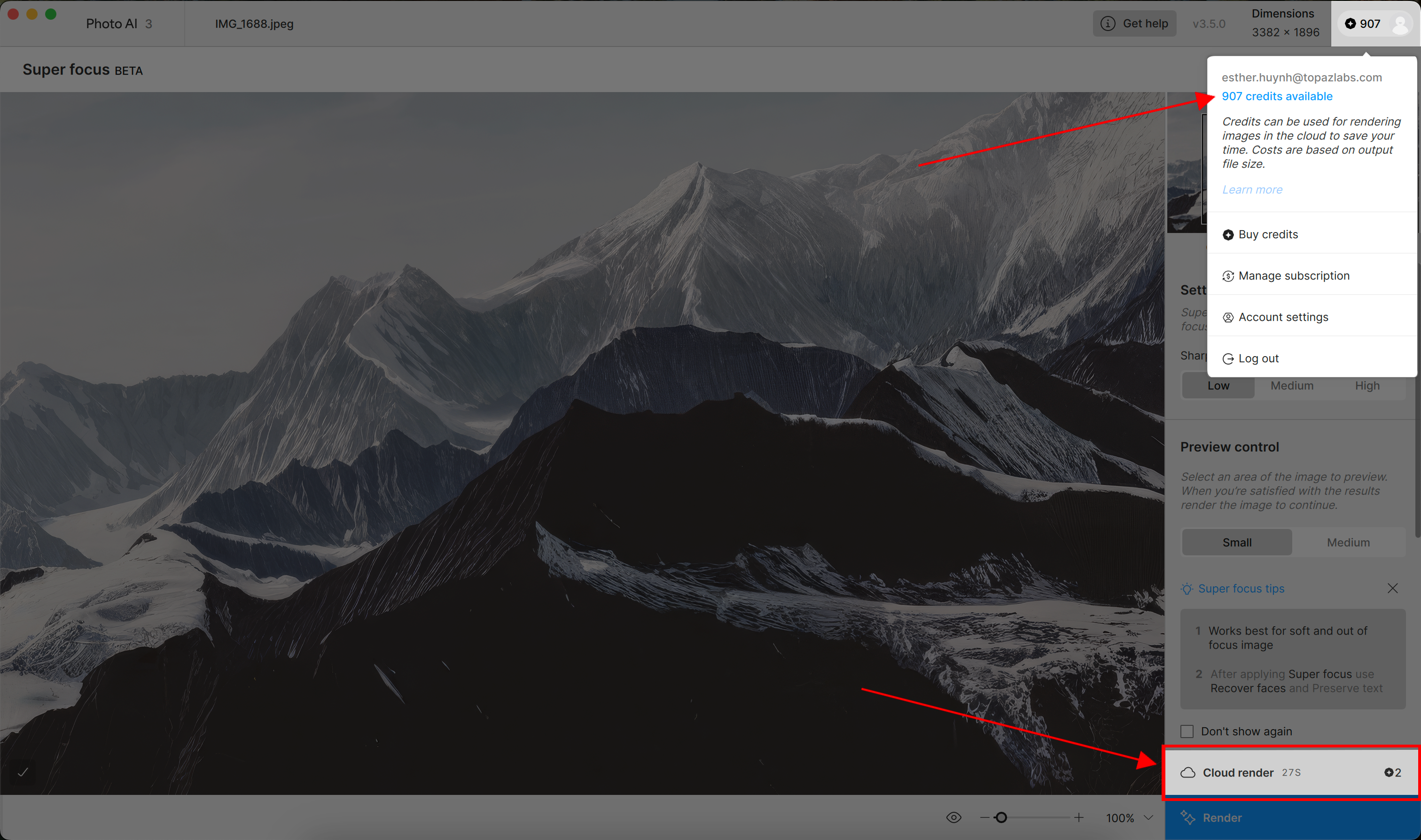
When to use Cloud rendering
- Working with Large Images: Cloud rendering is especially beneficial for high-resolution images or large files (e.g., large format photography or high-res scans). The Super Focus tool requires substantial processing power, and cloud rendering can significantly speed up this process while maintaining the quality of the results.
- Local Hardware is Limited: If your local computer struggles with the intensive processing of sharpening or enhancing fine details due to limited CPU or GPU power, cloud rendering can offload the task to a more powerful server. This helps avoid lag or excessive processing times.
- Top-Notch Performance is needed: Cloud rendering ensures that you’re using the best possible infrastructure, giving you optimal results with tools like Super focus.
How to Purchase Credits
First step will be to find how many credits you will need for your images.
- Credit cost per image depends on the output size.
- When using Focus Boost options (only available on large images) the price of the cloud render can differ, as Focus Boost downscales the image first, and the cloud credit price it will take into account the downscaled image size.
- See table below to know how many tickets will be needed to edit your file.
For example, a 6000x4000 pixel file will be 24MP and cost 1 cloud credit to render in Super Focus v2.
| [Image Size] | [Super Focus v1] | [Super Focus v2*] | [Dust and Scratch**] |
| 0 to 2 MP | 2 credits | 1 credit | 1 credit |
| 2 to 4 MP | 2 credits | 1 credit | 1 credit |
| 4 to 8 MP | 2 credits | 1 credit | 1 credit |
| 8 to 16 MP | 3 credits | 1 credit | 1 credit |
| 16 to 32 MP | 4 credits | 1 credit | 1 credit |
| 32 to 64 MP | 6 credits | 3 credits | 3 credits |
| 64 to 128 MP | 10 credits | 6 credits | 6 credits |
| 128 to 256 MP | 18 credits | 10 credits | 10 credits |
| 256 MP | 35 credits | 19 credits | 19 credits |
* Super Focus v2 is the second-generation of Super Focus. This v2 model is much faster than Super Focus v1, and this means the credit cost is also lower. Super Focus v2 was released in Photo AI v3.6.0.
* Dust and Scratch was released in Photo AI v4.0.0
Once you know how many credits you need:
- See this page to purchase credits.
- You will see a One-Time purchase option or a Monthly Subscription
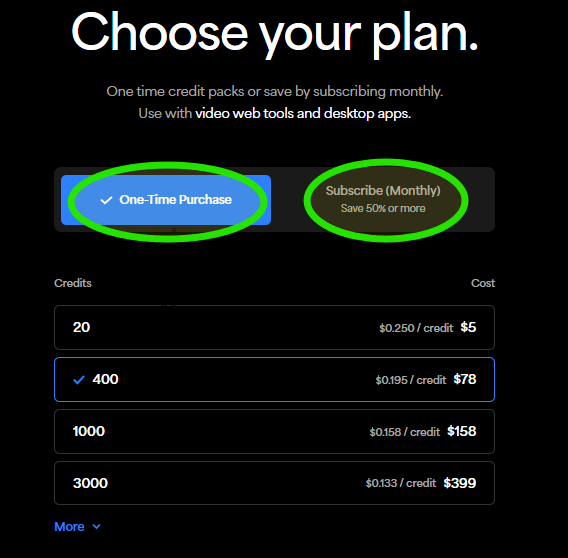
See Cloud Rendering in action
How to use Cloud rendering
- Make sure you have purchased cloud credits.
- Then Select the Super Focus or Dust and Scratch Enhancement.
- Make adjustments click on the Process in Cloud render button.
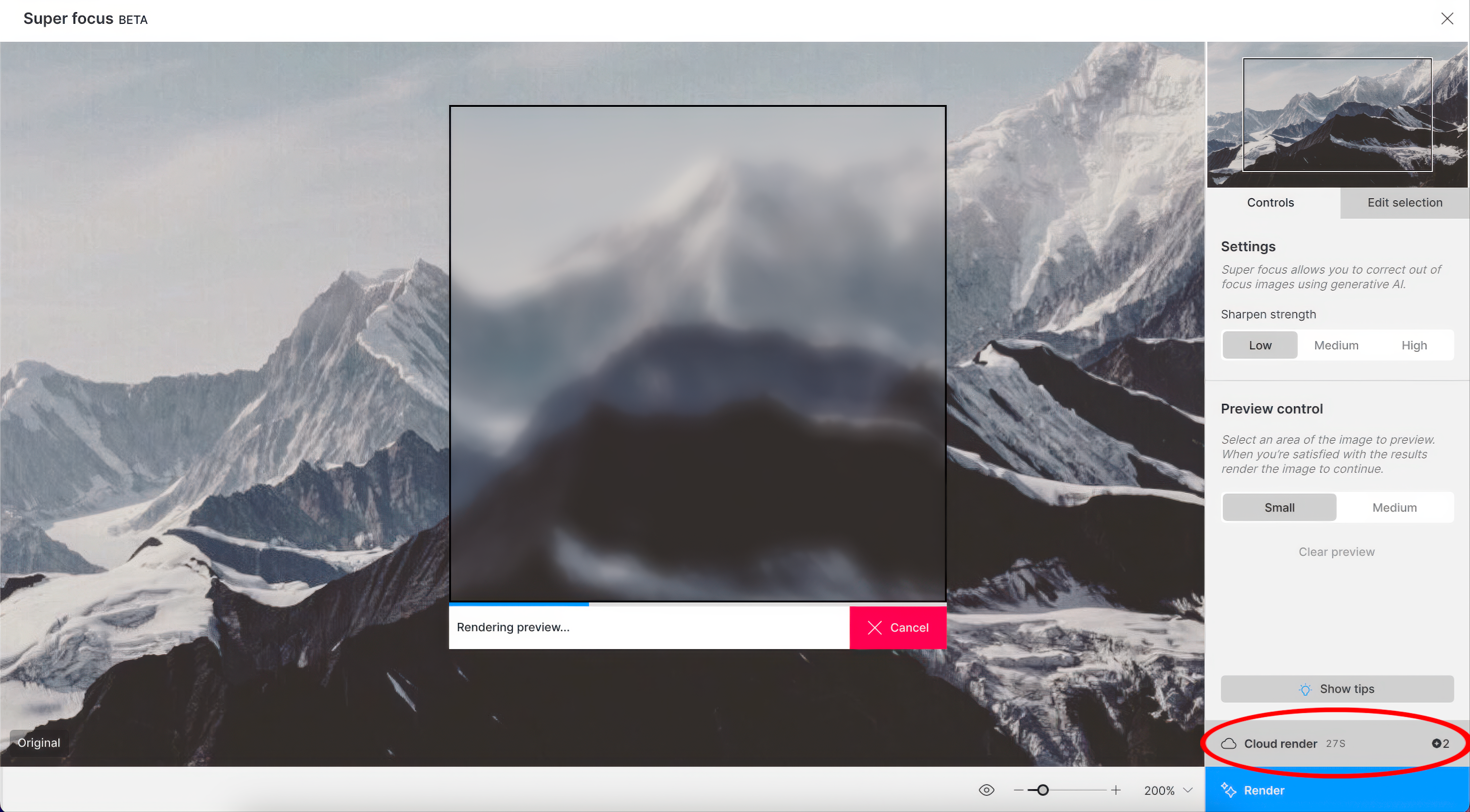
- Once the render launched - A progress bar of your rendering wait time appears.
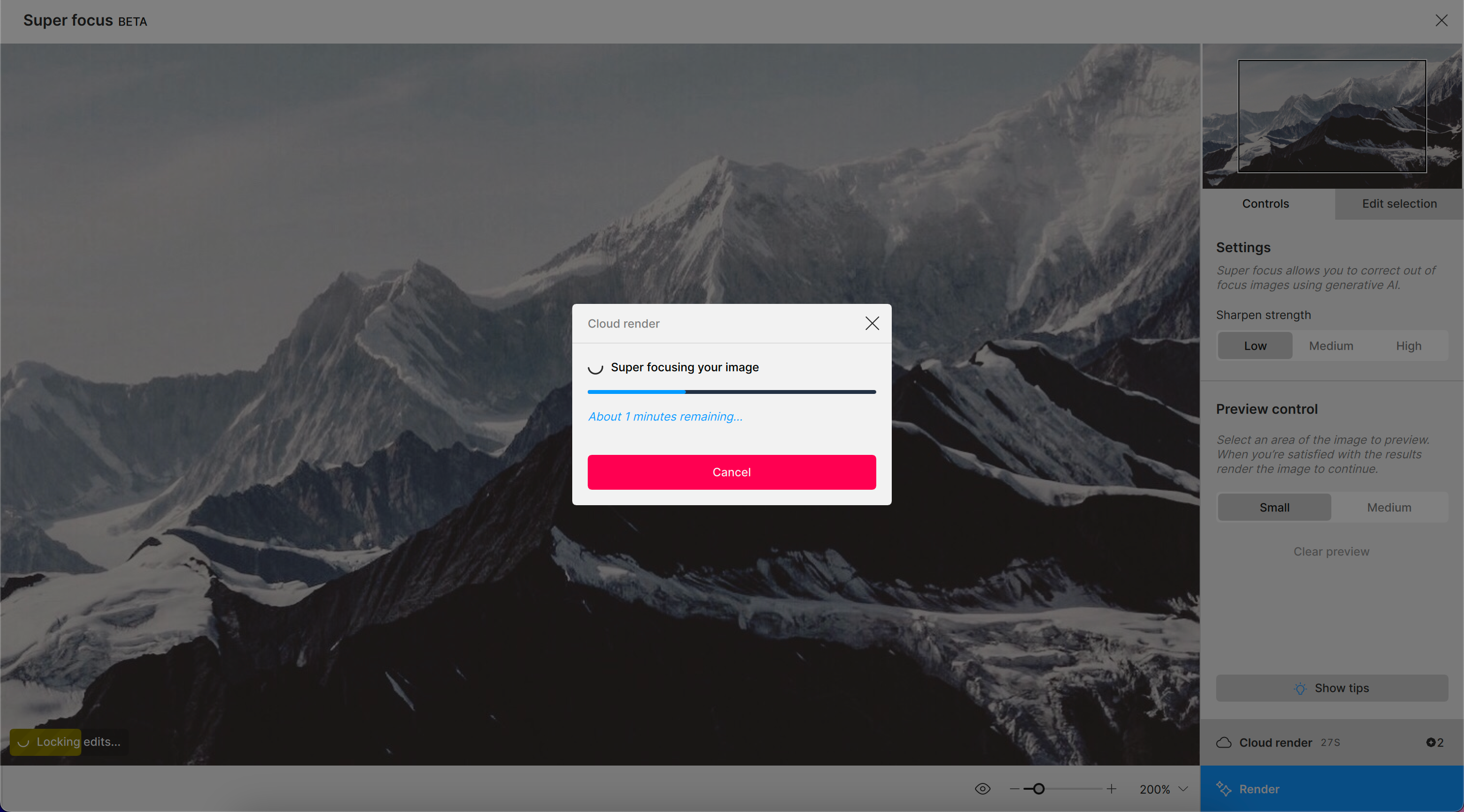
- Once the render is completed, for Super Focus, it brings you back to the main Preview where your enhancement now has it’s own layer in the Right panel. For Dust and Scratch, it will then bring you to the step where you can do further corrections with the healing brush.
- Make sure to save your results by exporting your image with the Export Image button.
Reach out to Support
Send us an email to support@topazlabs.com if any issues arise. Make sure to send screenshots of any errors you get!