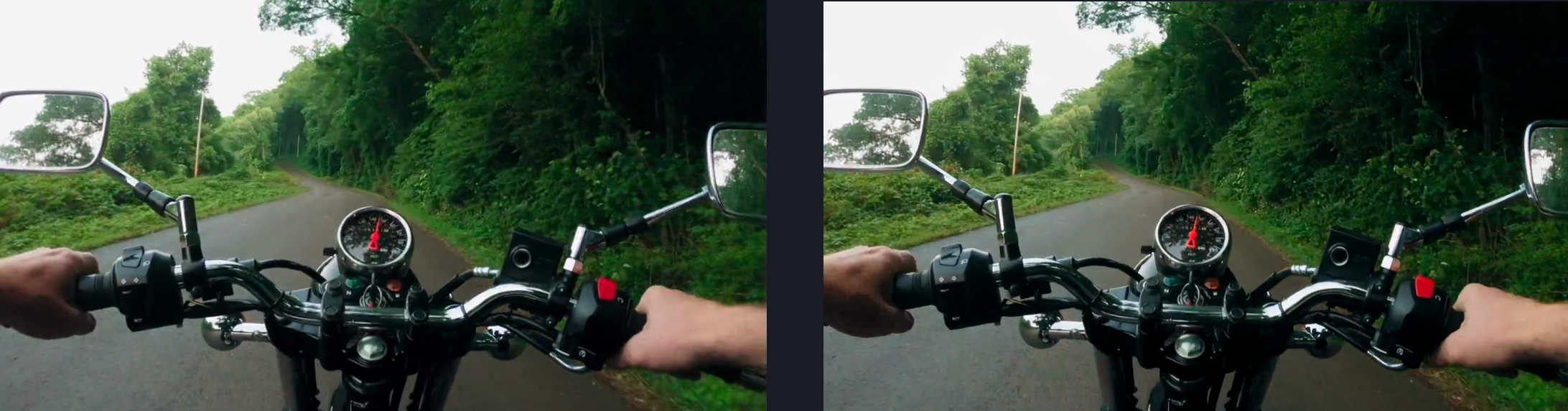Stabilize and Remove Motion Blur
Use Topaz Video AI to stabilize and remove motion blur.

The Stabilization filter offers two methods; auto-crop and full-frame. Although auto-crop will alter the size of the exported file, typically this model will yield better results than full-frame.
For this example, we are using auto-crop with a strength of 50% and Themis to reduce artifacts caused by fast movement.

Enable the Stabilization filter and choose auto-crop, strength 50%. Increase the strength depending on the severity of the stabilization needs.
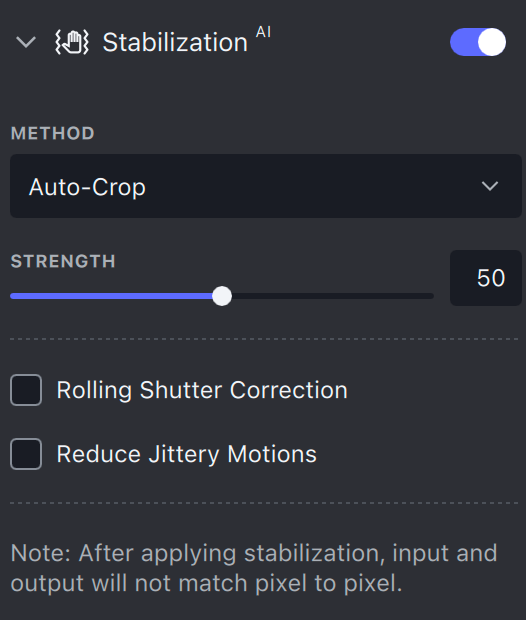
Enable the Motion DeBlur filter. Themis is selected by default.
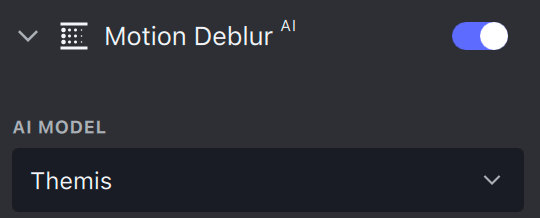
Generate a preview and use the zoom tool to examine the results.