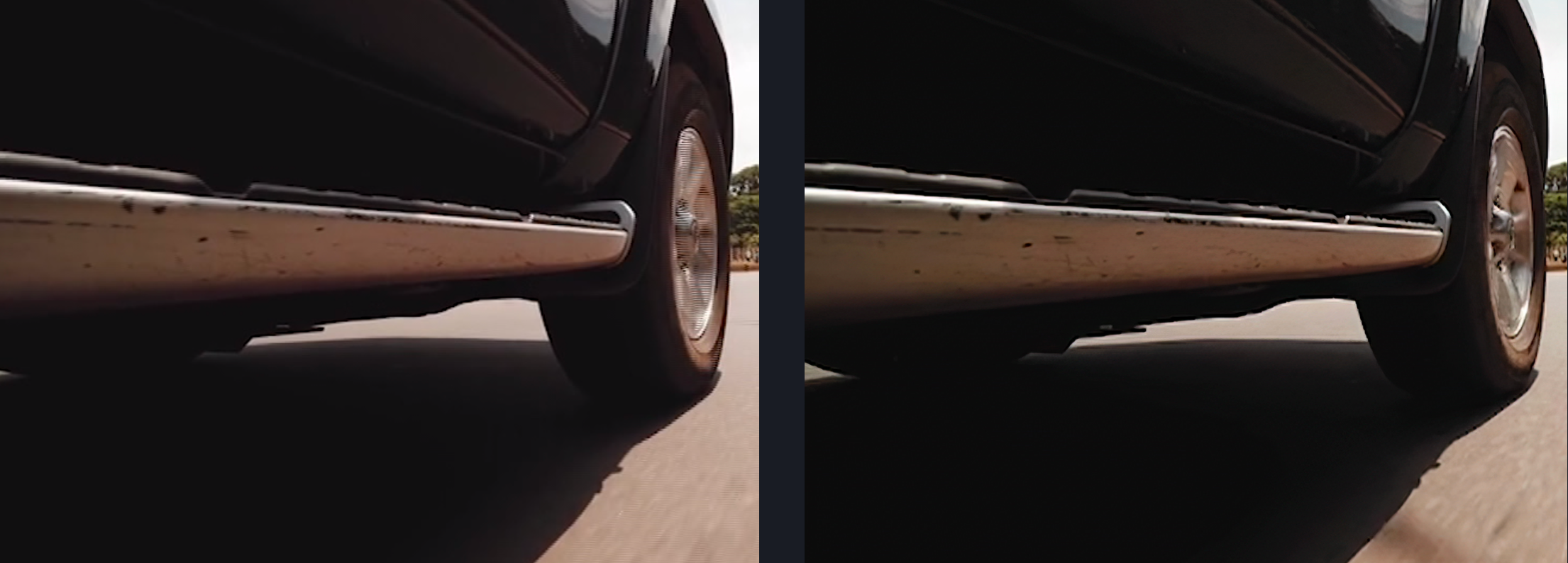Deinterlace and Upscale Noisy Footage
You can use Topaz Video AI to deinterlace and upscale noisy footage.

When deinterlacing your interlaced files, pick the appropriate Dione model for your use case.
For this example, we will be using Dione DV to deinterlace and upscale.

To deinterlace and upscale your video using Dione DV select the desired resolution from the video out menu.
For this example, we doubled the input resolution to 1440x960. This will lock the Enhancement filter.
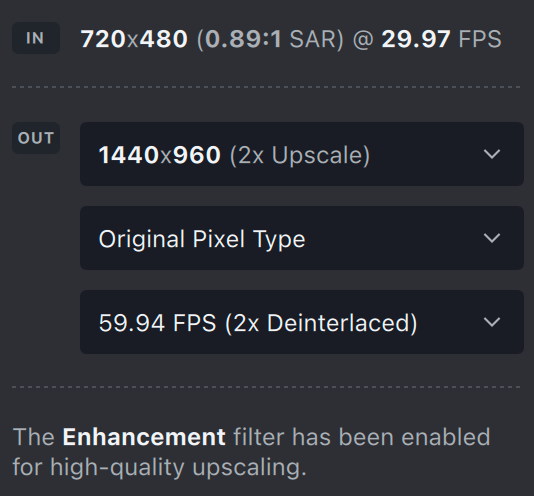
Next, choose Interlaced for Video Type. If you wish to select the field order you can. We used Auto for this example.
For the AI Model, select Dione DV.
When using a Dione model from the Interlaced video type menu, the frame rate will be doubled. If you wish to alter the frame rate, choose the desired frame rate from the video out menu.
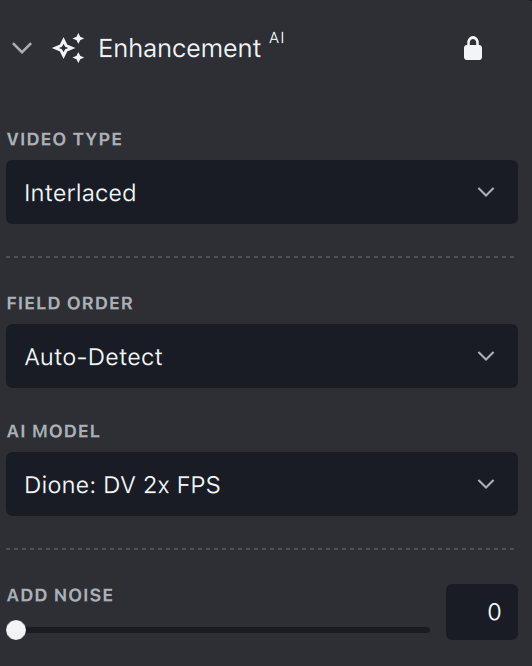
Generate a preview and use the zoom tool to examine the results.