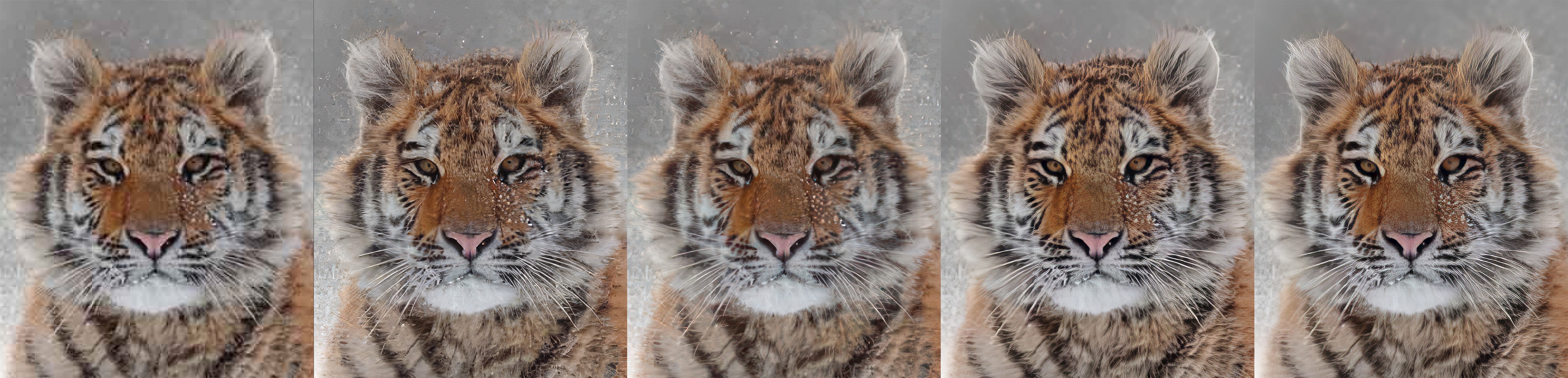Upscale & Crop A Low Resolution Image
How do we upscale and crop images? Download the image below, open it in Topaz Photo AI, and follow along.
Using Autopilot
Autopilot analyzes the sample image and detects a low-resolution image. It will:
- Upscale the image by 3.5x
- turn on Enhance Resolution
- select the Low Resolution model
- set the slider for Suppress Noise and Remove Blur automatically
The autopilot settings produce the below result. Original image (left), Enhance Resolution result (right).
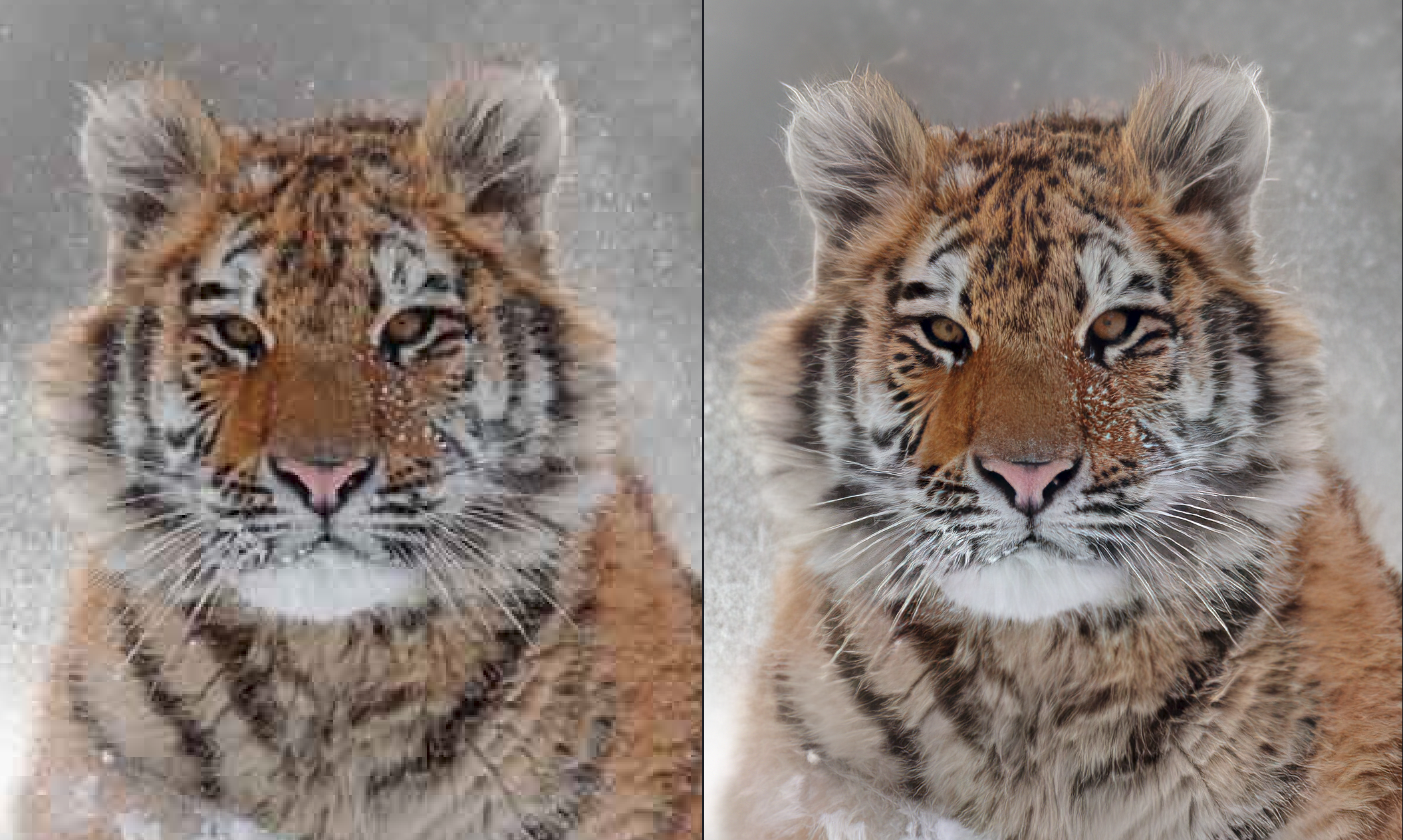
A green dot appears next to Suppress Noise, Remove Blur, and their sliders when you are using autopilot settings.
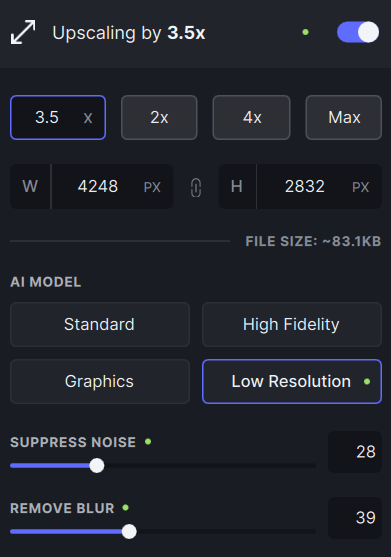
If you make manual changes, return to autopilot settings by clicking the reset button.

Cropping
Click the Crop button under the miniature preview on the top right.
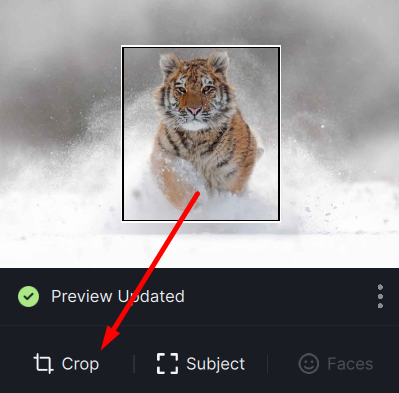
Clicking the Crop button opens the menu and enables cropping. Change the aspect ratio to custom or any of the commonly used presets.
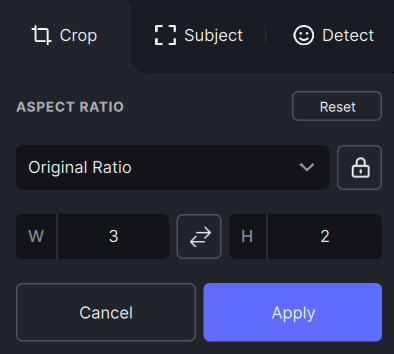
Use the handles on the corners and sides of the bounding box to adjust the cropped area.
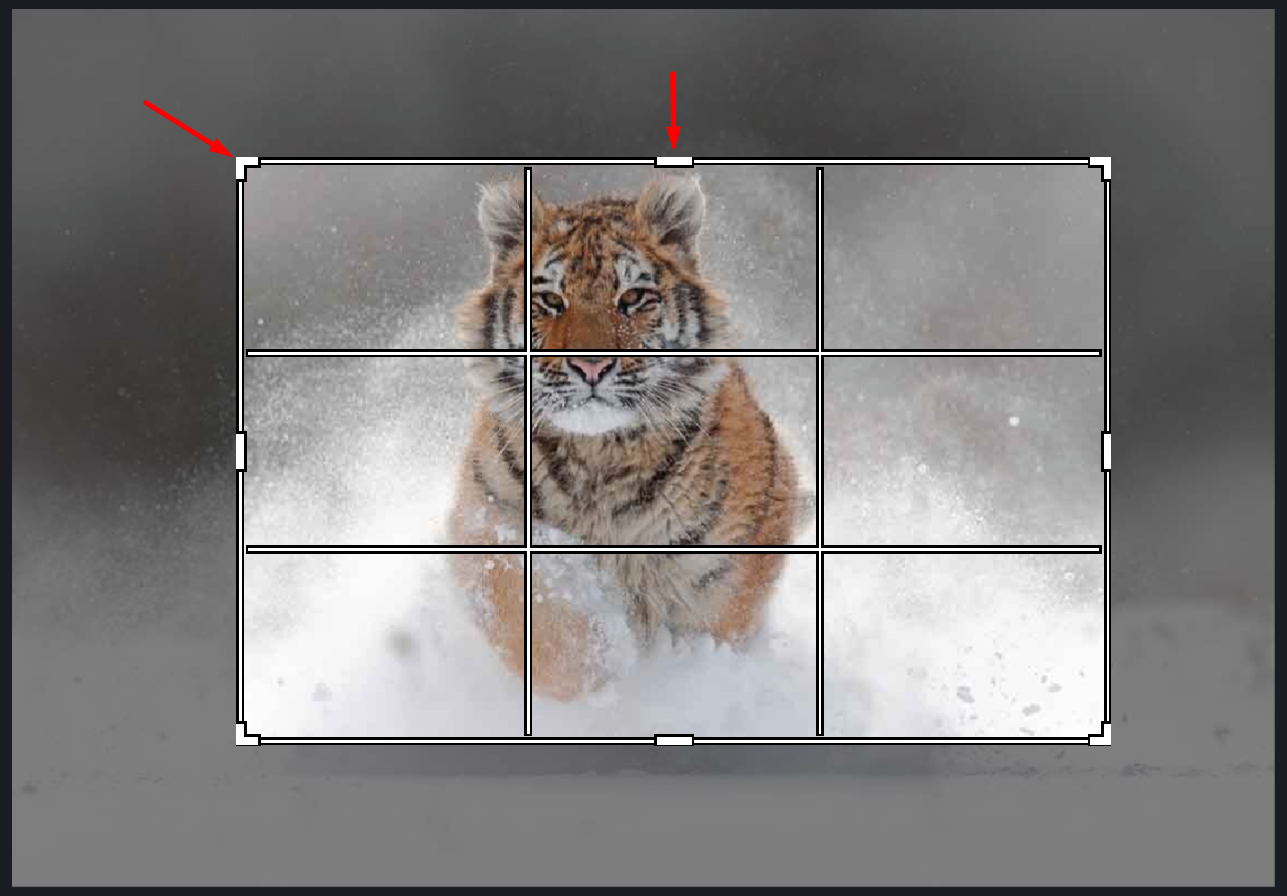
Click Apply to save the crop and return to Photo AI's main interface.
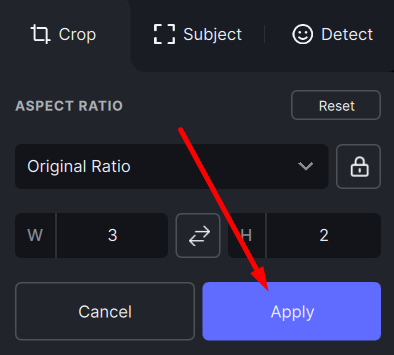
Manual Controls
Click the filter to open the settings where you can change the scale amount, pixel size, print resolution, AI model, and model settings.
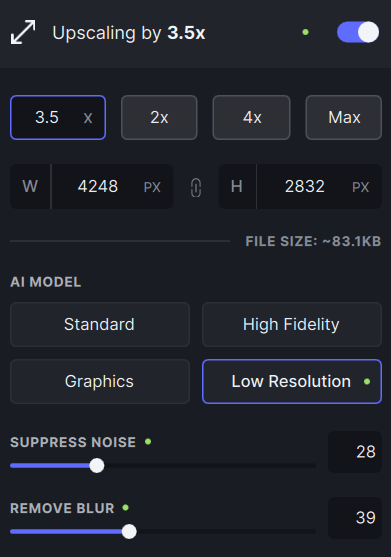
To upscale your image by a custom scale, type a number in the highlighted areas below.
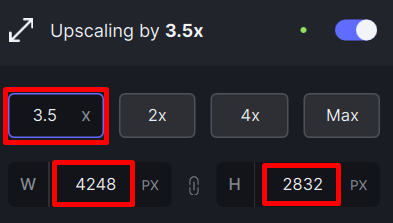
The various Enhance Resolution models will work best in the following situations.
- Standard: for medium-quality images from point-and-shoot cameras and older smartphones
- High Fidelity: for high-quality images from DSLRs and most modern smartphones
- Graphics: for art and computer-generated images
- Low Resolution: for low-quality images that have been highly compressed
The model settings are used to refine the result.
- Suppress Noise slider removes minor noise while resizing an image.
- Remove Blur slider is a mild sharpening applied in the resizing process.
- Fix Compression slider reduces distortion due to low starting quality.
The sample results show the difference between models. From left to right: Original, Standard, High Fidelity, Graphics, and Low Resolution.