Remove Noise From An Image
How do we remove noise from images? Download the sample image, open it in Topaz Photo AI, and follow along.
Using Autopilot
Autopilot analyzes the sample image and will:
- detect strong noise
- turn on Remove Noise
- select the Strong model
- set the slider for Strength and Detail automatically
The autopilot settings produce the below result. Original image (left), remove noise result (right).

A green dot appears next to Remove Noise and the sliders when using autopilot settings.
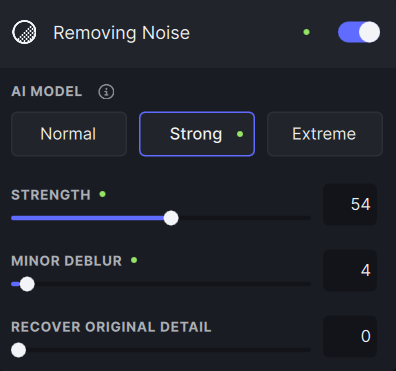
If you make manual changes to sharpening click the green arrow to return to Autopilot settings.

Manual Controls
Click the toggle to manually disable/enable Remove Noise.

For weaker noise reduction, switch to the Normal model.
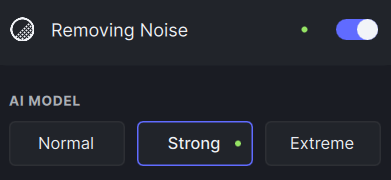
- Normal model is for low-medium noise images.
- Strong model is best for high noise images.
- Extreme model is for high noise images with better detail retention and controls.
To fine tune the results, change the model settings by moving the sliders.
- Strength slider controls the amount of noise removed.
- Detail slider controls minor sharpening on the entire image, recovering detail after noise is removed.
The sample results show the difference in different models. Original image (left), Normal, Strong, Extreme (right).
