Filters
Each filter contains a set of models that were trained for a specific use case.
Summary
Understanding the filters and models within Topaz Video AI will allow you to create the best possible output.
Enhancement
Choose the appropriate input footage type for the best results.
- Interlaced: Deinterlace and enhance + upscale footage with a combined model.
- Interlaced Progressive: trained for interlaced videos that were previously transcoded to progressive with the incorrect field order.
- Progressive: Enhance and upscale without deinterlacing.
Interlaced
An interlaced file is an early form of video compression that was used to make videos look smoother. Achieved by breaking up each full frame of a video into alternating lines taken from two separate fields that were captured at slightly different times.
The Dione models are used to deinterlace interlaced files and upscale using a single AI model.
Iris
General enhancement model for reducing noise and compression artifacts. This model has been specifically trained on face recovery for low-to-medium quality input videos. This model can be used with both Interlaced and Progressive videos.
Dione DV
Trained for digital video footage like DV, DVCPRO, DVCAM, 720i, and 1080i.
Dione TV
Trained for analog videos from older TVs, camcorders, DVDs, and SD footage (480i, 576i, etc.).
Dione DeHalo
Dione TV variant that specializes in removing halo and fringing.
Interlaced Progressive
These models should be used when working with interlaced footage that has been previously incorrectly transcoded to progressive.
Iris
General enhancement model for reducing noise and compression artifacts. This model has been specifically trained on face recovery for low-to-medium quality input videos. This model can be used with both Interlaced and Progressive videos.
Dione Robust
Performs best on the following resolutions;
- 480i
- 576i
- 720i
- 1080i
- If results are not as expected, try one of the Interlaced Dione models.
Dione Robust DeHalo
Specializes in removing halo and fringing.
- If results are not as expected, try one of the Interlaced Dione models.
Progressive
Progressive scan video displays both the even and odd scan lines (the entire video frame) at the same time. Examples of this would be 480p, 720p, or 1080p.
There are 4 main progressive models to choose from; Proteus Fine Tune, Artemis, Gaia, and Theia. Each of these filters has a subset of models trained for specific quality issues.
Proteus
General enhancement model that allows fine-tuning several parameters for optimal results.
Excels when reducing noise when working with low to medium-quality footage
- Auto: Proteus will determine the optimal settings based on a 20-frame average.
- Relative to Auto: Proteus will determine the optimal settings and factor in your slider settings.
- Manual: You have full control of the settings. Use Estimate to allow the app to generate settings for you.
Iris
General enhancement model for reducing noise and compression artifacts. This model has been specifically trained on face recovery for low-to-medium quality input videos.
Artemis
General enhancement model that offers a good balance of improved detail, noise, and artifact reduction. Includes variants trained for low, medium, and high-quality footage with a variety of issues like haloing or aliasing.
Gaia
Improves already high-quality (HQ) and computer-generated (CG) files.
Theia
Sharpen and enhance detail to files with 4 parameters for greater control over the final result.
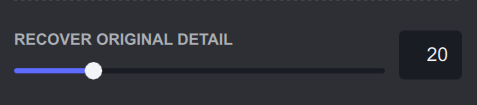
Grain
Adds a visual texture that gives an organic, textured feel.