Remove Noise - RAW & Non-RAW
The Remove Noise filter eliminates distracting noise caused by low-light conditions or file compression while recovering crisp details. It also handles slight chromatic aberration.

Controls
Use the Controls tab to select the AI model and adjust the settings. View the Selection article for more info on how to adjust the mask and select different parts of the image.
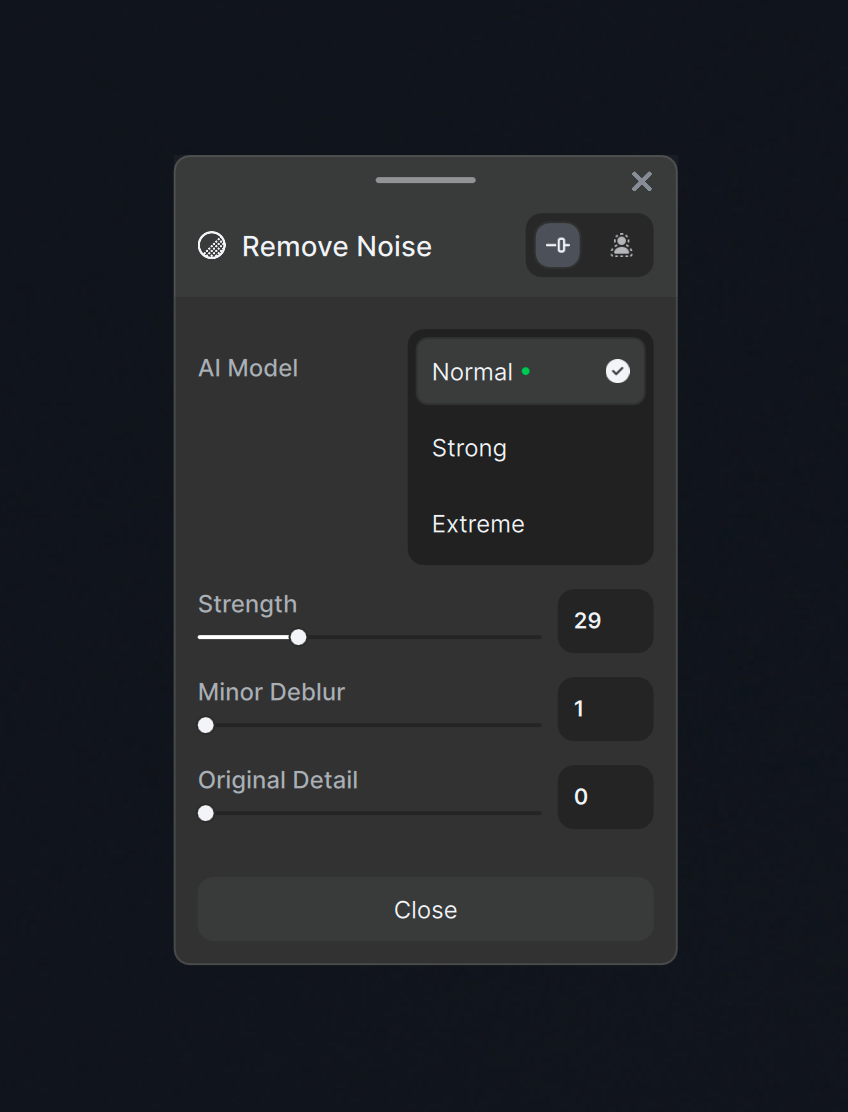
Models
For RAW images, instead of estimating the missing color information for each pixel based on the values of neighboring pixels, the AI model uses context from the entire image. It also considers and compensates for noise that hinders traditional demosaicing methods.
RAW Normal
Use the RAW Normal model to treat the vast majority of RAW images since most cameras have built-in noise reduction.
RAW Strong
This model is reserved for severe noise. Use it to recover details lost when shooting in extended ISO.
Normal
Use the Normal model to remove low-medium noise caused by low-light conditions or compression artifacts. It is ideal for images from smartphones and cameras with their own denoise models to avoid over-processing.

Strong
The Strong model strongly emphasizes retaining image detail for medium-high noise images. Use it for images from very low-light conditions.

Extreme
The Extreme model prioritizes removing as much noise as possible rather than preserving detail. Use it for images with severe noise or heavy compression, such as those shared over the internet.

Settings
Strength
Adjust the Strength slider towards higher values to remove more noise. Moving it lower preserves more detail but allows more noise in the output.
Minor Deblur
Use the Minor Deblur slider to counteract some of the smoothening done by removing noise. Avoid using this if the Sharpen filter is already on to prevent over-processing.
Recover Original Detail
Use the Recover Original Detail (ROD) slider to restore fine details lost during noise reduction. Unlike reducing the Strength slider, the ROD slider brings back some of the original details. Some luminance noise will also return, but not color noise, which is preferred for a natural look.