Adjust Lighting
The Adjust Lighting filter modifies exposure and contrast to produce a well-lit and vibrant image. It makes changes on a pixel-by-pixel basis according to their unique characteristics and surrounding context instead of adjusting the image universally.

Controls
Use the Controls tab to select the AI model and adjust the settings. View the Selection article for more info on how to adjust the mask and select different parts of the image.
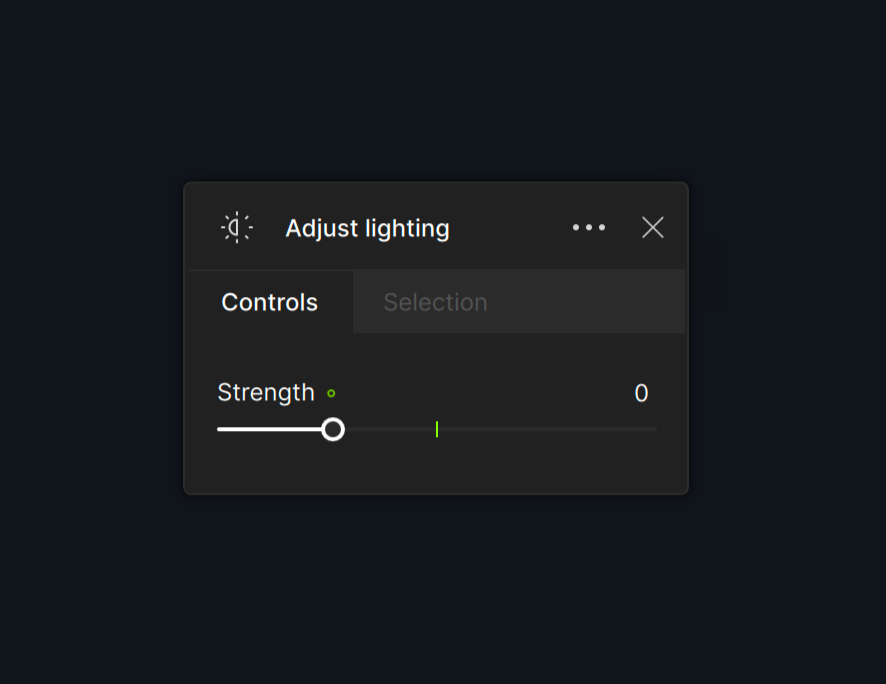
Adjustment
Use the Adjustment slider to determine the extent of processing the AI model performs. It does not mean to increase or decrease exposure.
Unlike other editors, increasing the slider value does not necessarily result in a brighter image. It applies more or less of the effect of the AI model.
The default adjustment is 25. A slider value of 0 indicates no adjustment.
- Set the slider value between 1 and 25 to have less of an adjustment but in the same direction.
- Set the slider to a negative value to adjust in the opposite direction that autopilot recommended.
In this example, the AI model detected that the original photo was too dim and corrected it to be brighter. Increasing the slider would make it even brighter.

This example shows the opposite effect. The AI model detects that the original image is too bright and corrects it to be dimmer. Increasing the slider would make it even dimmer.
