Balance Color
The Balance Color filter neutralizes unwanted color casts and allows creative tone adjustments through cooler and warmer enhancements. It adjusts colors pixel-by-pixel, adapting to each pixel's surrounding context instead of applying universal changes to the entire image.
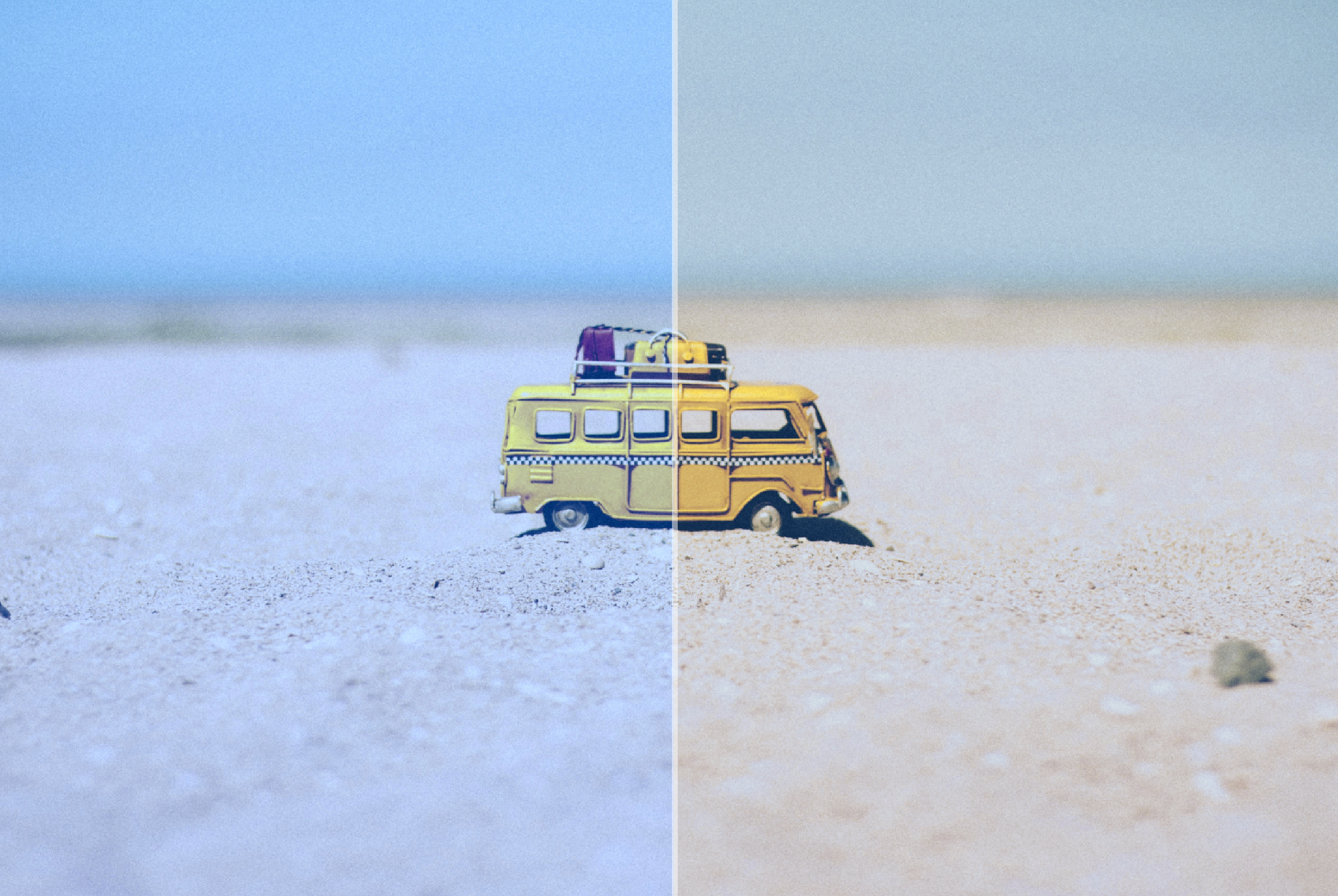
Controls
Use the Controls tab to select the AI model and adjust the settings. View the Selection article for more info on how to adjust the mask and select different parts of the image.
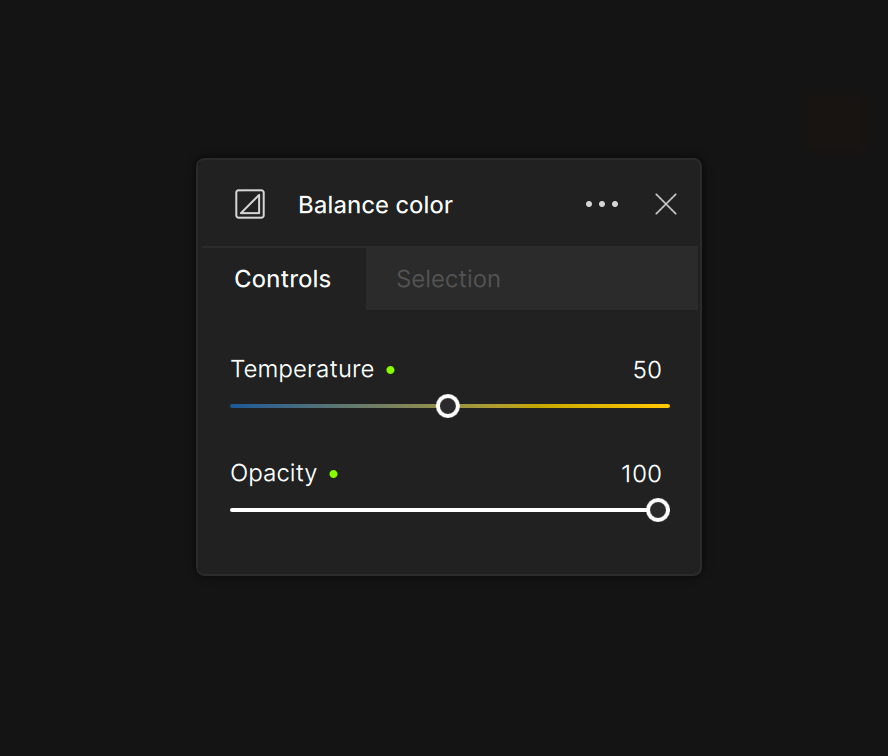
Settings
Temperature
Use the Temperature slider to shift the image color from cooler (left) to warmer (right). It starts at a default of 50 as a neutral baseline for true white.
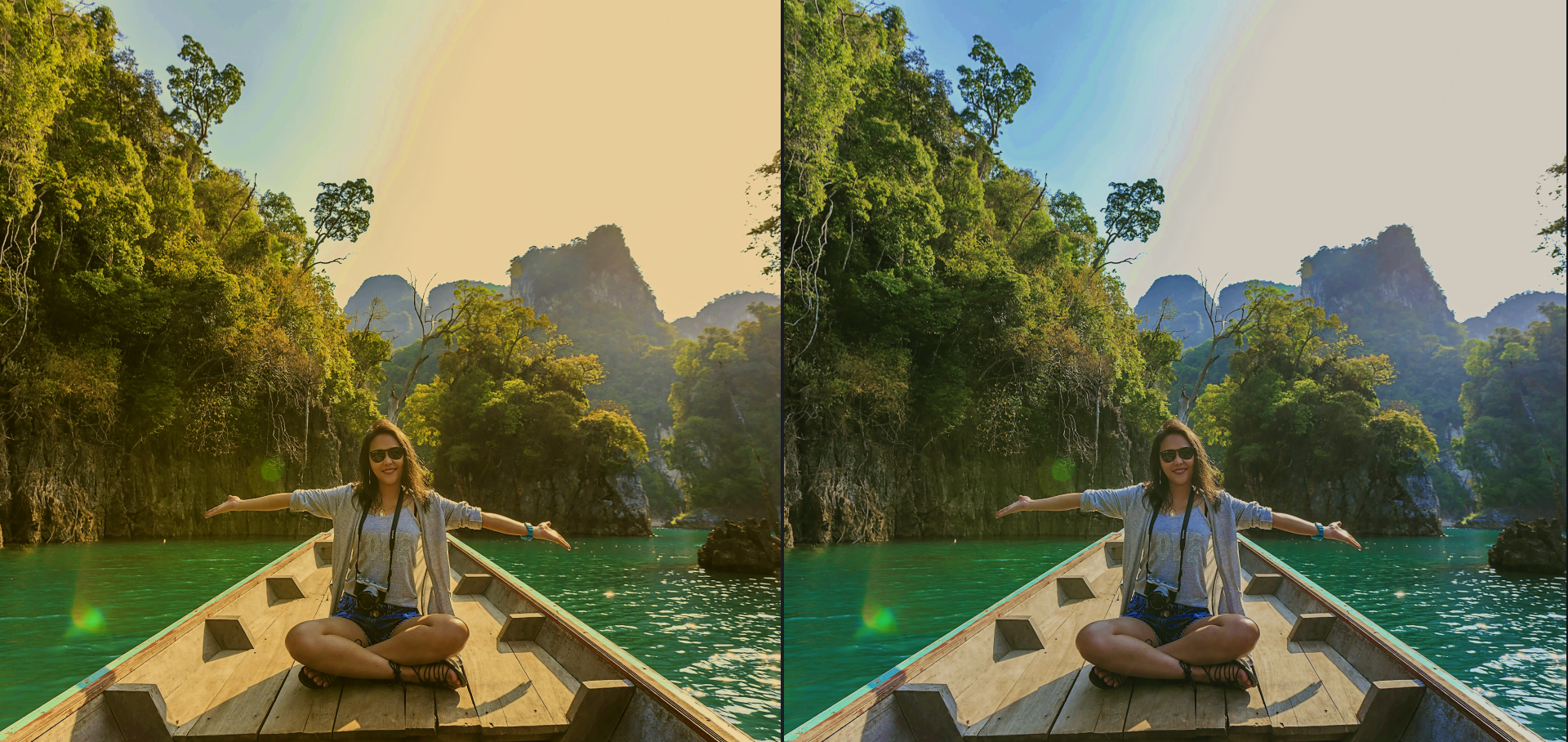
Opacity
Use the opacity slider to dictate how much the AI-generated image replaces the original. The input image is unchanged at 0 opacity. The output is entirely AI-generated at 100 opacity. The default is 100, but if the results appear over-saturated, decrease the opacity to soften it.