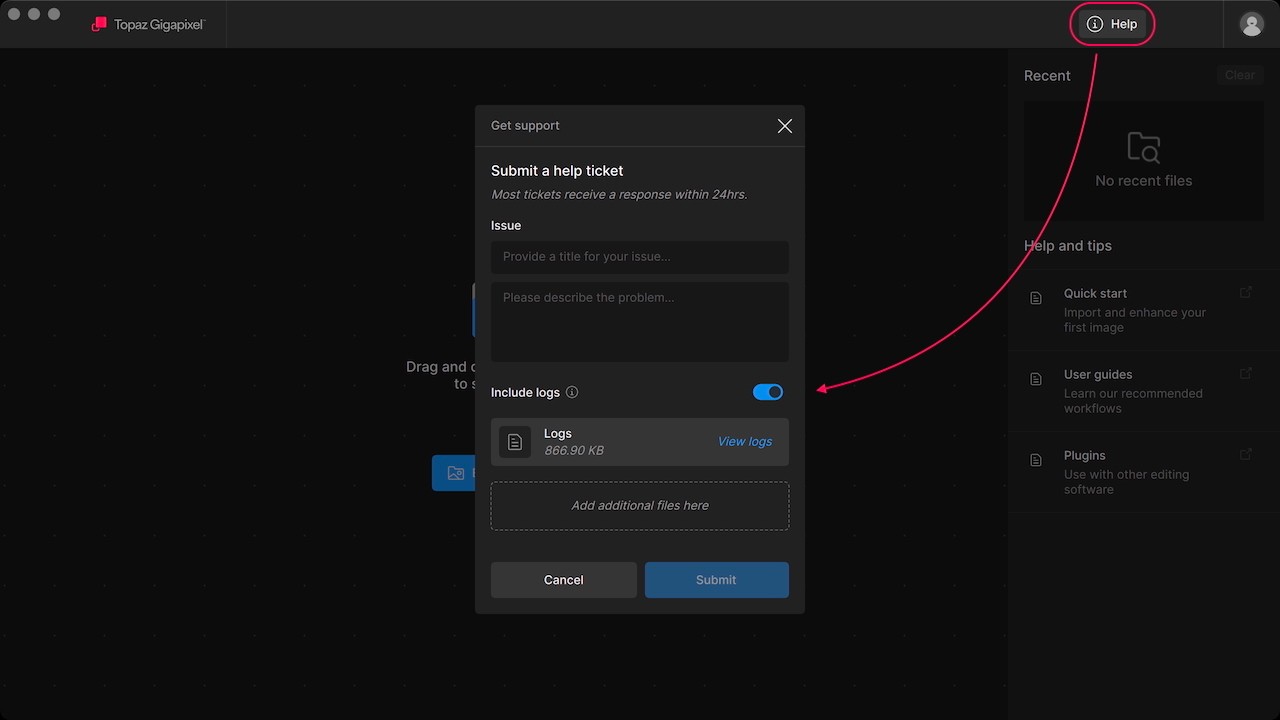Errors
Errors occur when a model file is missing or unable to process an image, or when the AI engine is not able to run on the computer.
These are the top reasons for errors occurring:
- Network or security settings block models from downloading
- Outdated OS, drivers, or other components that need updates
- Compatibility conflicts, under requirements
- Low memory or underpowered integrated graphics
- Attempting large images with generative models
Models
Missing model alerts can occur after installation or when models don't pass verification after updates. Errors can happen if antivirus, firewall, or a VPN blocks the installer from installing the files. Security settings on your router can also block large downloads it deems suspicious.
Disable any of the above security software, then run the Topaz Gigapixel installer again to repair your installation and any missing model files will be added as long as the connection is stable and the blockers are removed.
Ensure that your app has access to model downloads.
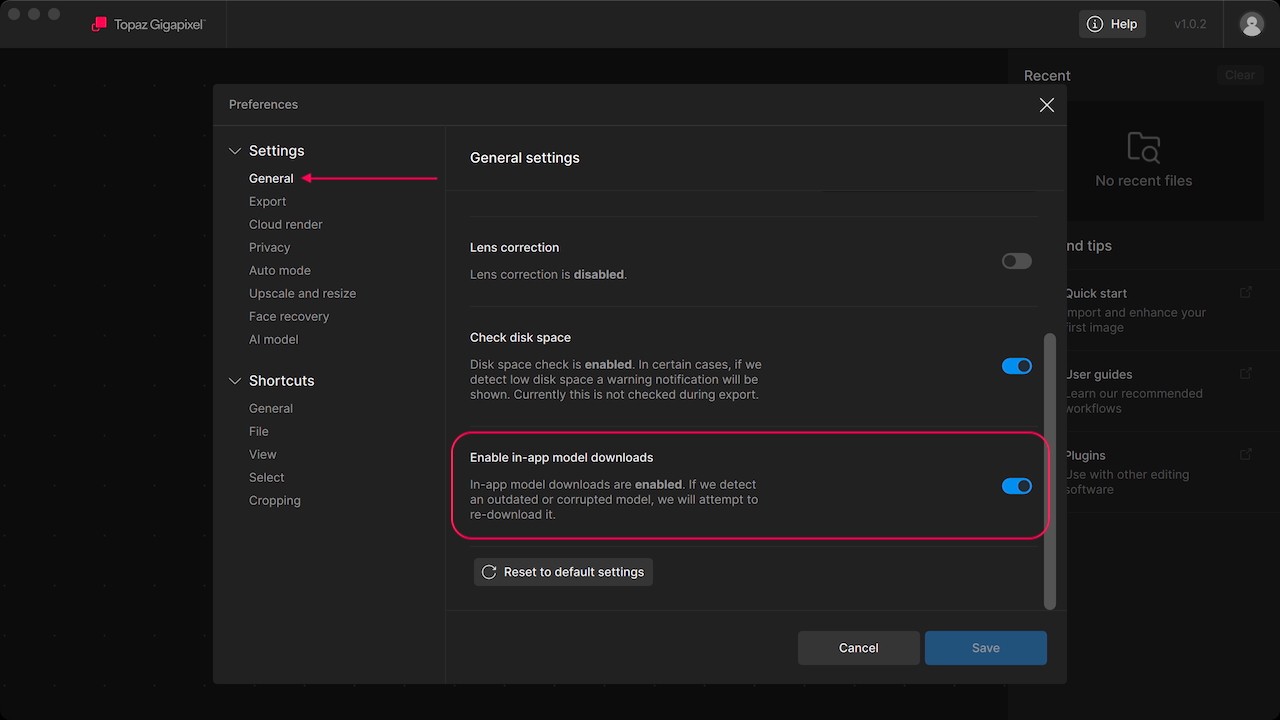
- Launch Topaz Gigapixel
- In the menu, select Preferences
- Navigate to Settings > General > Enable in-app model downloads, toggle the switch ON
In some cases, resolving model issues involves granting permissions and admin access for the filesystem and app management.
Attempt to download models while connected to a mobile hotspot or a network outside your home or office to troubleshoot security blocks.
Solutions To Model Downloads
Processes
Processing errors are usually a symptom of compatibility conflicts. These issues can appear as explicit processing error alerts or subtle stalling analysis.
Ensure that your computer meets the system requirements.
System Requirements
If your graphics card does not meet the system requirements, but your CPU is powerful enough for core model enhancements, switch to CPU processing.
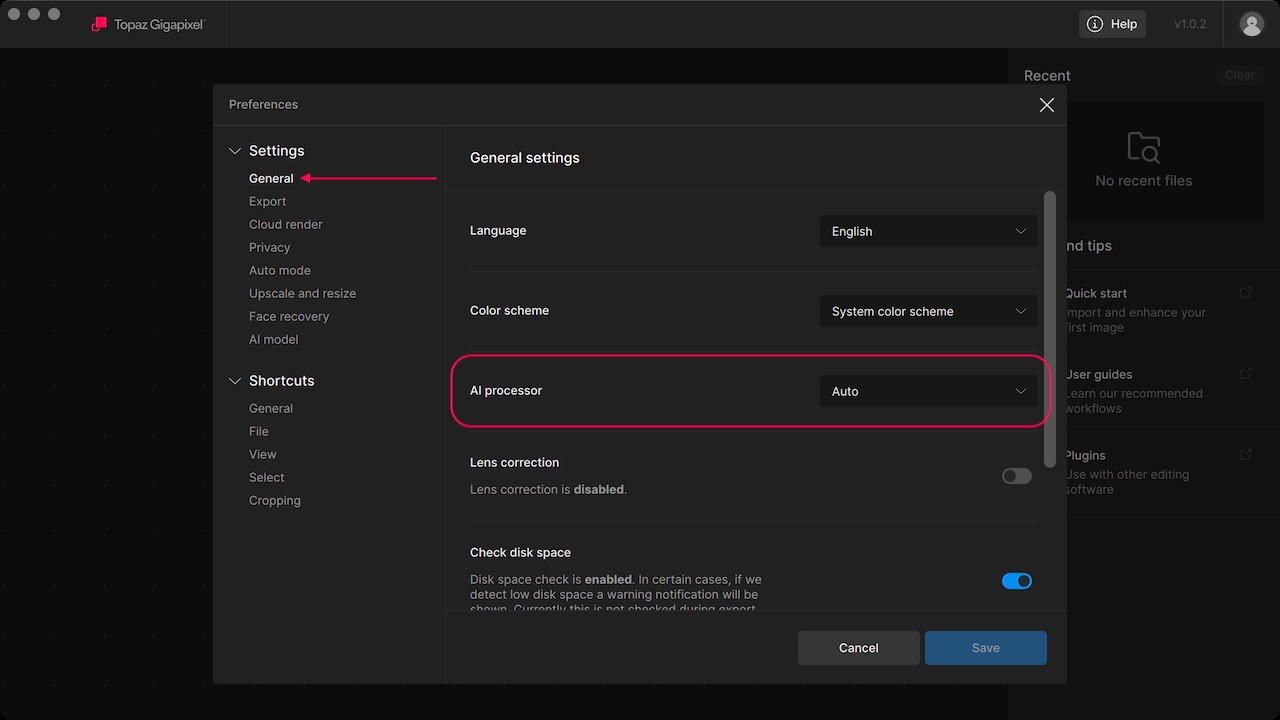
- Launch Topaz Gigapixel
- In the menu, select Preferences
- Navigate to Settings > General > AI processor, and select CPU
If your computer under performs and often encounters errors processing enhancements with core models, you may want to try legacy models.
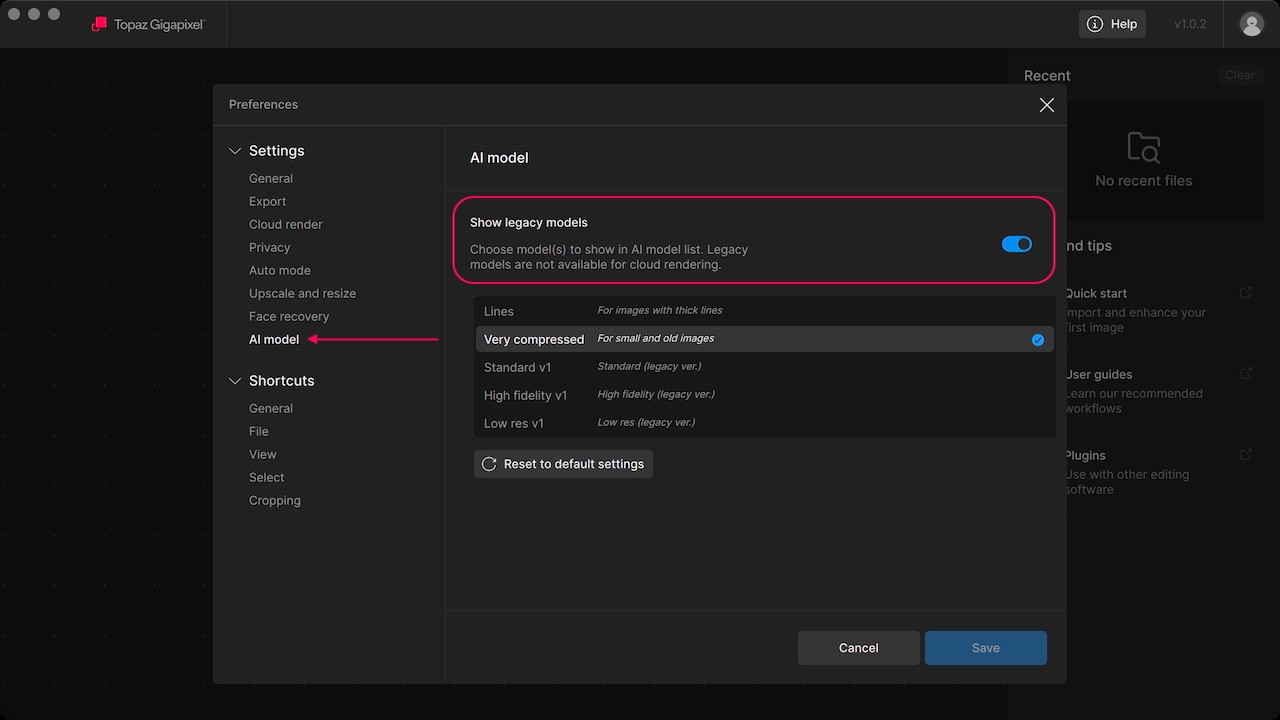
- Launch Topaz Gigapixel
- In the menu, select Preferences
- Navigate to Settings > AI model > Show legacy models, and enable v1 (legacy ver.) models
For Mac users, if you're encounter processing errors of any kind, reset your model cache.
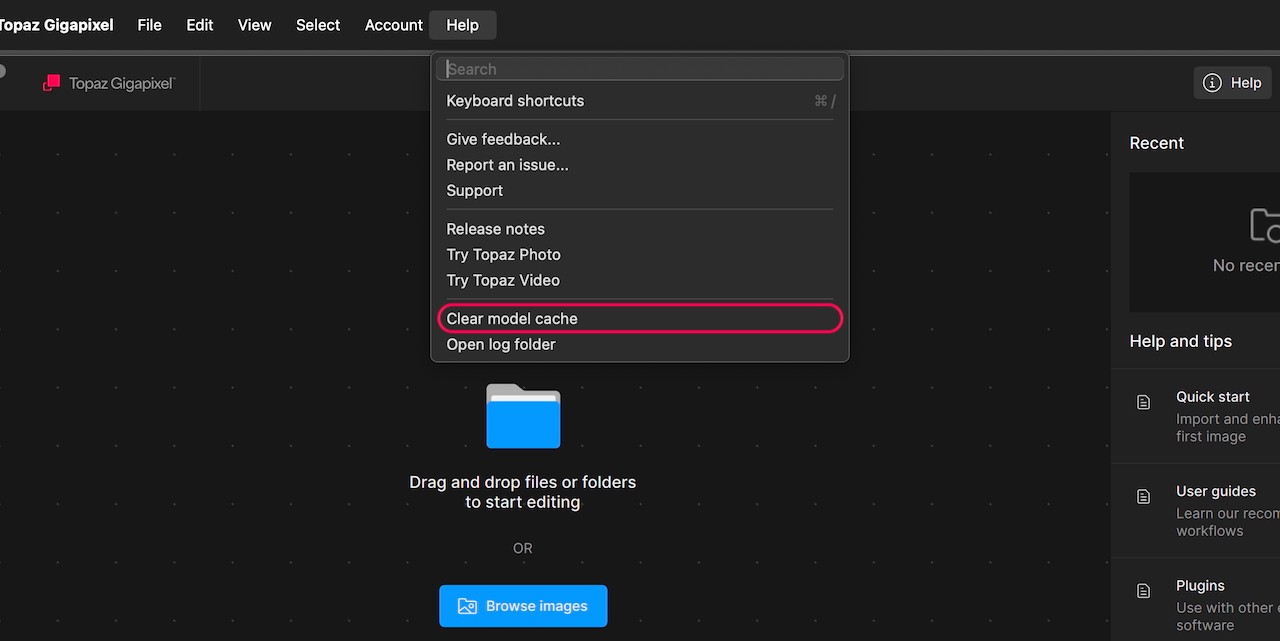
- Launch Topaz Gigapixel
- In the Help menu, select Clear model cache
- Quit the application and relaunch it
Solutions To Processing Errors
Contact Support
If you are still unable to resolve an error, please follow instructions to gather your log files and send them to the support team through the Help button.