Quick Start
Topaz Gigapixel is a powerful desktop application that uses advanced AI to upscale images, graphics, and artwork up to 6x while preserving detail and clarity.
Installation
Your computer must have an internet connection to install, activate, and update Gigapixel.
Our model files are protected to safeguarded proprietary data which may trigger alerts from certain security applications. We recommend you temporarily disable antivirus, firewall, VPN, or proxy before installation, as they can lead to model download errors.
- Download the Topaz Gigapixel installer
Downloads | Account | Releases - Run the installer and follow the prompts during installation
For proper functionality using Topaz Gigapixel as a standalone app or plugin, the app needs to be installed on the startup disk, not an external drive.
Sign In
Create an account or sign in with the email address used at checkout.
Users with a subscription will have their app activated after signing in.

Import
You can import a file by dragging and dropping it into the app or selecting Browse images at the center of the window.
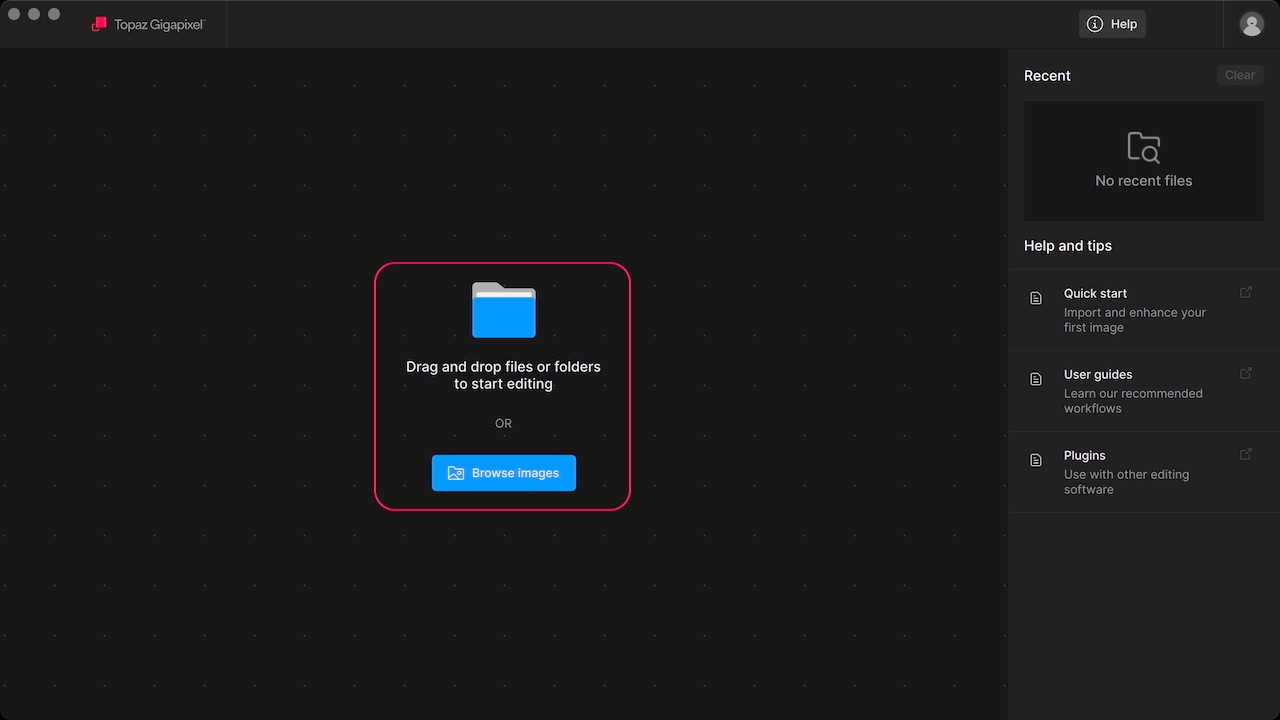
Enhance
Use the enhancements to upscale and adjust your image. These features are located in the right panel of the application.
Enable Auto mode by clicking the lightning bolt icon to the right of the section headers to choose the recommended model and settings.
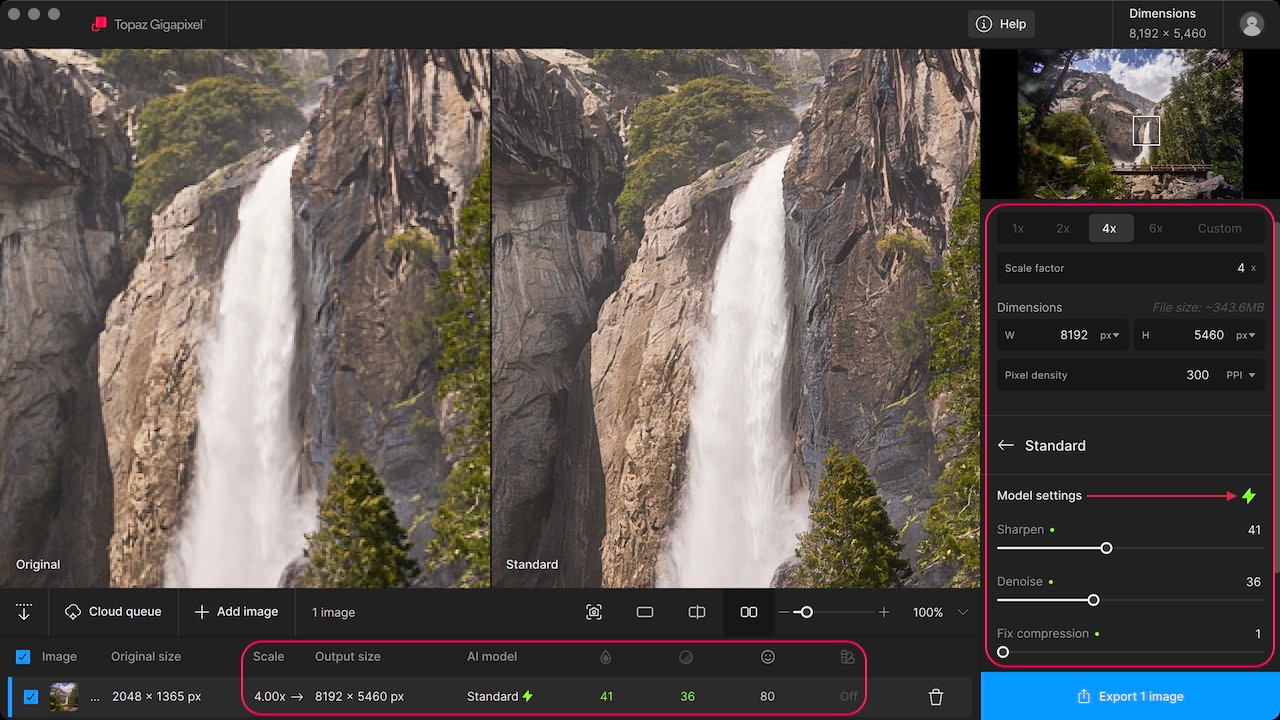
Export
Click Export image under the enhancements at the bottom of the right panel.
An export window opens for you to adjust your export settings.
Choose options for how file naming is handled, set the destination for where the file will be saved, select the format the file will be saved as, and finally what color space the file is saved in. The default is to preserve format and color space.
Click Save in the bottom right corner to complete the processing and export.
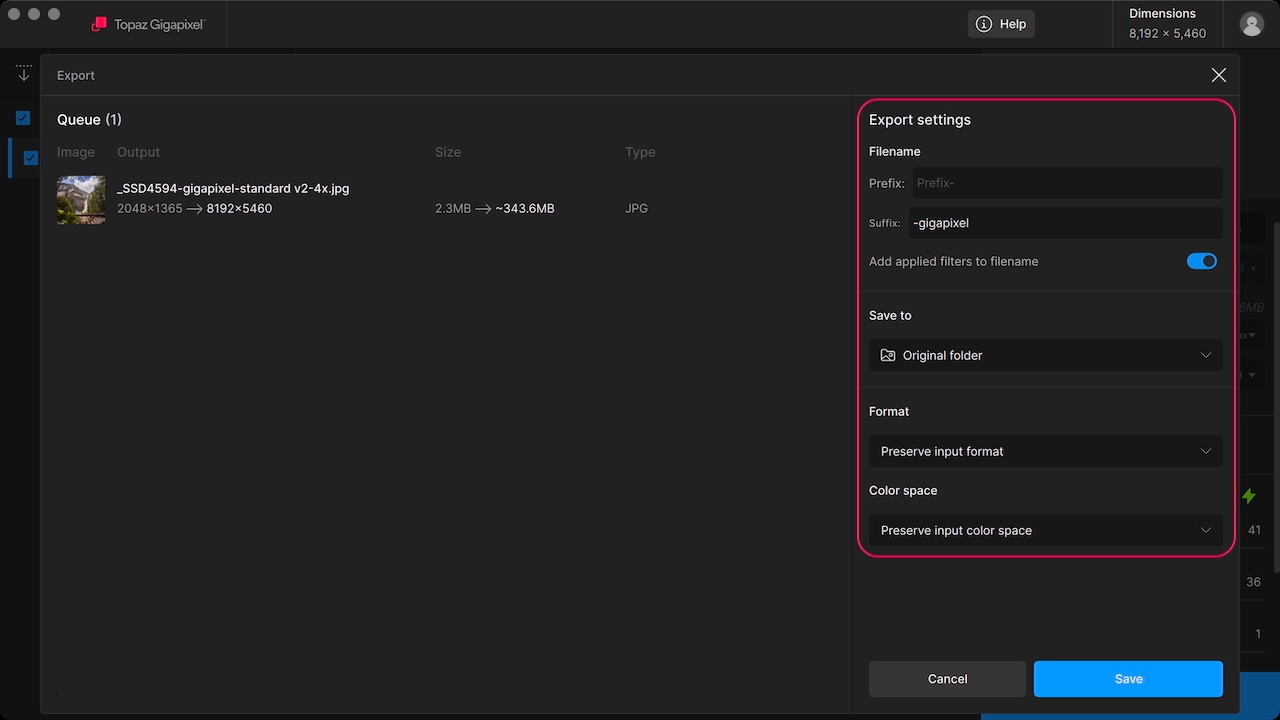
Add a custom prefix and suffix. When you first open the application, the default suffix is -gigapixel.
The switch to Add applied filters to filename will append those details to the end of the name.
Clearing the prefix and suffix fields, and disabling Add applied filters to filename will allow you to overwrite existing files rather than save new files.
Click the dropdown to make a selection:
- Previously used paths will appear in the list
- Original folder - the folder from which your image originates
- Browse - a custom folder that you can search for
Choose the file format of the exported image:
- Preserve Input Format - the same file type of your original image. For example, you imported a .jpg, this will save your enhanced image as a .jpg.
- JPEG - common standard file type used and accepted across all computers, web browsers, and social media
- PNG - most preferred for saving graphics or raster image files. Best for graphics that have transparent backgrounds
- TIFF - best used for handling large files to store graphics and image information
RAW input files are saved as TIFF files at export
Preserve or change the color space of your exported file. Color space defines the range of colors that an image can reproduce. Changing the color space of the output file may affect its appearance depending on your monitor’s calibration.
Choose from common options in the dropdown menu. If you are unsure which one to use, select “Preserve input color space” to maintain the same color space that was used in the original file.
There are seven options to choose from:
- Preserve input color space - maintain the same color space as your original file
- ProPhoto - best used for images printed on digital and/or inkjet printers
- sRGB IEC61966-2-1 black scaled - for scanners, low-end printers, or photos going onto the web
- Adobe RGB (1998) - for images printed with a CMYK printer
- Apple RGB - for working with older MAC OS displays or legacy desktop publishing files
- Wide Gamut - often associated with P3 or Rec2020 displays
- CMYK U.S. Web Coated (SWOP) v2 - used for web offset publications