Cloud Rendering
Cloud Rendering for Topaz Photo is an optional (1) feature that leverages powerful cloud-based computing resources to process images more efficiently and at a higher speed than local systems can achieve. Instead of relying on the user's own hardware, which may have limitations, Cloud Rendering offloads the heavy computational work to remote servers.
This enables faster AI-enhanced edits for its Generative Enhancements - ensuring a smoother and more effective workflow.
(1) If your machine meets the minimum requirements, you can render locally on your computer if you prefer Using Cloud rendering will be faster processing.
Cloud Processing in Topaz Photo (Studio) is free and unlimited. If you have a Legacy Photo AI version, you can use Cloud Credits. Click here to Learn more about how to Purchase Cloud Credits.
When to use Cloud rendering
- Working with Large Images*: Cloud rendering is especially beneficial for high-resolution images or large files (e.g., large format photography or high-res scans). The Generative enhancements require substantial processing power, and cloud rendering can significantly speed up this process while maintaining the quality of the results.
About Large images: Wonder and Standard Max are models for small or medium low-resolution files and not meant for large or high-quality files (such as RAW files). Make sure to use small-medium low-resolution images when using these enhancements. You can contact support@topazlabs.com if you experience any issues with Cloud rendering, send us your image, and we can troubleshoot using your image and see if you are going above the limit or if a more suitable AI model is meant to be used.
- Local Hardware is Limited: If your local computer struggles with the intensive processing of sharpening or enhancing fine details due to limited CPU or GPU power, cloud rendering can offload the task to a more powerful server. This helps avoid lag or excessive processing times.
Check this page here for our System Requirements
- Top-Notch Performance is needed: Cloud rendering ensures that you’re using the best possible infrastructure, giving you optimal results with tools like Super focus.
Batch processing for the Generative enhancements is not possible.
How to use Cloud rendering
- Import an image in Topaz Photo.
- Then Select the a Generative enhancement that allows for cloud processing (Dust & Scratch, Super Focus, Standard Max or Wonder).
- Make adjustments click on the Process in Cloud render button.
This Cloud Render button or interface below may differ based on the enhancement or Topaz Photo version you are on
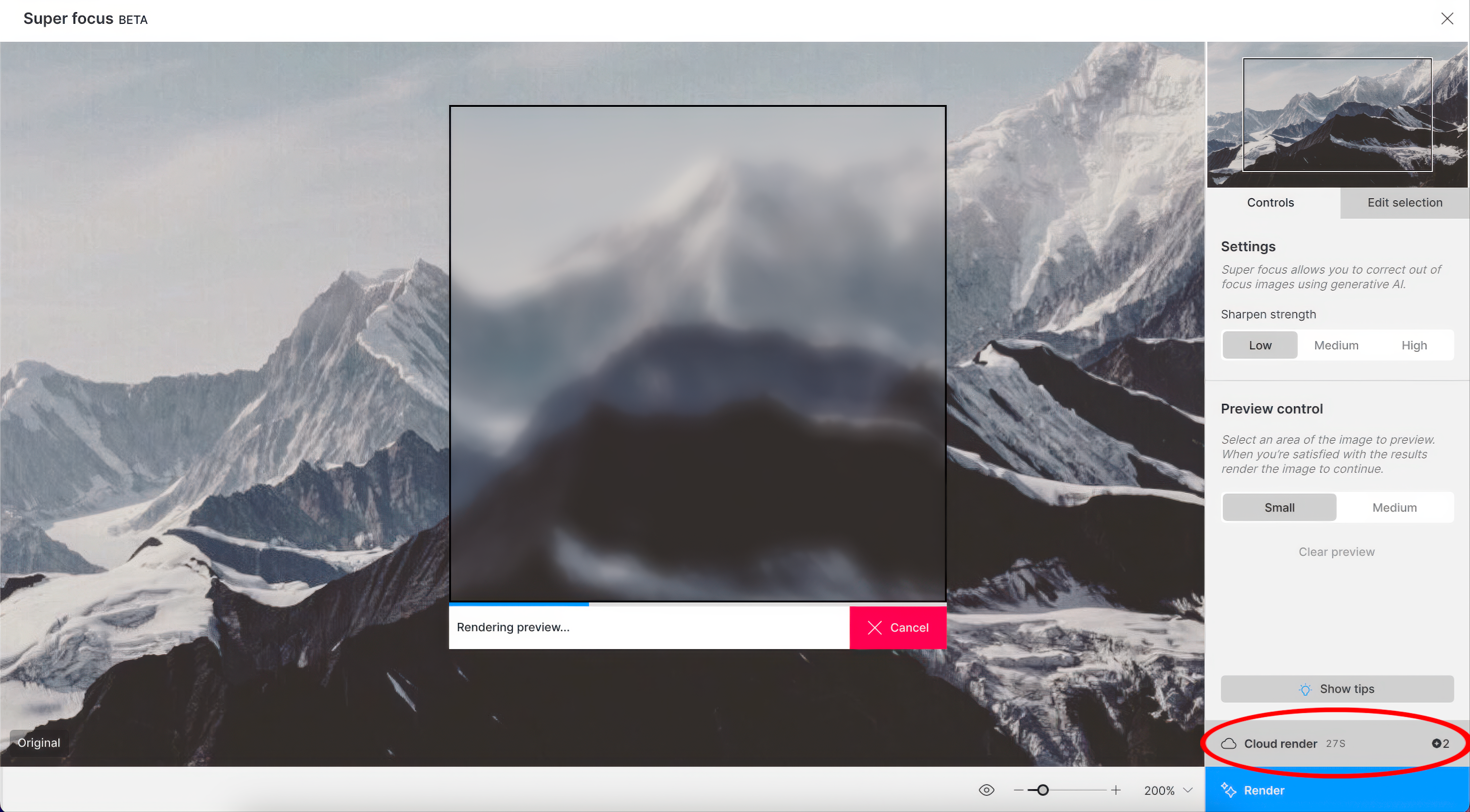
- Once the render launched - A progress bar of your rendering wait time appears.
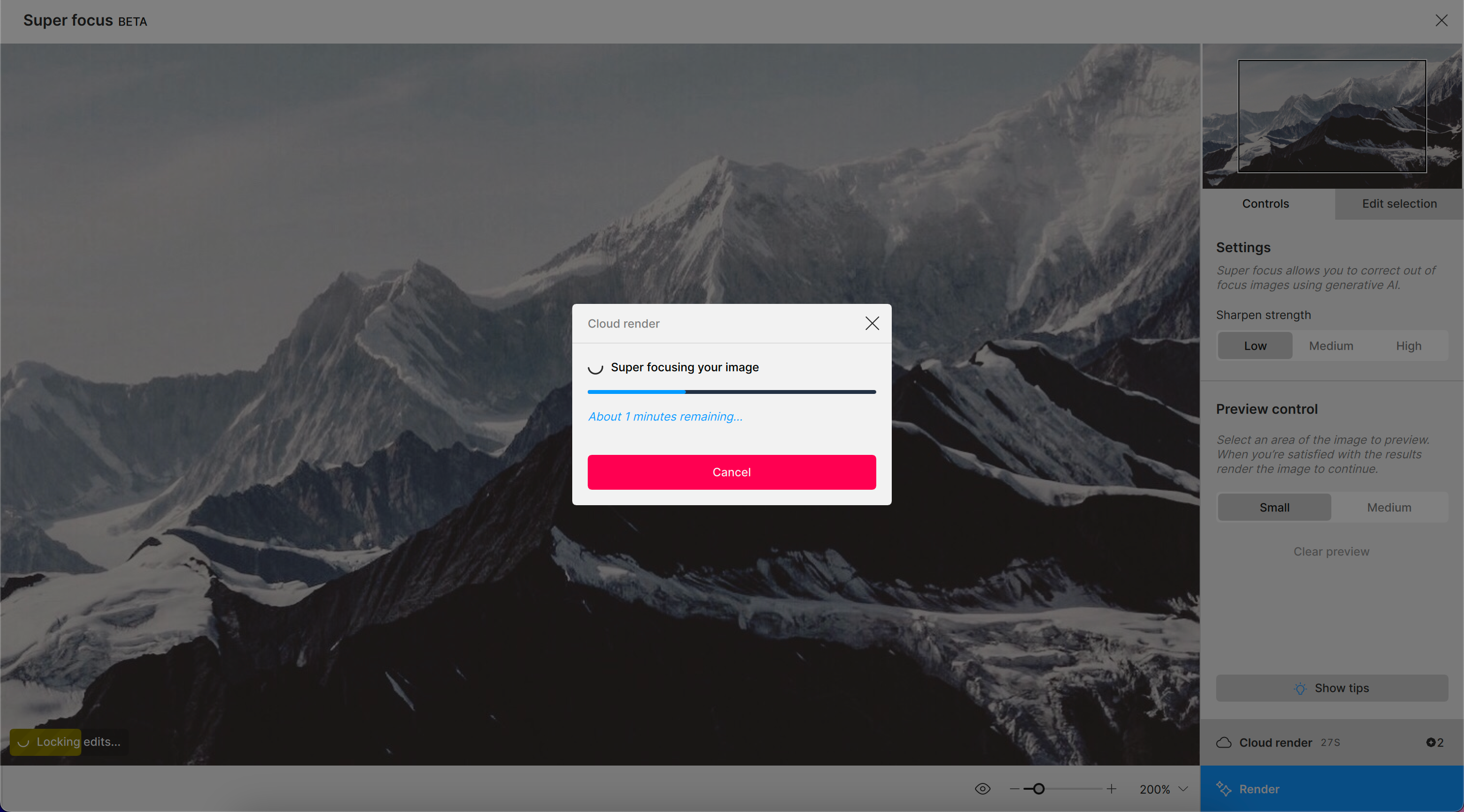
- Once the render is completed, for Super Focus, it brings you back to the main Preview where your enhancement now has it’s own layer in the Right panel. For Dust and Scratch, it will then bring you to the step where you can do further corrections with the healing brush.
- Make sure to save your results by exporting your image with the Export Image button.
Reach out to Support
Send us an email to support@topazlabs.com if any issues arise. Make sure to send screenshots of any errors you get!