Plugins
It is important to have the host applications installed before Topaz Gigapixel.
After installing or updating Gigapixel, before invoking it as a plugin through a host app, we recommend launching it as a standalone app to verify it's working correctly.
Photoshop
As long as Photoshop is installed on your system first, the Topaz Gigapixel plugin will automatically be installed when you download the application locally to your computer. The Gigapixel installer can be run additional times as a troubleshooting measure if the menu is not appearing in Photoshop as described below.
Since filters in Photoshop do not allow upscaling and cropping, launching Gigapixel as a plugin is done from the Automate menu instead.
Launch the plugin:
File > Automate > Topaz Gigapixel
The maximum pixel dimension allowed is 30,000px. PSD files are not supported in Topaz Gigapixel
Lightroom Classic
As long as Lightroom Classic is installed on your system first, the Topaz Gigapixel plugin will automatically be installed when you download the application locally to your computer.
If you have the Preset preference Store presets with this catalog enabled, this will prevent the plugin to install correctly. Disable this preference before running the installer.
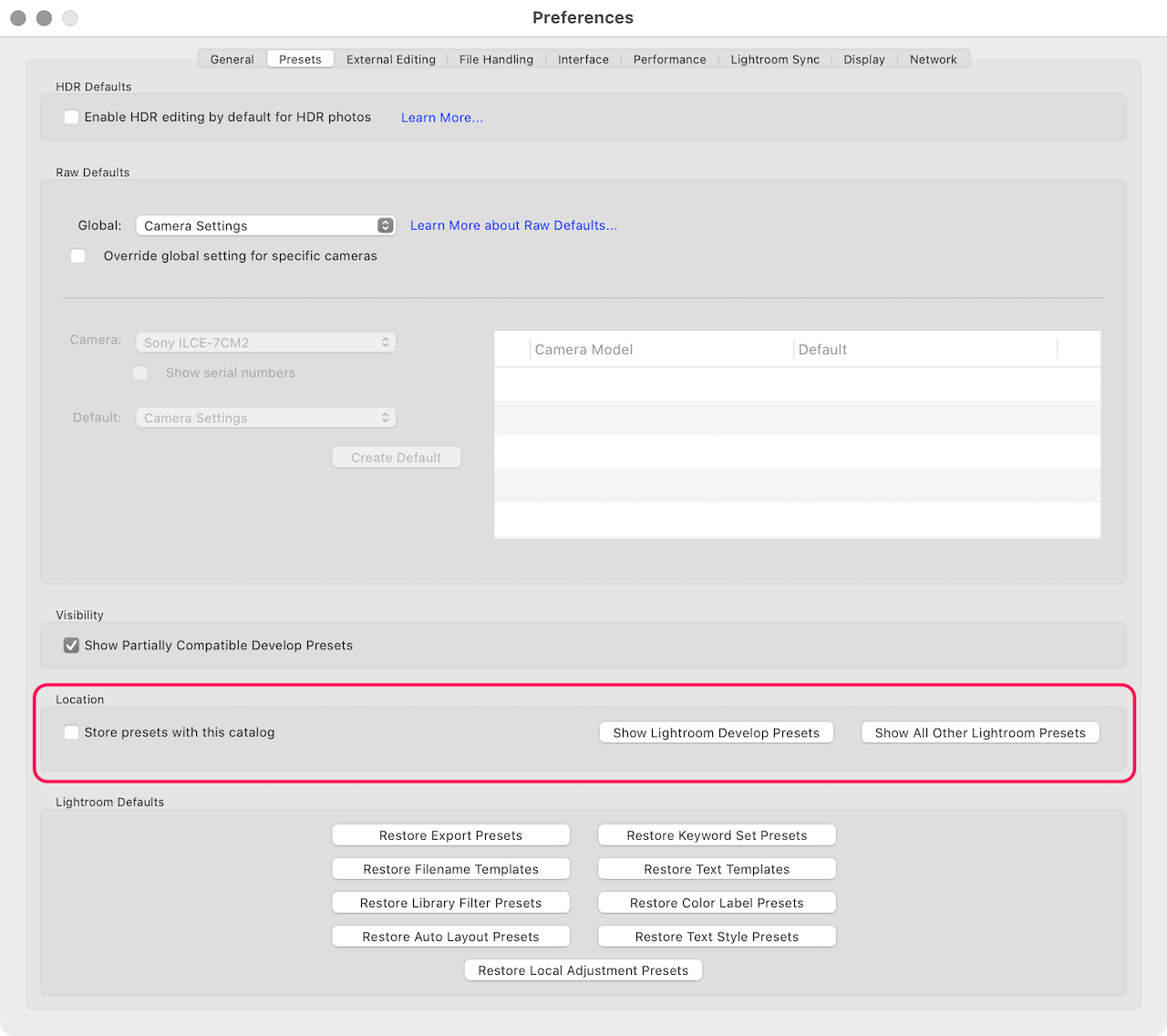
The Gigapixel installer can be run additional times as a troubleshooting measure if the menu is not appearing in Lightroom Classic as described below.
Launch the plugin:
- Right click on a selected image and choose Edit In > Topaz Gigapixel
- Customize What To Edit and Copy File Options. Then click Edit.
The file will not open if an option for PSD is selected - Immediately, Gigapixel's user interface launches. It has the same abilities and functions as the standalone version
- To save your enhancement, click the button "Export to Adobe Lightroom Classic"
Customize Plug In Settings
To make Gigapixel your preferred plugin application:
Go to Lightroom Classic > Preferences > Additional External Editor > Under Preset, click the dropdown arrow and select Topaz Gigapixel