Cloud Rendering
Cloud Rendering is available for use with generative models. Use cloud render if you're looking for the fastest possible export, if your system doesn’t meet the hardware requirements, or if you see a ⚠️ Large image warning.
When a generative model is selected, the option to Cloud render will appear.
If the option for Cloud render is disabled, it likely means that your image input or output is too large.
Use Cloud Rendering
- Import your image
- Select a model under the Generative header in the right panel
- Make your desired adjustments
- Click on Cloud render at the bottom of the right panel
- Your image is sent to the Cloud queue to render in the background
- Once the render is complete, the image is downloaded to a local folder, defined in your Cloud render preferences
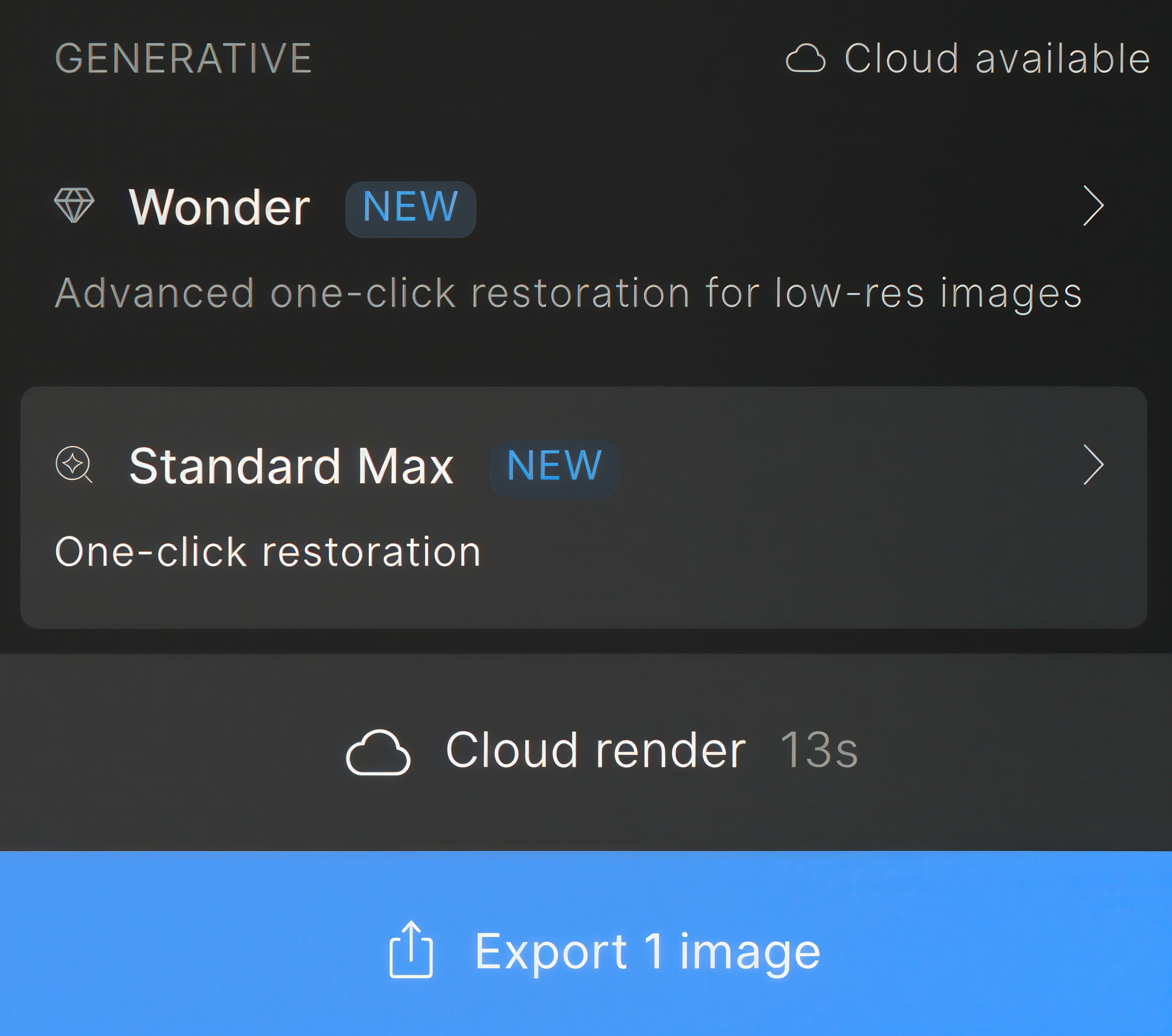
Cloud Queue
Use the Cloud render queue to monitor your renders.
- Use the refresh button if renders appear stuck
- Use the folder icon to navigate to the downloaded image
- Use the A|B button to compare in the cloud
- Use the ••• button to gather the request ID for support
Cloud Compare
A compare button exists to the right of images in the Cloud queue. From the Cloud queue, click on the A|B button and your web browser will open to a page for comparing results.
In the bottom right, different views can be used and a link can be created for sharing with others.
Batch Cloud Rendering
Cloud render supports exporting batches.
With Redefine, the Image description is unique to each image and needs individual adjustment.
Settings
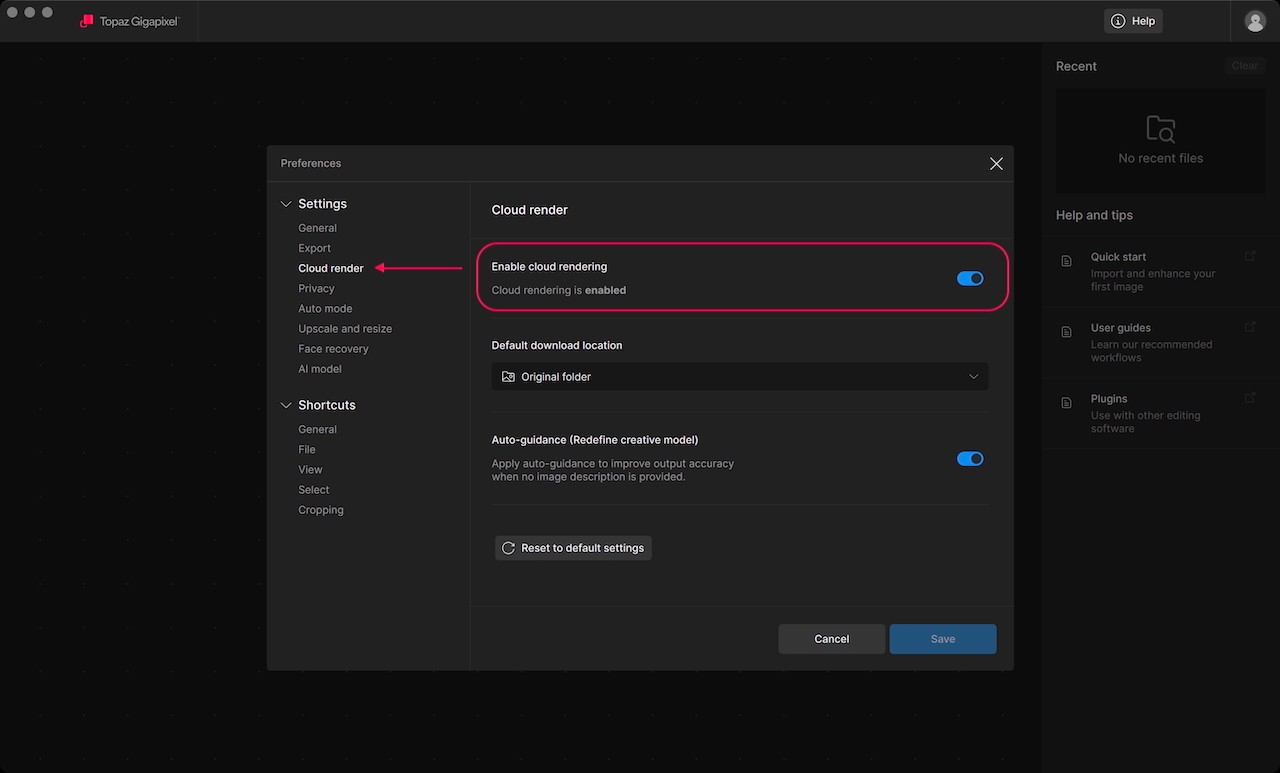
Navigate to settings for Cloud render to set unique parameters that relate to rendering in the cloud.
Here you can define the location for completed renders downloaded from the cloud.
Enabling Auto-guidance for Redefine creative will help produce better results when the Image description is left blank.
Notes
File size is measured by megapixels (MP). For example, a 4000×6000 px image is 24MP. Generative models are bound by various size limits.
Wonder has a maximum allowed output of 128MP
Standard Max has a maximum allowed input of 24MP
Recover V1 has a maximum allowed input of 16MP
Recover V2 has a maximum allowed input of 24MP
Redefine has a maximum allowed output of 256MP